使用 OAuth 的應用程式翻轉連結功能 (應用程式翻轉),可讓使用者輕鬆快速地將驗證系統中的帳戶連結至 Google 帳戶。如果使用者在啟動帳戶連結程序時,已在手機上安裝您的應用程式,系統會順暢地將他們轉送至您的應用程式,以取得使用者授權。
這種做法可提供更快速、更簡便的連結程序,因為使用者不必重新輸入使用者名稱和密碼來進行驗證;相反地,App Flip 會利用使用者帳戶在應用程式中的憑證。一旦使用者將 Google 帳戶連結至您的應用程式,就能利用您開發的任何整合功能。
您可以為 iOS 和 Android 應用程式設定應用程式快速連結。
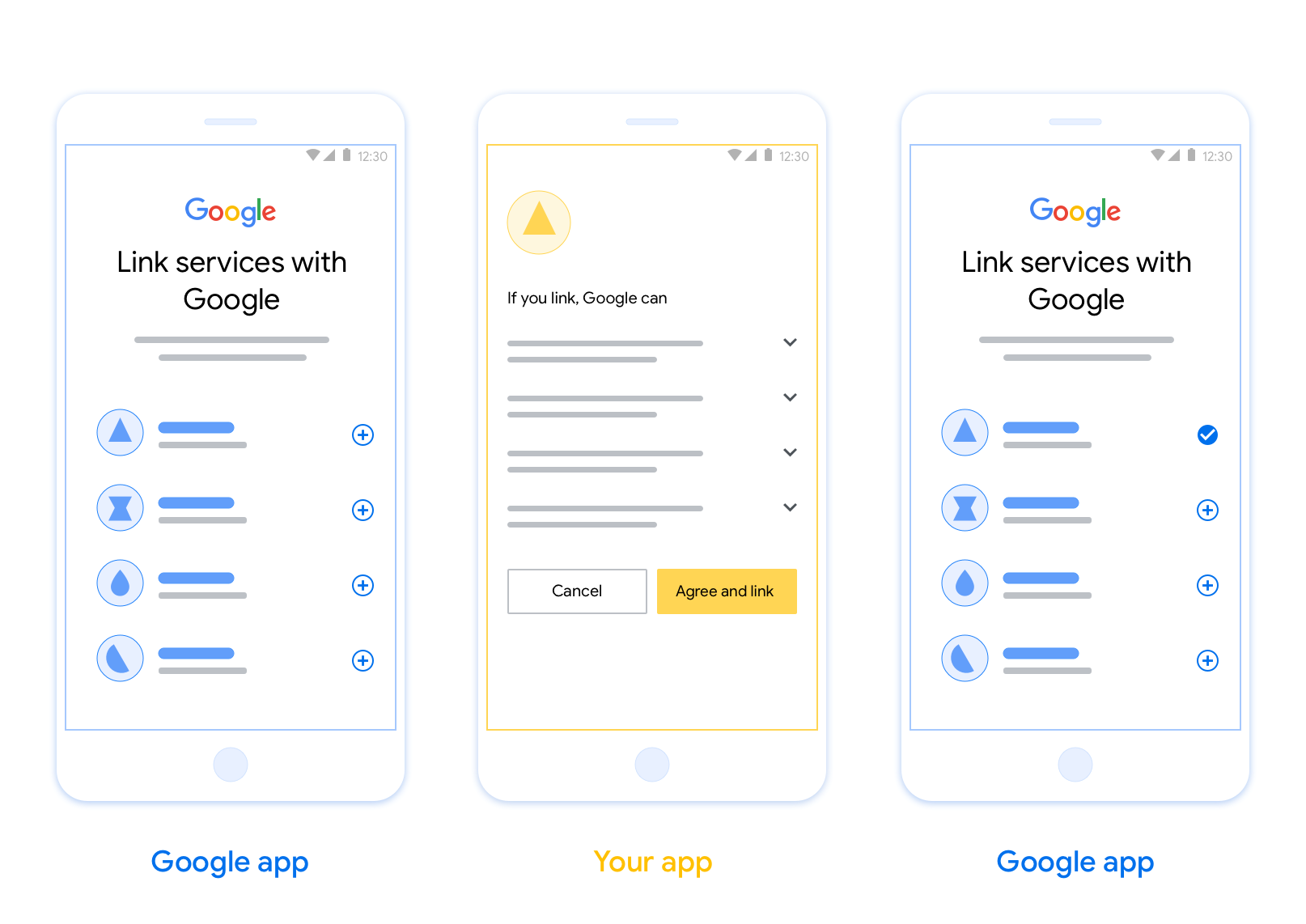
需求條件
如要導入應用程式翻轉功能,您必須符合下列規定:
- 您必須擁有 Android 或 iOS 應用程式。
- 您必須擁有、管理及維護支援 OAuth 2.0 授權碼流程的 OAuth 2.0 伺服器。
設計指南
本節說明應用程式切換帳戶連結同意畫面的設計規定和建議。Google 呼叫應用程式後,應用程式會向使用者顯示同意畫面。
需求條件
- 請務必告知使用者,帳戶將連結至 Google,而非 Google Home 或 Google 助理等特定 Google 產品。
建議
建議您採取下列做法:
顯示 Google 隱私權政策。 在同意畫面中加入 Google 隱私權政策的連結。
要分享的資料。請使用簡潔明瞭的用語,告知使用者 Google 需要哪些資料,以及原因。
明確的行動號召。在同意聲明畫面中提供明確的行動號召,例如「同意並連結」。這是因為使用者必須瞭解連結帳戶時,需要與 Google 分享哪些資料。
可拒絕或取消。如果使用者選擇不連結,請提供返回、拒絕或取消的方法。
可取消連結。提供使用者取消連結的機制,例如平台帳戶設定的網址。或者,您也可以加入 Google 帳戶的連結,讓使用者管理已連結的帳戶。
可變更使用者帳戶。建議使用者切換帳戶的方法。如果使用者通常有多個帳戶,這項功能就特別實用。
- 如果使用者必須關閉同意畫面才能切換帳戶,請將可復原的錯誤傳送給 Google,讓使用者透過 OAuth 連結和隱含流程登入所需帳戶。
加入您的標誌。在同意畫面上顯示公司標誌。 請按照樣式指南放置標誌。如要顯示 Google 標誌,請參閱「標誌和商標」一文。
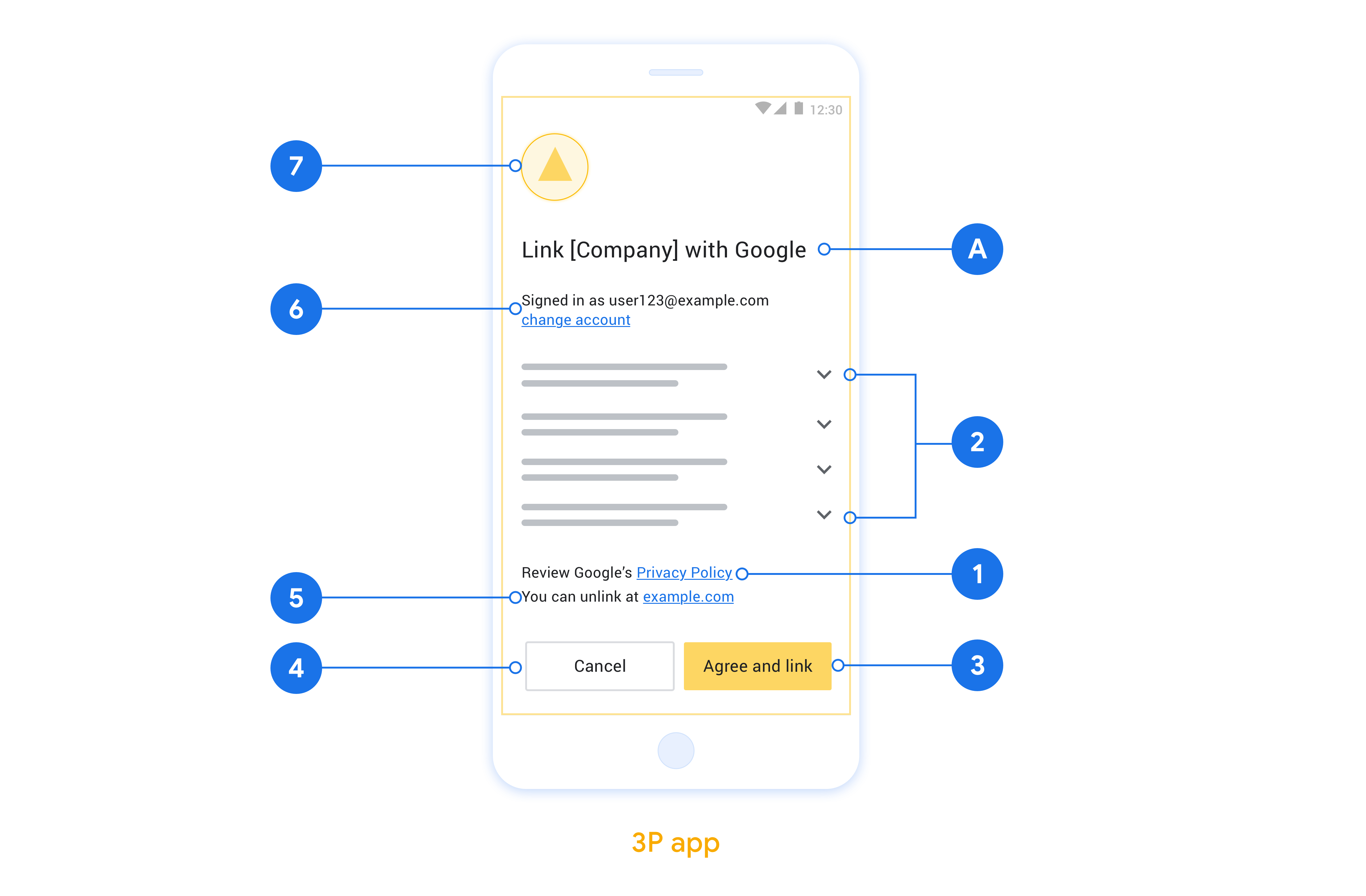
在原生應用程式中實作 App Flip
如要實作 App Flip,您必須修改應用程式中的使用者授權碼,以便接受 Google 提供的深層連結。
如要在 Android 應用程式中支援 App Flip,請按照 Android 實作指南中的指示操作。
如要在 iOS 應用程式中支援 App Flip,請按照 iOS 實作指南中的說明操作。
測試應用程式快速連結
在提供經過驗證的正式版應用程式和正常運作的 OAuth 2.0 伺服器之前,系統可能會使用範例和測試應用程式來模擬 App Flip。
在 App Flip 期間,Google 應用程式會先開啟您的應用程式,然後向 OAuth 2.0 伺服器要求授權碼回應,在最後一個步驟中,系統會將回應傳回 Google 應用程式。
必要條件
如要模擬 Google 應用程式並觸發啟動應用程式的意圖,請下載並安裝 Android 和 iOS 適用的 App Flip Test Tool。
下載並安裝適用於 Android 和 iOS 的 App Flip 範例,以模擬應用程式並選取 OAuth 2.0 回應類型。
測試序列
- 開啟應用程式翻轉測試工具。
- 按下
Try Flip!即可啟動 App Flip 範例應用程式。 - 從「Sample」應用程式中的圓形按鈕選取回應。
- 按下
Send即可將模擬的 OAuth 2.0 回應傳回至測試工具。 - 請查看測試工具記錄訊息,找出 auth_code 或錯誤詳細資料。
正式版測試
完成註冊程序和 OAuth 2.0 伺服器實作後,您可以在實際工作環境中測試 App Flip。
建議使用單一 Google 帳戶和工作專屬電子郵件地址進行自動化測試。
以 Google 帳戶持有人身分登入後,您可以使用「已連結的帳戶」查看帳戶連結狀態。您也可以在這裡取消連結帳戶,以便重複測試。
您也可以選擇導入 RISC,透過程式碼取消連結,並通知 Google 這項變更。
