Page Summary
-
The managed configurations iframe allows IT admins to manage app configurations by saving, editing, and deleting settings.
-
IT admins can create multiple configuration profiles for the same app, each identified by a unique
mcmId. -
The iframe can be displayed in your console by generating a web token and rendering the iframe with specific URL parameters like
tokenandpackageName. -
Integrations should handle iframe events such as
onconfigupdatedandonconfigdeleted. -
The behavior of app restrictions based on default values and bundle structures within the managed configurations schema impacts what settings are sent to devices.
The managed configurations iframe is an embeddable UI that lets IT admins save, edit, and delete an app’s managed configuration settings. You can, for example, display a button (or similar UI element) in an app’s details or settings page that opens the iframe.
Actions available to IT admins from the iframe
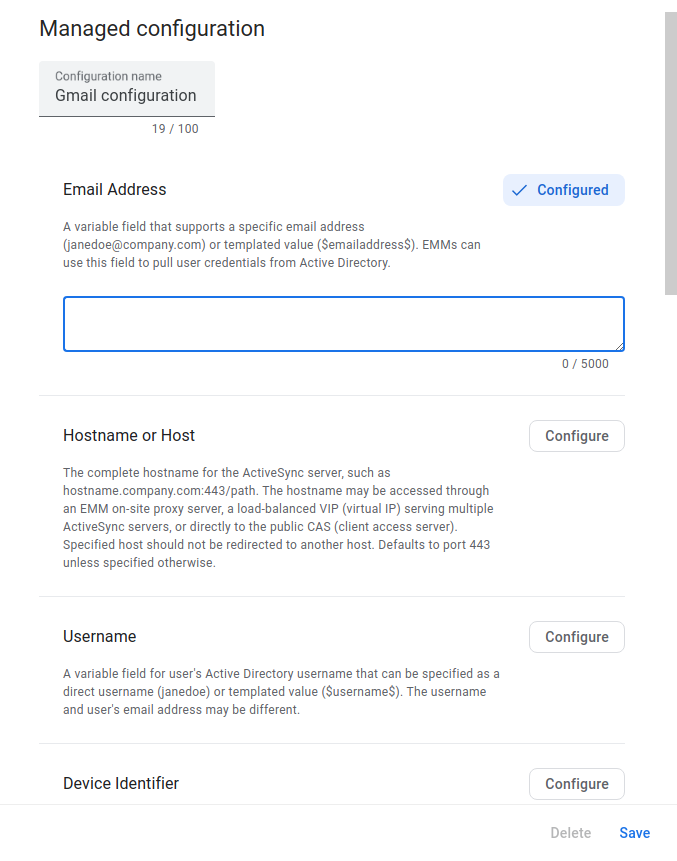
Set and save configuration profiles
The iframe retrieves and displays the managed configurations schema for a
specified app. Within the iframe, an IT admin can set configurations and save
them as a configuration profile. Each time an IT admin saves a new
configuration profile, the iframe returns a unique identifier called mcmId.
This makes it possible for IT admins to create multiple profiles for the same
app.
Edit configuration profiles
The iframe is capable of displaying saved configuration profiles. IT admins can update the settings within a profile and save their changes.
Delete configuration profiles
IT admins can delete configuration profiles from the iframe. This feature is disabled by default.
Display the managed configurations iframe in your console
Generate a web token
Use Enterprises.createWebToken to generate a web token that identifies the enterprise. You must include the
returned token, along with other parameters, when rendering the iframe in your
console. The following example shows how to retrieve the token using the Google
Play EMM API Client Library for Java.
public AdministratorWebToken getAdministratorWebToken(
String enterpriseId,
AdministratorWebTokenSpec tokenSpec) throws IOException {
return androidEnterprise
.enterprise()
.createWebToken(enterpriseId, tokenSpec)
.execute();
}
Render the iframe
Here's an example of how to render the managed configurations iframe:
<script src="https://apis.google.com/js/api.js"></script>
<div id="container" style="width: 1000px; height: 1000px"></div>
<script>
gapi.load('gapi.iframes', function() {
var options = {
'url': 'https://play.google.com/managed/mcm?token=web_token&packageName=app_package_name',
'where': document.getElementById('container'),
'attributes': { style: 'height:1000px', scrolling: 'yes'}
}
var iframe = gapi.iframes.getContext().openChild(options);
});
</script>
URL parameters
The table below lists all the available parameters for the iframe URL.
| Parameter | Required | Description |
|---|---|---|
token |
Yes | The token returned from Enterprises.createWebToken. |
packageName |
Yes | The product ID of the app. For example,
com.google.android.gm. |
mcmId |
No | The ID of a managed configurations profile. |
canDelete |
No | If TRUE, enables a button in the iframe that allows IT admins to delete the managed configurations profile. If FALSE (default value), the button is disabled. |
locale |
No | A well-formed BCP 47 language tag that is used to localize the content in the iframe. If not specified, the default value is en_US. |
Iframe events
You should also handle the following events as part of your integration.
| Event | Description |
|---|---|
onconfigupdated |
The user updates an existing managed configurations profile or creates a new
one. This returns an object containing:
{
"mcmId": The ID of the managed configurations profile.
"name": The name of the updated or newly created managed configurations profile.
}
|
onconfigdeleted |
The user deletes an existing managed configurations profile. This returns
an object containing:
{
"mcmId": The ID of the managed configurations profile.
}
|
The sample below shows how to listen for onconfigupdated, as an example:
iframe.register('onconfigupdated', function(event) {
console.log(event);
}, gapi.iframes.CROSS_ORIGIN_IFRAMES_FILTER);
Updates to an app's managed configurations schema
If the developer updates an app’s managed configuration schema, saved configuration profiles are automatically updated. For example, if the developer removes an option, the option will be removed from all existing configuration profiles for the app. If the developer adds an option, the default value for the option (defined by the developer) will be added to all existing configuration profiles for the app.
Apply managed configurations to users' devices
To learn how to apply managed configurations to users' devices, see Apply managed configurations.
Understanding select/deselect behaviour
The managed configurations iframe now allows IT admins to explicitly deselect the app restrictions of a managed configuration when they do not need them. This is a change from previous behaviour and may have an impact to what restrictions are sent to your app based on the admin's selection.
The section below outlines how the managed configurations iframe behaves with this new deselect pattern and what developers can expect to be sent as part of their managed configuration.
Using default value for an app restriction
If the app restrictions with type bool, choice, integer, multi-select or string are provided with a default value, the default value will be applied as the value of the app restriction when admins save the managed configuration without applying any changes on that app restriction.
For example, with the following app restriction schema:
"restrictions": [{
"key": "bool_key",
"restrictionType": "bool",
"defaultValue": {
"type": "bool",
"valueBool": false
}
}]
The app restrictions sent to the device will be:
"restrictions": [{
"key": "bool_key",
"restrictionType": "bool",
"value": {
"type": "bool",
"valueBool": false
}
}]
Without using default values for app restrictions
If the app restrictions with type bool, choice, integer, multi-select or string are not provided with a default value, these app restrictions will not be included when admins save the managed configuration without applying any changes on that app restriction.
For example, with the following app restriction schema:
"restrictions": [{
"key": "bool_key",
"restrictionType": "bool"
// defaultValue absent.
}]
The app restrictions sent to the device will be:
"restrictions": [
// Empty
]
Using bundles within your schema
This section applies to bundle app restrictions:
Having at least one child app restriction with a default value in a bundle app restriction
If within the bundle app restriction at least one of the child app restrictions with type bool, choice, integer, multi-select or string are provided with a default value, the default value will be applied as the value of the app restriction and those without default values will be excluded when admins save the managed configuration without applying any changes on that app restriction.
"restrictions": [{
"key": "bundle_key",
"restrictionType": "bundle",
"nestedRestriction": [{
"key": "bool_key_1",
"restrictionType": "bool",
"defaultValue": {
"type": "bool",
"valueBool": false
}
},
{
"key": "bool_key_2",
"restrictionType": "bool"
// defaultValue absent.
}
]
}]
The app restrictions sent to the device will be:
"restrictions": [{
"key": "bundle_key",
"restrictionType": "bundle",
"nestedRestriction": [{
"key": "bool_key_1",
"restrictionType": "bool",
"value": {
"type": "bool",
"valueBool": false
}
},
// The bool_key_2 child app restriction is not included.
]
}]
All child app restrictions without default values
If within the bundle app restriction all of the child app restrictions with type bool, choice, integer, multi-select or string are not provided with a default value, the bundle app restriction will not be included when admins save the managed configuration without applying any changes on that app restriction.
For example, with the following app restriction schema:
"restrictions": [{
"key": "bundle_key",
"restrictionType": "bundle",
"nestedRestriction": [{
"key": "bool_key_1",
"restrictionType": "bool",
// defaultValue absent.
},
{
"key": "bool_key_2",
"restrictionType": "bool"
// defaultValue absent.
}
]
}]
The app restrictions sent to the device will be:
"restrictions": [
// Empty
]
Using bundle_array within your schema
This section applies to bundle_array app restrictions. It is not relevant if the child app restrictions with type bool, choice, integer, multi-select or string have default values.
For example, with the following app restriction schema:
"restrictions": [{
"key": "bundle_array_key",
"restrictionType": "bundleArray",
"nestedRestriction": [{
"key": "bundle_key",
"restrictionType": "bundle",
"nestedRestriction": [{
"key": "bool_key",
"restrictionType": "bool",
"defaultValue": {
"type": "bool",
"valueBool": true
}
}]
}]
}]
Having at least one bundle group in the bundle_array app restriction
If at least one bundle group is set, the bundle_array app restriction will be included when admins save the managed configuration.
The app restrictions sent to the device will be:
"restrictions": [{
"key": "bundle_array_key",
"restrictionType": "bundleArray",
"nestedRestriction": [{
"key": "bundle_key",
"restrictionType": "bundle",
"nestedRestriction": [{
"key": "bool_key",
"restrictionType": "bool",
"value": {
"type": "bool",
"valueBool": true
}
}]
}]
}]
No bundle groups in the bundle_array app restriction
The bundle_array app restriction will not be included when admins save the managed configuration without adding a bundle group. The app restrictions sent to the device will be:
"restrictions": [
// Empty
]