Page Summary
-
Lost mode allows employers to remotely lock and secure company-owned devices and display contact information to aid recovery.
-
Lost mode is recommended for potential device recovery, while wiping the device is recommended if recovery is unlikely after 24 hours in lost mode.
-
To start lost mode, issue a
START_LOST_MODEcommand providing at least a lost message, phone number, email, or street address. -
Lost mode has two states: an initial "Alert State" where the device rings, followed by a "Lost State" where the device stops ringing and sends location updates.
-
To stop lost mode, issue a
STOP_LOST_MODEcommand or enter the device password manually.
Lost mode is a feature available on company-owned devices, allowing employers to remotely lock and secure a lost device and optionally to display a message on the device screen with contact information for the employee or IT department. This helps protect organization and employee data while attempting to recover the device, and may improve the likelihood of recovery.
Note: Lost mode is helpful when there is the chance the device may be recovered, because when recovered the device can be used for work immediately, with no loss of data and no need to re-provision the device. While we recommend that you first use lost mode to try to recover the device, if after activating lost mode for at least 24 hours you still haven't recovered the device, we recommend remotely wiping the device to provide the strongest protections for work data.
Prerequisites
A device must be company-owned; work profile is supported on Android 13 and above, and fully managed devices on Android 11 and above.
Start Lost Mode
To put a device into lost mode, issue a command to a device with the command
type
START_LOST_MODE.
At least one of the following details must be provided with the command:
- Lost message
- Phone number
- Email address
- Street address
Optionally, the IT admin can choose to provide the following:
- Organization name
Example:
command_body = '''{ "type": "START_LOST_MODE", "startLostModeParams": { "lostOrganization": { "defaultMessage": "Example Organisation", "localizedMessages":{ "en-US": "Example Organisation" } }, "lostStreetAddress": { "defaultMessage": "1800 Amphibious Blvd. Mountain View, CA 94045", "localizedMessages":{ "en-US": "1800 Amphibious Blvd. Mountain View, CA 94045" } } } }''' androidmanagement.enterprises().devices().issueCommand( name='enterprises/{}/devices/{}'.format(enterprise_id, device_id), body=json.loads(command_body) ).execute()
Once successfully placed into lost mode, the device is locked, all apps are
blocked, and the device's DeviceState is changed to
LOST.
A device cannot be placed into lost mode if:
- The device is not an organization-owned device
- The device is already in lost mode
- The device password has been reset by an IT admin in the last 12 hours
- The employee manually exited lost mode in the last 12 hours
- It is a work profile on a company-owned device and the work profile is paused
Note: Lost mode is supported in direct boot mode.
Alert State
This is the first state a device enters when put into lost mode. In this state, the device rings for up to 5 minutes, giving the user an opportunity to find their device and take the device out of lost mode. The location of the device is not reported during this time.
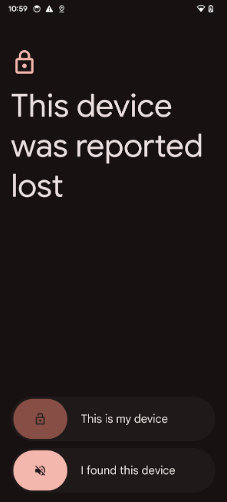
If the device is accessed in the alert state, two options are presented:
- This is my device - allows the employee to enter their password and take the device out of lost mode. If this occurs before the 5 minute period ends, no location data is sent from the device to the admin.
- I found this device - enables someone other than the employee to stop the device ringing. This moves the device into the lost state.
Note: The device location is only shared with the admin after the 5 minutes has elapsed.
Lost State
In this state the device stops ringing and sends location updates every minute. Location updates are sent as usage logs, to which an EMM can subscribe using pub/sub notifications.
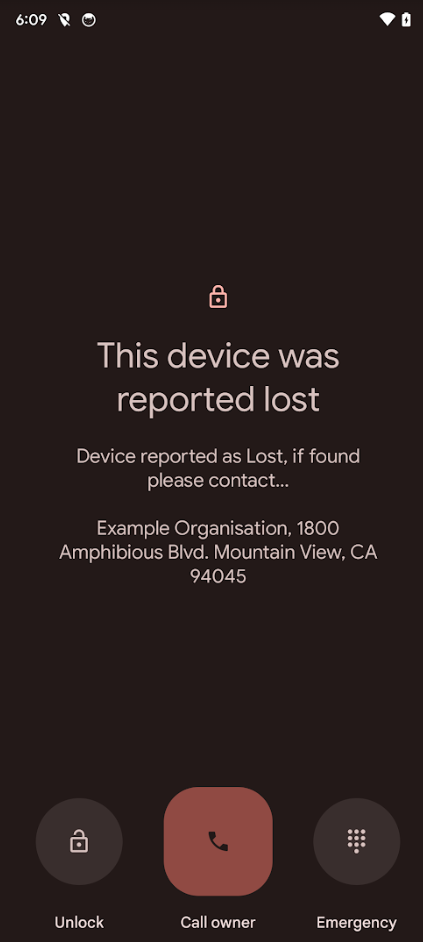
If the device is accessed in the lost state, up to three options are shown:
- Unlock - allows the employee to enter their passcode and take the device out of lost mode.
- Call owner - starts a phone call to the number provided in the start lost mode parameters. This option is hidden if no phone number is provided.
- Emergency - allows access to the emergency dialer.
Stop Lost Mode
To take a device out of lost mode, issue a command to a device with the command
type
STOP_LOST_MODE.
Unlike the start lost mode command, no additional information needs to be
provided. The device can also be taken out of lost mode manually by providing
the device password.
Example:
command_body = '''{ "type": "STOP_LOST_MODE", "stopLostModeParams": {} }'''androidmanagement.enterprises().devices().issueCommand( name='enterprises/{}/devices/{}'.format(enterprise_id, device_id), body=json.loads(command_body) ).execute()
When the device is successfully taken out of lost mode, all apps on the device are unblocked and the employee can use the device as normal. The device's applied state resets to the state the device was in before lost mode.
Pub/sub notifications
To receive lost mode messages, like confirmation of a device entering or exiting
lost mode, you must enable and subscribe an enterprise to the COMMAND and
USAGE_LOGS notification types.
The COMMAND pub/sub provides information on the following events:
StartLostModeStatus- indicates that the admin has successfully put the device into lost mode.StopLostModeStatus- indicates that the admin has successfully taken the device out of lost mode.
The USAGE_LOGS pub/sub provides information on the following events:
LostModeLocationEvent- there is a location and battery update.StopLostModeUserAttemptEvent- if someone tries to take a device out of lost mode, either successfully or unsuccessfully.LostModeOutgoingPhoneCallEvent- if someone makes an outgoing phone call.
Note: Actions executed by the admin trigger notifications in the COMMAND
pub/sub. Actions executed by the employee trigger notifications in the
USAGE_LOGS pub/sub.
