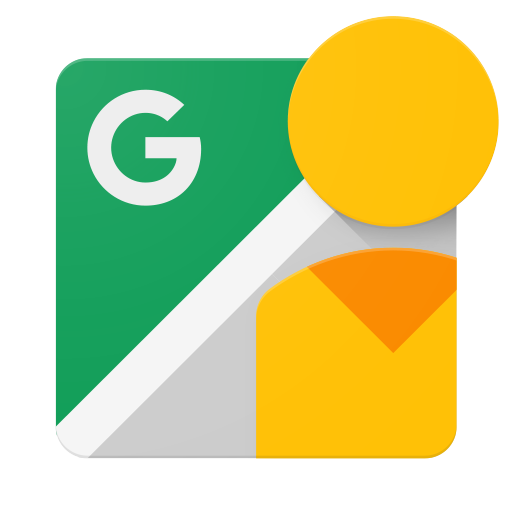Street View Publish API の概要
コレクションでコンテンツを整理
必要に応じて、コンテンツの保存と分類を行います。
はじめに
このドキュメントは、ユーザーが 360°写真を Google ストリートビューにアップロードして Google マップで一般公開できるようにするアプリケーションを作成するデベロッパーを対象としています。
始める前に
-
Google API Console にアクセスして API キーをリクエストし、アプリケーションを登録するには、Google アカウントが必要です。
-
Google デベロッパー コンソールでプロジェクトを作成し、認可認証情報を取得して、アプリケーションが API リクエストを送信できるようにします。
-
プロジェクトを作成したら、Street View Publish API が、アプリケーションが使用するために登録されているサービスの 1 つであることを確認します。
- API Console に移動し、登録したプロジェクトを選択します。
- 有効な API のページにアクセスします。有効な API のリストに Google Street View API が表示されていることを確認します。有効になっていない場合は、API ライブラリを開いて API を有効にします。
-
ユーザー認証を必要とする API メソッドをアプリケーションで使用する場合は、認証ガイドに目を通して OAuth 2.0 認証の実装方法を習得しておきます。
-
JavaScript Object Notation(JSON)データ形式のコアコンセプトを理解します。JSON は言語に依存しない一般的なオープン標準で、人が読める形式のシンプルなデータ表現を属性と値のペアとして提供します。詳しくは json.org をご覧ください。
-
写真を公開するには、360°写真(360°写真)の XMP メタデータで説明されているメタデータが必要です。
1 分間のエクスペリエンス: API Explorer
コードを記述せずに API で何ができるかを試してみるには、API Explorer にアクセスしてください。
簡単にお試しいただけます。
実際に試してみましょう。
起動と実行の方法を説明する詳細なチュートリアルについては、こちらのガイドに記載されている手順をご覧ください。
リファレンス
特定のリソースタイプまたはメソッドについて調べるには、リファレンスをご覧ください。
クライアント ライブラリ
利用可能なクライアント ライブラリを確認する。
特に記載のない限り、このページのコンテンツはクリエイティブ・コモンズの表示 4.0 ライセンスにより使用許諾されます。コードサンプルは Apache 2.0 ライセンスにより使用許諾されます。詳しくは、Google Developers サイトのポリシーをご覧ください。Java は Oracle および関連会社の登録商標です。
最終更新日 2025-08-29 UTC。
[[["わかりやすい","easyToUnderstand","thumb-up"],["問題の解決に役立った","solvedMyProblem","thumb-up"],["その他","otherUp","thumb-up"]],[["必要な情報がない","missingTheInformationINeed","thumb-down"],["複雑すぎる / 手順が多すぎる","tooComplicatedTooManySteps","thumb-down"],["最新ではない","outOfDate","thumb-down"],["翻訳に関する問題","translationIssue","thumb-down"],["サンプル / コードに問題がある","samplesCodeIssue","thumb-down"],["その他","otherDown","thumb-down"]],["最終更新日 2025-08-29 UTC。"],[],["Developers creating apps for uploading 360 photos to Google Street View must first create a Google Account and a project in the Google Developers Console to get authorization credentials. They need to enable the Street View Publish API in their project and, if needed, implement OAuth 2.0 for user authorization. Understanding JSON data format and adding Photo Sphere XMP Metadata to photos is crucial. Developers can experiment using the APIs Explorer or follow a tutorial guide.\n"]]