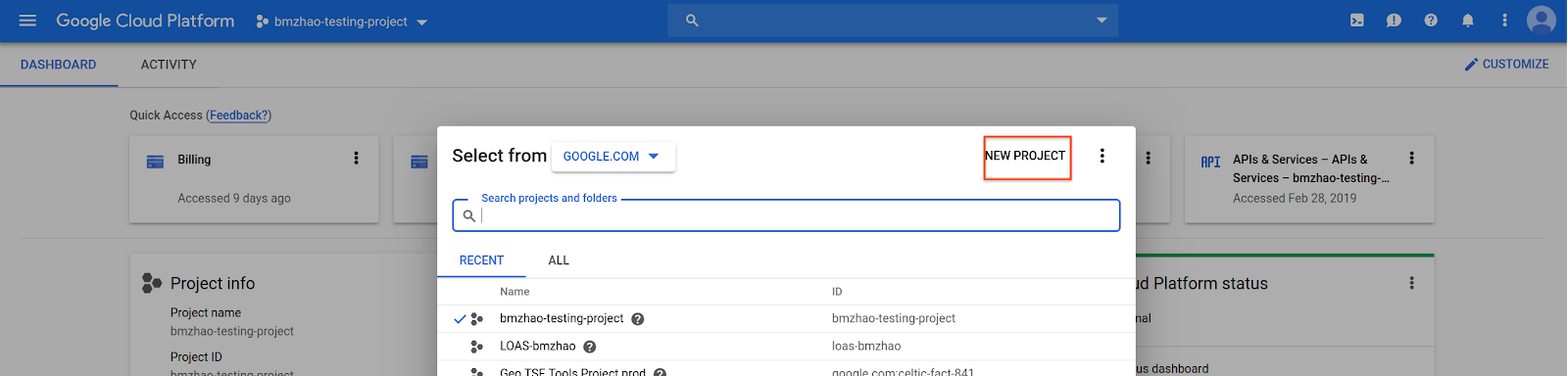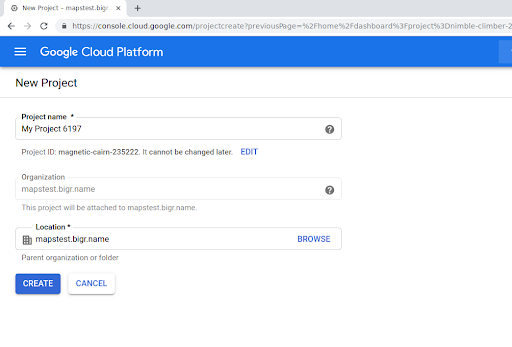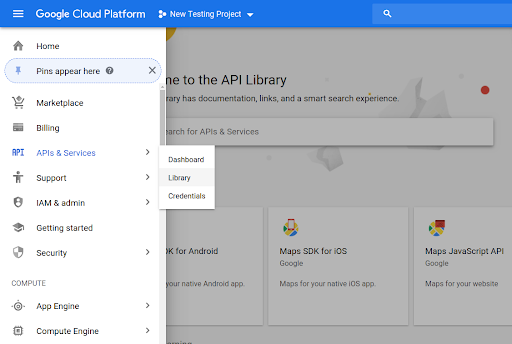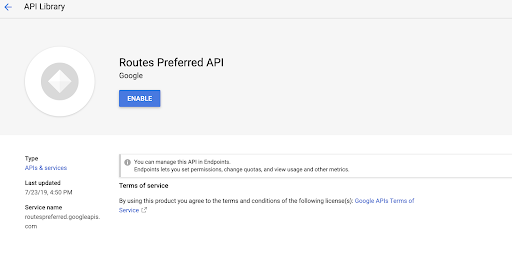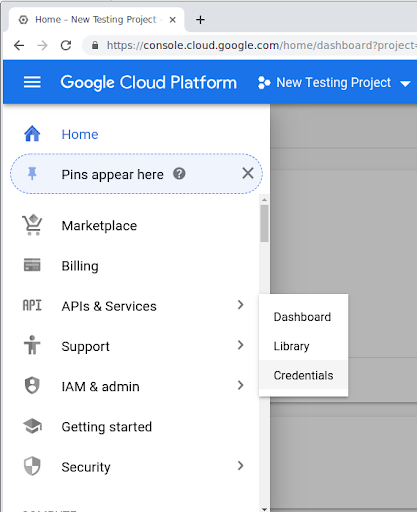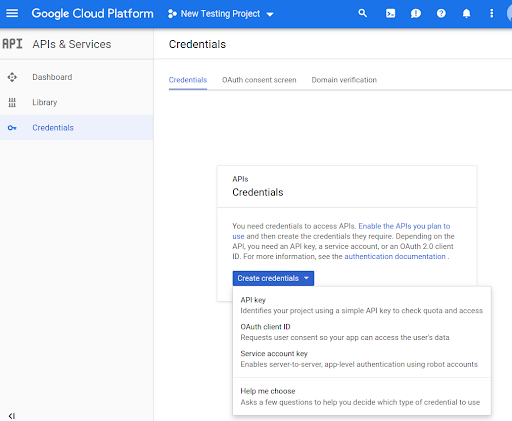শুরু হচ্ছে
সেভ করা পৃষ্ঠা গুছিয়ে রাখতে 'সংগ্রহ' ব্যবহার করুন
আপনার পছন্দ অনুযায়ী কন্টেন্ট সেভ করুন ও সঠিক বিভাগে রাখুন।
আপনার কোডে Routes Preferred API পদ্ধতি ব্যবহার করার আগে, আপনাকে অবশ্যই সেগুলি সক্ষম করতে হবে।
আপনার প্রকল্পের সাথে Routes Preferred API পদ্ধতিগুলি সক্ষম করতে:
ক্লাউড কনসোলে লগ ইন করুন এবং প্রকল্প নির্বাচন ট্যাবটি নির্বাচন করুন:

Select from উইন্ডোতে, New Project নির্বাচন করুন।
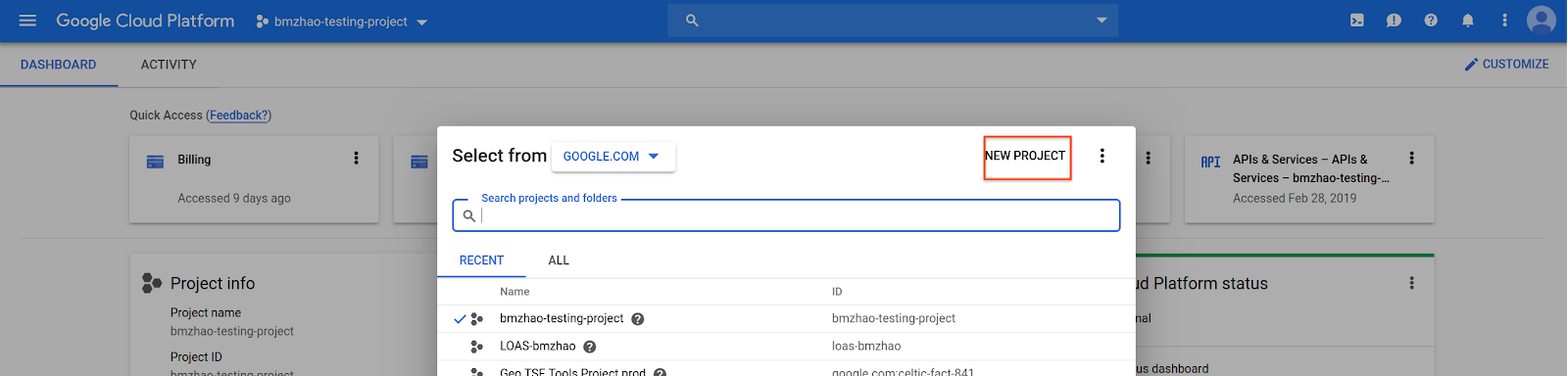
প্রকল্পের জন্য একটি নাম এবং অবস্থান উল্লেখ করুন, এবং তারপর তৈরি করুন নির্বাচন করুন।
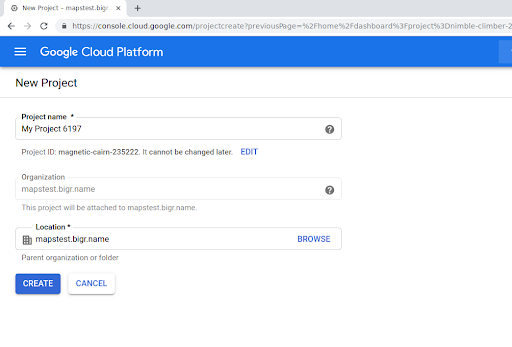
আপনার গুগল প্রতিনিধির সাথে যোগাযোগ করুন।
যদি আপনার প্রোজেক্টের জন্য Routes Preferred API ইতিমধ্যেই সক্রিয় না থাকে, তাহলে Google Cloud console-এর APIs & Services Library-এ যান। Routes Preferred ইতিমধ্যেই সক্রিয় থাকলে আপনি এই ধাপটি এড়িয়ে যেতে পারেন।
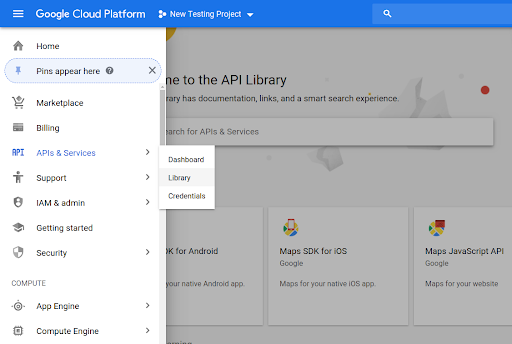
তারপর Routes Preferred API খুলতে Routes Preferred অনুসন্ধান করুন।
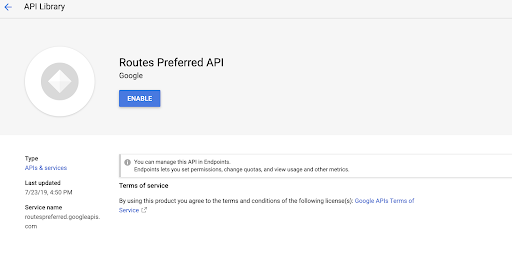
API সক্রিয় করতে, Enable নির্বাচন করুন।
যদি আপনার প্রকল্পের সাথে ইতিমধ্যেই কোনও API কী যুক্ত না থাকে, তাহলে Credentials ট্যাবে যান। যদি আপনার ইতিমধ্যেই একটি API কী থাকে তবে আপনি এই ধাপটি এড়িয়ে যেতে পারেন।
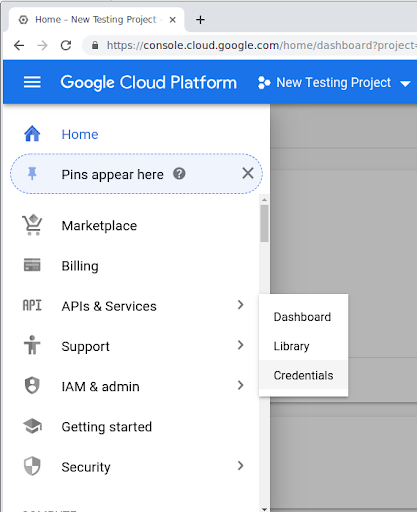
Create Credentials নির্বাচন করুন, এবং তারপর API Key নির্বাচন করুন।
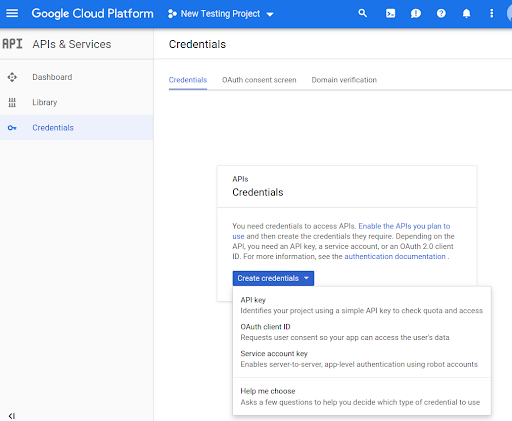
অন্য কিছু উল্লেখ না করা থাকলে, এই পৃষ্ঠার কন্টেন্ট Creative Commons Attribution 4.0 License-এর অধীনে এবং কোডের নমুনাগুলি Apache 2.0 License-এর অধীনে লাইসেন্স প্রাপ্ত। আরও জানতে, Google Developers সাইট নীতি দেখুন। Java হল Oracle এবং/অথবা তার অ্যাফিলিয়েট সংস্থার রেজিস্টার্ড ট্রেডমার্ক।
2025-11-02 UTC-তে শেষবার আপডেট করা হয়েছে।
[[["সহজে বোঝা যায়","easyToUnderstand","thumb-up"],["আমার সমস্যার সমাধান হয়েছে","solvedMyProblem","thumb-up"],["অন্যান্য","otherUp","thumb-up"]],[["এতে আমার প্রয়োজনীয় তথ্য নেই","missingTheInformationINeed","thumb-down"],["খুব জটিল / অনেক ধাপ","tooComplicatedTooManySteps","thumb-down"],["পুরনো","outOfDate","thumb-down"],["অনুবাদ সংক্রান্ত সমস্যা","translationIssue","thumb-down"],["নমুনা / কোড সংক্রান্ত সমস্যা","samplesCodeIssue","thumb-down"],["অন্যান্য","otherDown","thumb-down"]],["2025-11-02 UTC-তে শেষবার আপডেট করা হয়েছে।"],[],[]]