Android 앱에 Google 로그인을 통합하려면 Google 로그인을 구성하고 앱의 레이아웃에 로그인 흐름을 시작하는 버튼을 추가합니다.
시작하기 전에
Google API 콘솔 프로젝트 구성 및 Android 스튜디오 프로젝트 설정
Google 로그인 및 GoogleSignInClient 객체 구성
로그인 활동의
onCreate메서드에서 앱에 필요한 사용자 데이터를 요청하도록 Google 로그인을 구성합니다. 예를 들어 사용자 ID 및 기본 프로필 정보를 요청하도록 Google 로그인을 구성하려면DEFAULT_SIGN_IN매개변수를 사용하여GoogleSignInOptions객체를 만듭니다. 사용자의 이메일 주소도 요청하려면requestEmail옵션으로GoogleSignInOptions객체를 만듭니다.// Configure sign-in to request the user's ID, email address, and basic // profile. ID and basic profile are included in DEFAULT_SIGN_IN. GoogleSignInOptions gso = new GoogleSignInOptions.Builder(GoogleSignInOptions.DEFAULT_SIGN_IN) .requestEmail() .build();Google API에 액세스하기 위해 추가 범위를 요청해야 하는 경우
requestScopes로 지정합니다. 최상의 사용자 환경을 위해 로그인 시 앱이 최소한 작동하는 데 필요한 범위만 요청하세요. 필요한 경우에만 추가 범위를 요청하여 사용자가 수행한 작업의 맥락에서 동의 화면을 볼 수 있도록 합니다. 추가 범위 요청을 참고하세요.그런 다음 로그인 활동의
onCreate메서드에서도 지정한 옵션으로GoogleSignInClient객체를 만듭니다.// Build a GoogleSignInClient with the options specified by gso. mGoogleSignInClient = GoogleSignIn.getClient(this, gso);
로그인한 기존 사용자 확인
활동의 onStart 메서드에서 사용자가 이미 Google 계정으로 앱에 로그인했는지 확인합니다.
// Check for existing Google Sign In account, if the user is already signed in // the GoogleSignInAccount will be non-null. GoogleSignInAccount account = GoogleSignIn.getLastSignedInAccount(this); updateUI(account);
GoogleSignIn.getLastSignedInAccount가 null이 아닌 GoogleSignInAccount 객체를 반환하면 사용자가 이미 Google 계정으로 앱에 로그인한 것입니다.
이에 따라 UI를 업데이트합니다. 즉, 로그인 버튼을 숨기거나 기본 활동을 실행하거나 앱에 적합한 작업을 실행합니다.
GoogleSignIn.getLastSignedInAccount가 null를 반환하면 사용자가 아직 Google 계정으로 앱에 로그인하지 않은 것입니다. Google 로그인 버튼을 표시하도록 UI를 업데이트합니다.
앱에 Google 로그인 버튼 추가
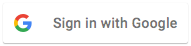 애플리케이션의 레이아웃에
애플리케이션의 레이아웃에 SignInButton를 추가합니다.<com.google.android.gms.common.SignInButton android:id="@+id/sign_in_button" android:layout_width="wrap_content" android:layout_height="wrap_content" />선택사항: 자체 로그인 버튼 애셋을 제공하는 대신 기본 로그인 버튼 그래픽을 사용하는 경우
setSize메서드로 버튼 크기를 맞춤설정할 수 있습니다.// Set the dimensions of the sign-in button. SignInButton signInButton = findViewById(R.id.sign_in_button); signInButton.setSize(SignInButton.SIZE_STANDARD);
Android 활동 (예:
onCreate메서드)에서 클릭 시 사용자가 로그인되도록 버튼의OnClickListener를 등록합니다.findViewById(R.id.sign_in_button).setOnClickListener(this);
로그인 흐름 시작
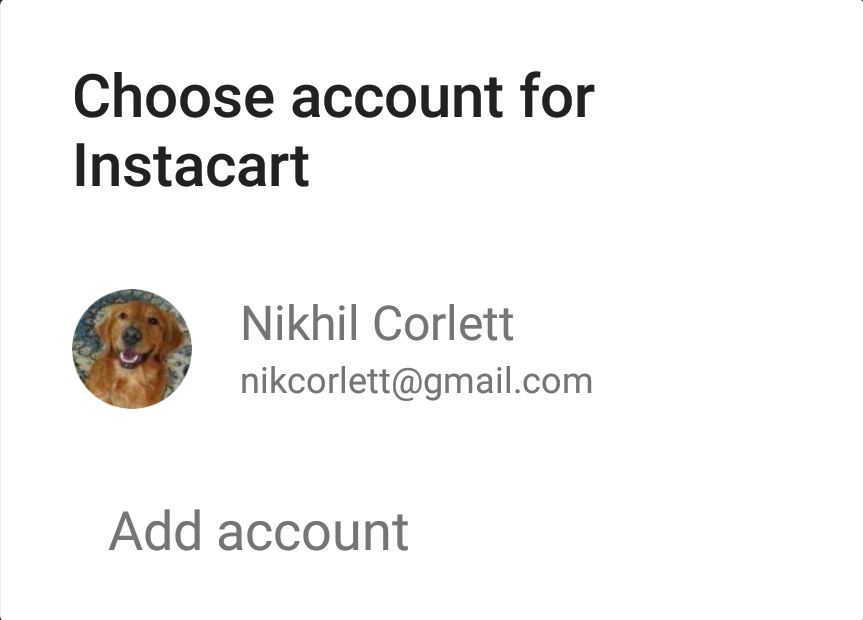 활동의
활동의 onClick메서드에서getSignInIntent메서드로 로그인 인텐트를 만들고startActivityForResult로 인텐트를 시작하여 로그인 버튼 탭을 처리합니다.@Override public void onClick(View v) { switch (v.getId()) { case R.id.sign_in_button: signIn(); break; // ... } }private void signIn() { Intent signInIntent = mGoogleSignInClient.getSignInIntent(); startActivityForResult(signInIntent, RC_SIGN_IN); }인텐트를 시작하면 사용자에게 로그인할 Google 계정을 선택하라는 메시지가 표시됩니다.
profile,email,openid이외의 범위를 요청한 경우 요청된 리소스에 대한 액세스 권한을 부여하라는 메시지도 표시됩니다.사용자가 로그인하면 활동의
onActivityResult메서드에서 사용자의GoogleSignInAccount객체를 가져올 수 있습니다.@Override public void onActivityResult(int requestCode, int resultCode, Intent data) { super.onActivityResult(requestCode, resultCode, data); // Result returned from launching the Intent from GoogleSignInClient.getSignInIntent(...); if (requestCode == RC_SIGN_IN) { // The Task returned from this call is always completed, no need to attach // a listener. Task<GoogleSignInAccount> task = GoogleSignIn.getSignedInAccountFromIntent(data); handleSignInResult(task); } }GoogleSignInAccount객체에는 사용자 이름과 같은 로그인한 사용자에 관한 정보가 포함됩니다.private void handleSignInResult(Task<GoogleSignInAccount> completedTask) { try { GoogleSignInAccount account = completedTask.getResult(ApiException.class); // Signed in successfully, show authenticated UI. updateUI(account); } catch (ApiException e) { // The ApiException status code indicates the detailed failure reason. // Please refer to the GoogleSignInStatusCodes class reference for more information. Log.w(TAG, "signInResult:failed code=" + e.getStatusCode()); updateUI(null); } }getEmail를 사용하여 사용자의 이메일 주소를 가져오고,getId를 사용하여 사용자의 Google ID (클라이언트 측 사용)를 가져오고,getIdToken를 사용하여 사용자의 ID 토큰을 가져올 수도 있습니다. 현재 로그인된 사용자를 백엔드 서버로 전달해야 하는 경우 ID 토큰을 백엔드 서버로 전송하고 서버에서 토큰의 유효성을 검사합니다.
