1. ก่อนเริ่มต้น
ฟีเจอร์ที่พบบ่อยที่สุดอย่างหนึ่งของเว็บไซต์คือการแสดงแผนที่ Google ที่ไฮไลต์สถานที่ตั้งอย่างน้อย 1 แห่งสำหรับธุรกิจ สถานประกอบการ หรือหน่วยงานอื่นๆ ที่มีที่ตั้งจริง วิธีติดตั้งใช้งานแผนที่เหล่านี้อาจแตกต่างกันอย่างมากโดยขึ้นอยู่กับข้อกำหนด เช่น จำนวนสถานที่ตั้งและความถี่ในการเปลี่ยนแปลง
ในโค้ดแล็บนี้ คุณจะได้ดู Use Case ที่ง่ายที่สุด นั่นคือสถานที่จำนวนเล็กน้อยที่แทบจะไม่เปลี่ยนแปลง เช่น เครื่องมือระบุตำแหน่งร้านค้าสำหรับธุรกิจที่มีร้านค้าหลายสาขา ในกรณีนี้ คุณสามารถใช้วิธีการที่มีเทคโนโลยีค่อนข้างต่ำโดยไม่ต้องมีการเขียนโปรแกรมฝั่งเซิร์ฟเวอร์ แต่ไม่ได้หมายความว่าคุณจะสร้างสรรค์ไม่ได้ โดยคุณสามารถทำได้ด้วยการใช้ประโยชน์จากรูปแบบข้อมูล GeoJSON เพื่อจัดเก็บและแสดงข้อมูลที่กำหนดเองเกี่ยวกับร้านค้าแต่ละแห่งบนแผนที่ รวมถึงปรับแต่งเครื่องหมายและสไตล์โดยรวมของแผนที่เอง
สุดท้ายนี้ คุณยังใช้ Cloud Shell เพื่อพัฒนาและโฮสต์เครื่องมือระบุตำแหน่งร้านค้าได้อีกด้วย แม้ว่าการใช้เครื่องมือนี้จะไม่ใช่ข้อกำหนดที่เข้มงวด แต่การใช้เครื่องมือนี้จะช่วยให้คุณพัฒนาเครื่องมือระบุตำแหน่งร้านค้าจากอุปกรณ์ใดก็ได้ที่เรียกใช้เว็บเบราว์เซอร์ และทำให้เครื่องมือนี้พร้อมใช้งานออนไลน์ต่อสาธารณะ
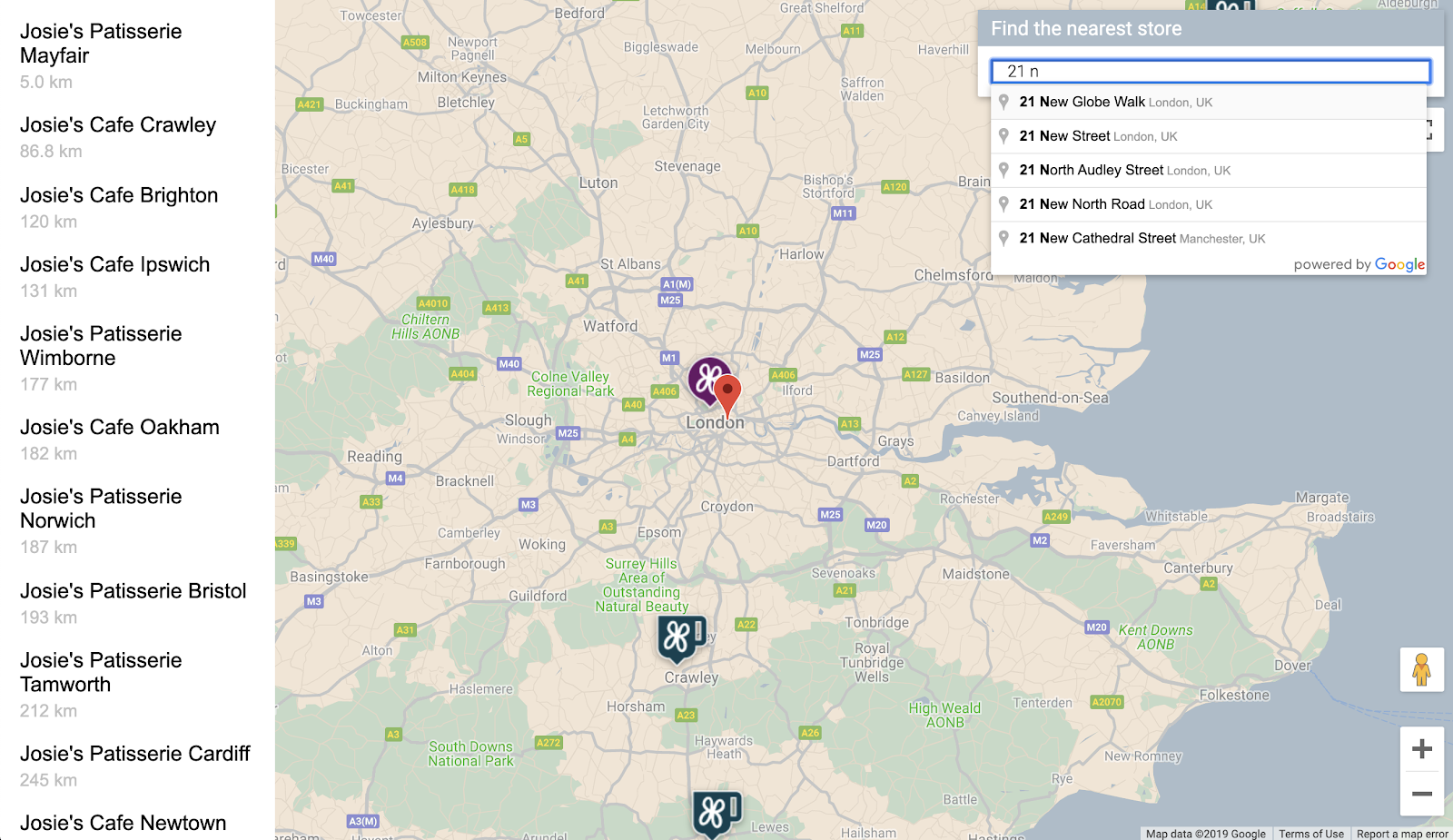
ข้อกำหนดเบื้องต้น
- ความรู้พื้นฐานเกี่ยวกับ HTML และ JavaScript
สิ่งที่คุณต้องทำ
- แสดงแผนที่ที่มีชุดตำแหน่งร้านค้าและข้อมูลที่จัดเก็บในรูปแบบ GeoJSON
- ปรับแต่งเครื่องหมายและแผนที่
- แสดงข้อมูลเพิ่มเติมเกี่ยวกับร้านค้าเมื่อมีการคลิกเครื่องหมายของร้านค้า
- เพิ่มแถบค้นหาการเติมข้อความอัตโนมัติของสถานที่ลงในหน้าเว็บ
- ระบุตำแหน่งร้านค้าที่ใกล้กับจุดเริ่มต้นที่ผู้ใช้ระบุมากที่สุด
2. ตั้งค่า
ในขั้นตอนที่ 3 ของส่วนต่อไปนี้ ให้เปิดใช้ API 3 รายการต่อไปนี้สำหรับ Codelab นี้
- Maps JavaScript API
- Places API
- Distance Matrix API
เริ่มต้นใช้งาน Google Maps Platform
หากคุณยังไม่เคยใช้ Google Maps Platform มาก่อน ให้ทำตามคู่มือการเริ่มต้นใช้งาน Google Maps Platform หรือดูเพลย์ลิสต์การเริ่มต้นใช้งาน Google Maps Platform เพื่อทำตามขั้นตอนต่อไปนี้
- สร้างบัญชีสำหรับการเรียกเก็บเงิน
- สร้างโปรเจ็กต์
- เปิดใช้ Google Maps Platform API และ SDK (แสดงอยู่ในส่วนก่อนหน้า)
- สร้างคีย์ API
เปิดใช้งาน Cloud Shell
ในโค้ดแล็บนี้ คุณจะได้ใช้ Cloud Shell ซึ่งเป็นสภาพแวดล้อมบรรทัดคำสั่งที่ทำงานใน Google Cloud และให้สิทธิ์เข้าถึงผลิตภัณฑ์และทรัพยากรที่ทำงานใน Google Cloud เพื่อให้คุณโฮสต์และเรียกใช้โปรเจ็กต์จากเว็บเบราว์เซอร์ได้อย่างสมบูรณ์
หากต้องการเปิดใช้งาน Cloud Shell จาก Cloud Console ให้คลิกเปิดใช้งาน Cloud Shell  (ระบบจะจัดสรรและเชื่อมต่อกับสภาพแวดล้อมภายในเวลาไม่กี่นาที)
(ระบบจะจัดสรรและเชื่อมต่อกับสภาพแวดล้อมภายในเวลาไม่กี่นาที)
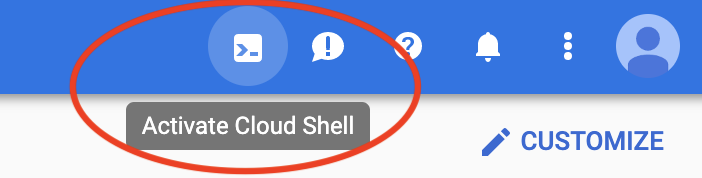
ซึ่งจะเปิดเชลล์ใหม่ในส่วนล่างของเบราว์เซอร์หลังจากที่อาจแสดงโฆษณาคั่นระหว่างหน้าเบื้องต้น
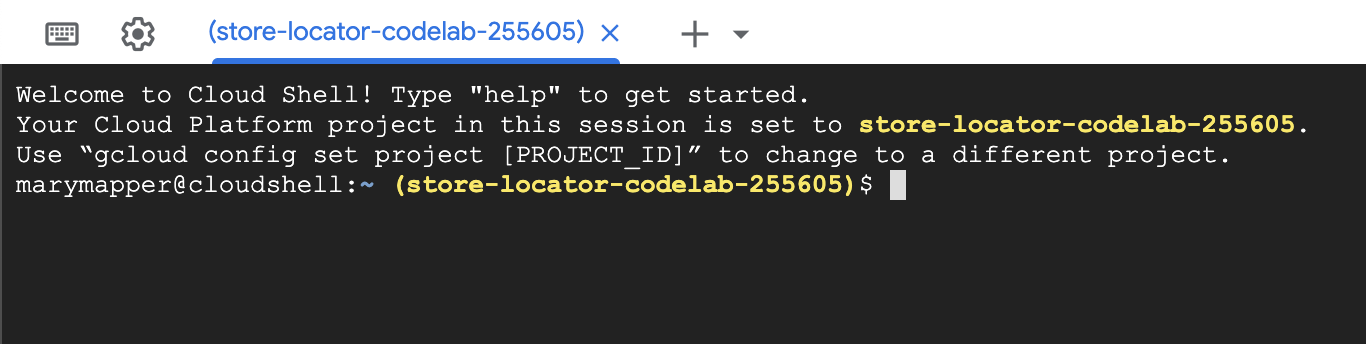
เมื่อเชื่อมต่อกับ Cloud Shell แล้ว คุณควรเห็นว่าคุณได้รับการตรวจสอบสิทธิ์แล้ว และระบบได้ตั้งค่าโปรเจ็กต์เป็นรหัสโปรเจ็กต์ที่คุณเลือกไว้ในระหว่างการตั้งค่าแล้ว
$ gcloud auth list Credentialed Accounts: ACTIVE ACCOUNT * <myaccount>@<mydomain>.com
$ gcloud config list project [core] project = <YOUR_PROJECT_ID>
หากไม่ได้ตั้งค่าโปรเจ็กต์เนื่องด้วยเหตุผลบางประการ ให้เรียกใช้คำสั่งต่อไปนี้
$ gcloud config set project <YOUR_PROJECT_ID>
3. "Hello, World!" พร้อมแผนที่
เริ่มพัฒนาด้วยแผนที่
ใน Cloud Shell คุณจะเริ่มต้นด้วยการสร้างหน้า HTML ที่จะเป็นพื้นฐานสำหรับ Codelab ที่เหลือ
- ในแถบเครื่องมือของ Cloud Shell ให้คลิกเปิดตัวแก้ไข
 เพื่อเปิดตัวแก้ไขโค้ดในแท็บใหม่
เพื่อเปิดตัวแก้ไขโค้ดในแท็บใหม่
ตัวแก้ไขโค้ดบนเว็บนี้ช่วยให้คุณแก้ไขไฟล์ใน Cloud Shell ได้อย่างง่ายดาย

- สร้างไดเรกทอรี
store-locatorใหม่สำหรับแอปในโปรแกรมแก้ไขโค้ดโดยคลิกไฟล์ > โฟลเดอร์ใหม่
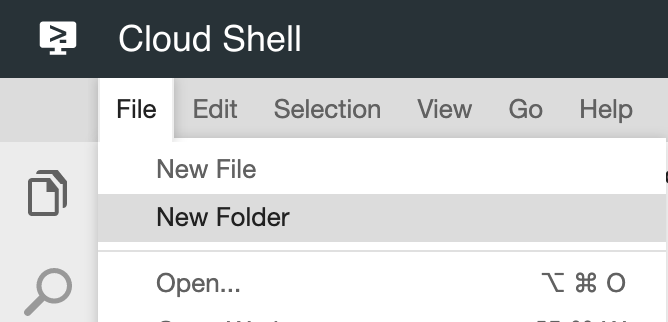
- ตั้งชื่อโฟลเดอร์ใหม่ว่า
store-locator
จากนั้นสร้างหน้าเว็บที่มีแผนที่
- สร้างไฟล์ในไดเรกทอรี
store-locatorชื่อindex.html
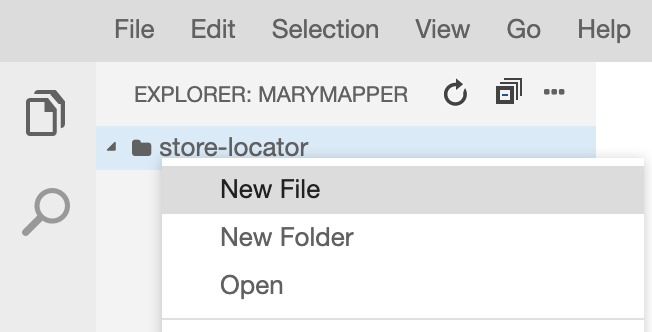
- ใส่เนื้อหาต่อไปนี้ในไฟล์
index.html
index.html
<html>
<head>
<title>Store Locator</title>
<style>
#map {
height: 100%;
}
html,
body {
height: 100%;
margin: 0;
padding: 0;
}
</style>
</head>
<body>
<!-- The div to hold the map -->
<div id="map"></div>
<script src="app.js"></script>
<script async defer src="https://maps.googleapis.com/maps/api/js?key=YOUR_API_KEY&libraries=places&callback=initMap&solution_channel=GMP_codelabs_simplestorelocator_v1_a">
</script>
</body>
</html>
นี่คือหน้า HTML ที่แสดงแผนที่ ซึ่งมี CSS บางส่วนเพื่อให้แน่ใจว่าแผนที่จะใช้พื้นที่ทั้งหน้าในเชิงภาพ แท็ก <div> สำหรับเก็บแผนที่ และแท็ก <script> 2 แท็ก แท็กสคริปต์แรกจะโหลดไฟล์ JavaScript ที่ชื่อ app.js ซึ่งมีโค้ด JavaScript ทั้งหมด แท็กสคริปต์ที่ 2 จะโหลดคีย์ API รวมถึงการใช้ Places Library สำหรับฟังก์ชันการทำงานของคำแนะนำอัตโนมัติที่คุณจะเพิ่มในภายหลัง และระบุชื่อของฟังก์ชัน JavaScript ที่ทำงานเมื่อโหลด Maps JavaScript API แล้ว ซึ่งก็คือ initMap
- แทนที่ข้อความ
YOUR_API_KEYในข้อมูลโค้ดด้วยคีย์ API ที่คุณสร้างไว้ก่อนหน้านี้ใน Codelab นี้ - สุดท้าย ให้สร้างไฟล์อีกไฟล์หนึ่งชื่อ
app.jsโดยใช้โค้ดต่อไปนี้
app.js
function initMap() {
// Create the map.
const map = new google.maps.Map(document.getElementById('map'), {
zoom: 7,
center: { lat: 52.632469, lng: -1.689423 },
});
}
ซึ่งเป็นโค้ดขั้นต่ำที่จำเป็นสำหรับการสร้างแผนที่ คุณส่งการอ้างอิงไปยังแท็ก <div> เพื่อเก็บแผนที่ และระบุศูนย์กลางและระดับการซูม
หากต้องการทดสอบแอปนี้ คุณสามารถเรียกใช้เซิร์ฟเวอร์ HTTP ของ Python แบบง่ายใน Cloud Shell ได้
- ไปที่ Cloud Shell แล้วพิมพ์คำสั่งต่อไปนี้
$ cd store-locator $ python3 -m http.server 8080
คุณจะเห็นเอาต์พุตของบันทึกบางบรรทัดที่แสดงว่าคุณกำลังเรียกใช้เซิร์ฟเวอร์ HTTP อย่างง่ายใน Cloud Shell โดยมีเว็บแอปที่รับฟังในพอร์ต 8080 ของ localhost
- เปิดแท็บเว็บเบราว์เซอร์ในแอปนี้โดยคลิกตัวอย่างเว็บ
 ในแถบเครื่องมือของ Cloud Console แล้วเลือกแสดงตัวอย่างบนพอร์ต 8080
ในแถบเครื่องมือของ Cloud Console แล้วเลือกแสดงตัวอย่างบนพอร์ต 8080
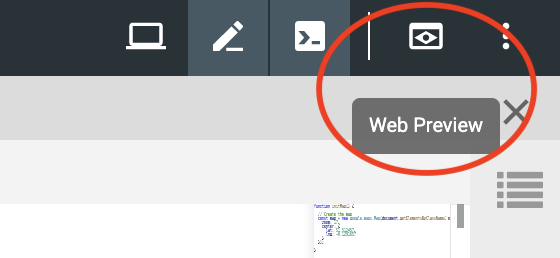
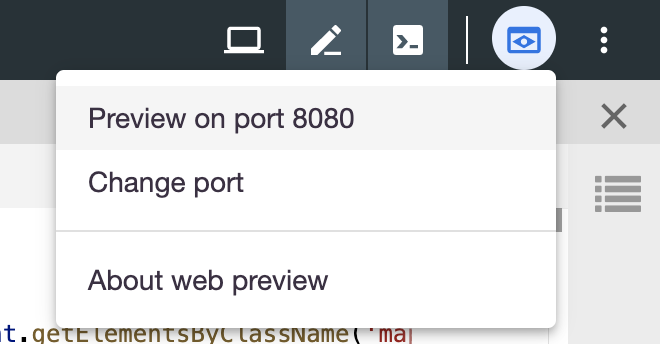
การคลิกรายการเมนูนี้จะเปิดแท็บใหม่ในเว็บเบราว์เซอร์พร้อมเนื้อหาของ HTML ที่แสดงจากเซิร์ฟเวอร์ HTTP ของ Python แบบง่าย หากทุกอย่างเรียบร้อยดี คุณควรเห็นแผนที่ที่ลอนดอน ประเทศอังกฤษเป็นศูนย์กลาง
หากต้องการหยุดเซิร์ฟเวอร์ HTTP แบบง่าย ให้กด Control+C ใน Cloud Shell
4. ป้อนข้อมูล GeoJSON ลงในแผนที่
ตอนนี้มาดูข้อมูลของร้านค้ากัน GeoJSON เป็นรูปแบบข้อมูลที่แสดงฟีเจอร์ทางภูมิศาสตร์อย่างง่าย เช่น จุด เส้น หรือรูปหลายเหลี่ยมบนแผนที่ ฟีเจอร์ยังอาจมีข้อมูลที่กำหนดเองด้วย ด้วยเหตุนี้ GeoJSON จึงเป็นตัวเลือกที่ยอดเยี่ยมในการแสดงร้านค้า ซึ่งโดยพื้นฐานแล้วคือจุดบนแผนที่ที่มีข้อมูลเพิ่มเติมเล็กน้อย เช่น ชื่อร้านค้า เวลาทำการ และหมายเลขโทรศัพท์ ที่สำคัญที่สุดคือ GeoJSON ได้รับการรองรับอย่างเต็มที่ใน Google Maps ซึ่งหมายความว่าคุณสามารถส่งเอกสาร GeoJSON ไปยังแผนที่ Google แล้วระบบจะแสดงเอกสารดังกล่าวบนแผนที่อย่างเหมาะสม
- สร้างไฟล์ใหม่ชื่อ
stores.jsonแล้ววางโค้ดต่อไปนี้
stores.json
{
"type": "FeatureCollection",
"features": [{
"geometry": {
"type": "Point",
"coordinates": [-0.1428115,
51.5125168
]
},
"type": "Feature",
"properties": {
"category": "patisserie",
"hours": "10am - 6pm",
"description": "Modern twists on classic pastries. We're part of a larger chain of patisseries and cafes.",
"name": "Josie's Patisserie Mayfair",
"phone": "+44 20 1234 5678",
"storeid": "01"
}
},
{
"geometry": {
"type": "Point",
"coordinates": [-2.579623,
51.452251
]
},
"type": "Feature",
"properties": {
"category": "patisserie",
"hours": "10am - 6pm",
"description": "Come and try our award-winning cakes and pastries. We're part of a larger chain of patisseries and cafes.",
"name": "Josie's Patisserie Bristol",
"phone": "+44 117 121 2121",
"storeid": "02"
}
},
{
"geometry": {
"type": "Point",
"coordinates": [
1.273459,
52.638072
]
},
"type": "Feature",
"properties": {
"category": "patisserie",
"hours": "10am - 6pm",
"description": "Whatever the occasion, whether it's a birthday or a wedding, Josie's Patisserie has the perfect treat for you. We're part of a larger chain of patisseries and cafes.",
"name": "Josie's Patisserie Norwich",
"phone": "+44 1603 123456",
"storeid": "03"
}
},
{
"geometry": {
"type": "Point",
"coordinates": [-1.9912838,
50.8000418
]
},
"type": "Feature",
"properties": {
"category": "patisserie",
"hours": "10am - 6pm",
"description": "A gourmet patisserie that will delight your senses. We're part of a larger chain of patisseries and cafes.",
"name": "Josie's Patisserie Wimborne",
"phone": "+44 1202 343434",
"storeid": "04"
}
},
{
"geometry": {
"type": "Point",
"coordinates": [-2.985933,
53.408899
]
},
"type": "Feature",
"properties": {
"category": "patisserie",
"hours": "10am - 6pm",
"description": "Spoil yourself or someone special with our classic pastries. We're part of a larger chain of patisseries and cafes.",
"name": "Josie's Patisserie Liverpool",
"phone": "+44 151 444 4444",
"storeid": "05"
}
},
{
"geometry": {
"type": "Point",
"coordinates": [-1.689423,
52.632469
]
},
"type": "Feature",
"properties": {
"category": "patisserie",
"hours": "10am - 6pm",
"description": "Come and feast your eyes and tastebuds on our delicious pastries and cakes. We're part of a larger chain of patisseries and cafes.",
"name": "Josie's Patisserie Tamworth",
"phone": "+44 5555 55555",
"storeid": "06"
}
},
{
"geometry": {
"type": "Point",
"coordinates": [-3.155305,
51.479756
]
},
"type": "Feature",
"properties": {
"category": "patisserie",
"hours": "10am - 6pm",
"description": "Josie's Patisserie is family-owned, and our delectable pastries, cakes, and great coffee are renowed. We're part of a larger chain of patisseries and cafes.",
"name": "Josie's Patisserie Cardiff",
"phone": "+44 29 6666 6666",
"storeid": "07"
}
},
{
"geometry": {
"type": "Point",
"coordinates": [-0.725019,
52.668891
]
},
"type": "Feature",
"properties": {
"category": "cafe",
"hours": "8am - 9:30pm",
"description": "Oakham's favorite spot for fresh coffee and delicious cakes. We're part of a larger chain of patisseries and cafes.",
"name": "Josie's Cafe Oakham",
"phone": "+44 7777 777777",
"storeid": "08"
}
},
{
"geometry": {
"type": "Point",
"coordinates": [-2.477653,
53.735405
]
},
"type": "Feature",
"properties": {
"category": "cafe",
"hours": "8am - 9:30pm",
"description": "Enjoy freshly brewed coffe, and home baked cakes in our homely cafe. We're part of a larger chain of patisseries and cafes.",
"name": "Josie's Cafe Blackburn",
"phone": "+44 8888 88888",
"storeid": "09"
}
},
{
"geometry": {
"type": "Point",
"coordinates": [-0.211363,
51.108966
]
},
"type": "Feature",
"properties": {
"category": "cafe",
"hours": "8am - 9:30pm",
"description": "A delicious array of pastries with many flavours, and fresh coffee in an snug cafe. We're part of a larger chain of patisseries and cafes.",
"name": "Josie's Cafe Crawley",
"phone": "+44 1010 101010",
"storeid": "10"
}
},
{
"geometry": {
"type": "Point",
"coordinates": [-0.123559,
50.832679
]
},
"type": "Feature",
"properties": {
"category": "cafe",
"hours": "8am - 9:30pm",
"description": "Grab a freshly brewed coffee, a decadent cake and relax in our idyllic cafe. We're part of a larger chain of patisseries and cafes.",
"name": "Josie's Cafe Brighton",
"phone": "+44 1313 131313",
"storeid": "11"
}
},
{
"geometry": {
"type": "Point",
"coordinates": [-3.319575,
52.517827
]
},
"type": "Feature",
"properties": {
"category": "cafe",
"hours": "8am - 9:30pm",
"description": "Come in and unwind at this idyllic cafe with fresh coffee and home made cakes. We're part of a larger chain of patisseries and cafes.",
"name": "Josie's Cafe Newtown",
"phone": "+44 1414 141414",
"storeid": "12"
}
},
{
"geometry": {
"type": "Point",
"coordinates": [
1.158167,
52.071634
]
},
"type": "Feature",
"properties": {
"category": "cafe",
"hours": "8am - 9:30pm",
"description": "Fresh coffee and delicious cakes in an snug cafe. We're part of a larger chain of patisseries and cafes.",
"name": "Josie's Cafe Ipswich",
"phone": "+44 1717 17171",
"storeid": "13"
}
}
]
}
แม้ว่าจะมีข้อมูลจำนวนมาก แต่เมื่อพิจารณาแล้ว คุณจะเห็นว่าโครงสร้างนั้นเป็นโครงสร้างเดียวกันที่ทำซ้ำสำหรับแต่ละร้านค้า ร้านค้าแต่ละแห่งจะแสดงเป็น GeoJSON Point พร้อมกับพิกัดและข้อมูลเพิ่มเติมที่อยู่ในคีย์ properties ที่น่าสนใจคือ GeoJSON อนุญาตให้รวมคีย์ที่มีชื่อโดยพลการไว้ในคีย์ properties ในโค้ดแล็บนี้ คีย์เหล่านั้นคือ category, hours, description, name และ phone
- ตอนนี้ให้แก้ไข
app.jsเพื่อให้โหลด GeoJSON ในstores.jsลงในแผนที่
app.js
function initMap() {
// Create the map.
const map = new google.maps.Map(document.getElementById('map'), {
zoom: 7,
center: {lat: 52.632469, lng: -1.689423},
});
// Load the stores GeoJSON onto the map.
map.data.loadGeoJson('stores.json', {idPropertyName: 'storeid'});
const apiKey = 'YOUR_API_KEY';
const infoWindow = new google.maps.InfoWindow();
// Show the information for a store when its marker is clicked.
map.data.addListener('click', (event) => {
const category = event.feature.getProperty('category');
const name = event.feature.getProperty('name');
const description = event.feature.getProperty('description');
const hours = event.feature.getProperty('hours');
const phone = event.feature.getProperty('phone');
const position = event.feature.getGeometry().get();
const content = `
<h2>${name}</h2><p>${description}</p>
<p><b>Open:</b> ${hours}<br/><b>Phone:</b> ${phone}</p>
`;
infoWindow.setContent(content);
infoWindow.setPosition(position);
infoWindow.setOptions({pixelOffset: new google.maps.Size(0, -30)});
infoWindow.open(map);
});
}
ในตัวอย่างโค้ด คุณโหลด GeoJSON ลงในแผนที่โดยเรียกใช้ loadGeoJson และส่งชื่อของไฟล์ JSON นอกจากนี้ คุณยังกำหนดฟังก์ชันให้ทำงานทุกครั้งที่มีการคลิกเครื่องหมาย จากนั้นฟังก์ชันจะเข้าถึงข้อมูลเพิ่มเติมของร้านค้าที่มีการคลิกเครื่องหมาย และใช้ข้อมูลในหน้าต่างข้อมูลที่แสดง หากต้องการทดสอบแอปนี้ คุณสามารถเรียกใช้เซิร์ฟเวอร์ HTTP ของ Python แบบง่ายโดยใช้คำสั่งเดียวกับก่อนหน้า
- กลับไปที่ Cloud Shell แล้วพิมพ์คำสั่งต่อไปนี้
$ python3 -m http.server 8080
- คลิกตัวอย่างเว็บ
 > แสดงตัวอย่างบนพอร์ต 8080 อีกครั้ง แล้วคุณจะเห็นแผนที่ที่มีเครื่องหมายเต็มไปหมด ซึ่งคุณคลิกเพื่อดูรายละเอียดเกี่ยวกับร้านค้าแต่ละแห่งได้ เช่น ตัวอย่างต่อไปนี้ ความคืบหน้า
> แสดงตัวอย่างบนพอร์ต 8080 อีกครั้ง แล้วคุณจะเห็นแผนที่ที่มีเครื่องหมายเต็มไปหมด ซึ่งคุณคลิกเพื่อดูรายละเอียดเกี่ยวกับร้านค้าแต่ละแห่งได้ เช่น ตัวอย่างต่อไปนี้ ความคืบหน้า
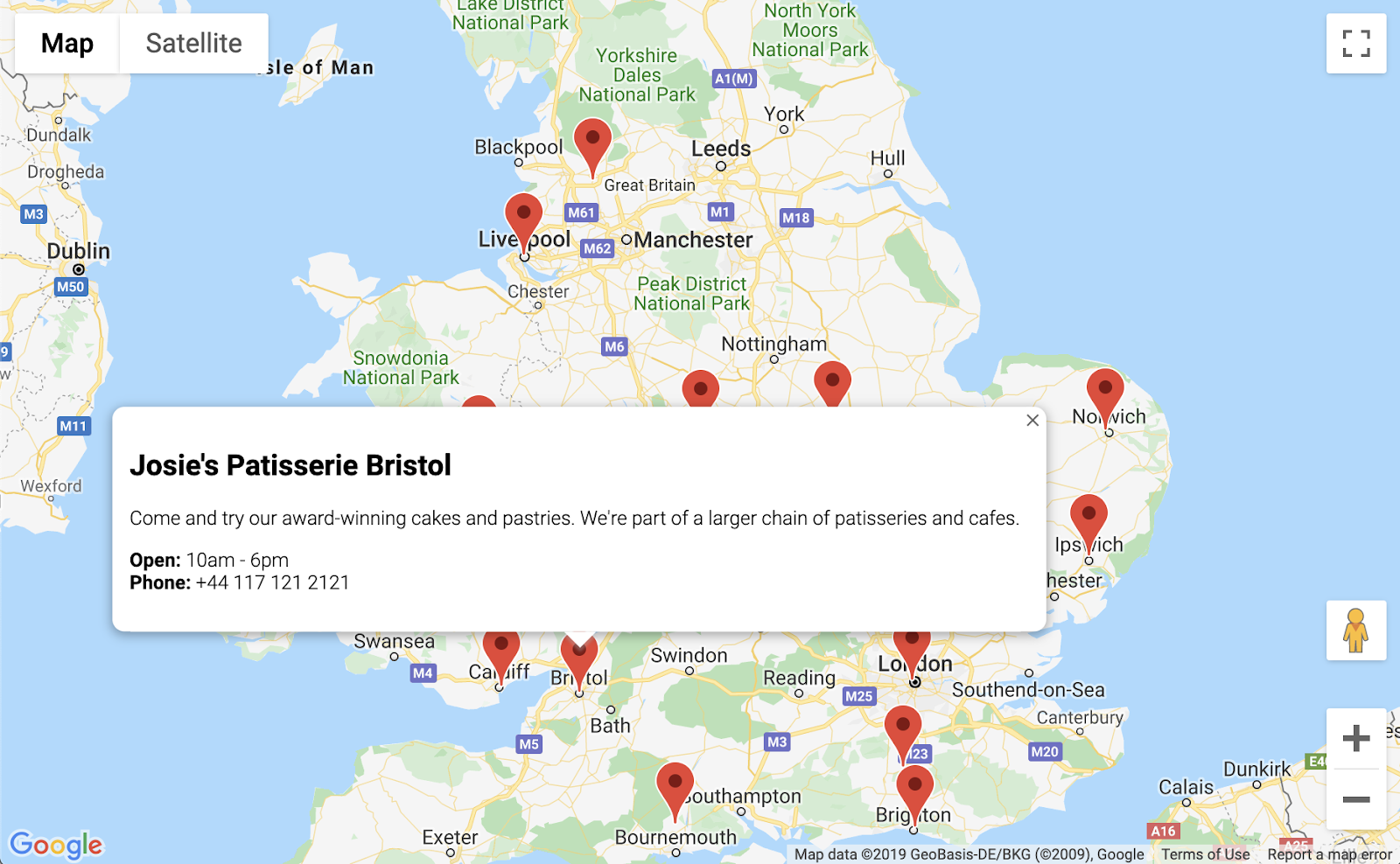
5. ปรับแต่งแผนที่
ใกล้เสร็จแล้ว คุณมีแผนที่ที่มีเครื่องหมายร้านค้าทั้งหมดและข้อมูลเพิ่มเติมจะแสดงเมื่อคลิก แต่ก็ดูเหมือนแผนที่อื่นๆ ของ Google น่าเบื่อจัง เพิ่มลูกเล่นด้วยรูปแบบแผนที่ เครื่องหมาย โลโก้ และภาพ Street View ที่กำหนดเอง
นี่คือapp.jsเวอร์ชันใหม่ที่มีการเพิ่มการจัดรูปแบบที่กำหนดเอง
app.js
const mapStyle = [{
'featureType': 'administrative',
'elementType': 'all',
'stylers': [{
'visibility': 'on',
},
{
'lightness': 33,
},
],
},
{
'featureType': 'landscape',
'elementType': 'all',
'stylers': [{
'color': '#f2e5d4',
}],
},
{
'featureType': 'poi.park',
'elementType': 'geometry',
'stylers': [{
'color': '#c5dac6',
}],
},
{
'featureType': 'poi.park',
'elementType': 'labels',
'stylers': [{
'visibility': 'on',
},
{
'lightness': 20,
},
],
},
{
'featureType': 'road',
'elementType': 'all',
'stylers': [{
'lightness': 20,
}],
},
{
'featureType': 'road.highway',
'elementType': 'geometry',
'stylers': [{
'color': '#c5c6c6',
}],
},
{
'featureType': 'road.arterial',
'elementType': 'geometry',
'stylers': [{
'color': '#e4d7c6',
}],
},
{
'featureType': 'road.local',
'elementType': 'geometry',
'stylers': [{
'color': '#fbfaf7',
}],
},
{
'featureType': 'water',
'elementType': 'all',
'stylers': [{
'visibility': 'on',
},
{
'color': '#acbcc9',
},
],
},
];
function initMap() {
// Create the map.
const map = new google.maps.Map(document.getElementById('map'), {
zoom: 7,
center: {lat: 52.632469, lng: -1.689423},
styles: mapStyle,
});
// Load the stores GeoJSON onto the map.
map.data.loadGeoJson('stores.json', {idPropertyName: 'storeid'});
// Define the custom marker icons, using the store's "category".
map.data.setStyle((feature) => {
return {
icon: {
url: `img/icon_${feature.getProperty('category')}.png`,
scaledSize: new google.maps.Size(64, 64),
},
};
});
const apiKey = 'YOUR_API_KEY';
const infoWindow = new google.maps.InfoWindow();
// Show the information for a store when its marker is clicked.
map.data.addListener('click', (event) => {
const category = event.feature.getProperty('category');
const name = event.feature.getProperty('name');
const description = event.feature.getProperty('description');
const hours = event.feature.getProperty('hours');
const phone = event.feature.getProperty('phone');
const position = event.feature.getGeometry().get();
const content = `
<img style="float:left; width:200px; margin-top:30px" src="img/logo_${category}.png">
<div style="margin-left:220px; margin-bottom:20px;">
<h2>${name}</h2><p>${description}</p>
<p><b>Open:</b> ${hours}<br/><b>Phone:</b> ${phone}</p>
<p><img src="https://maps.googleapis.com/maps/api/streetview?size=350x120&location=${position.lat()},${position.lng()}&key=${apiKey}&solution_channel=GMP_codelabs_simplestorelocator_v1_a"></p>
</div>
`;
infoWindow.setContent(content);
infoWindow.setPosition(position);
infoWindow.setOptions({pixelOffset: new google.maps.Size(0, -30)});
infoWindow.open(map);
});
}
สิ่งที่คุณเพิ่มมีดังนี้
- ตัวแปร
mapStyleมีข้อมูลทั้งหมดสำหรับการจัดรูปแบบแผนที่ (นอกจากนี้ คุณยังสร้างสไตล์ของคุณเองได้ด้วย หากต้องการ) - เมื่อใช้
map.data.setStyleคุณได้ใช้เครื่องหมายที่กำหนดเอง ซึ่งแต่ละเครื่องหมายจะแตกต่างกันสำหรับแต่ละcategoryจาก GeoJSON - คุณแก้ไขตัวแปร
contentเพื่อรวมโลโก้ (ใช้categoryจาก GeoJSON อีกครั้ง) และรูปภาพ Street View สำหรับตำแหน่งของร้านค้า
คุณต้องทำตาม 2-3 ขั้นตอนก่อนที่จะติดตั้งใช้งาน
- ตั้งค่าที่ถูกต้องสำหรับตัวแปร
apiKeyโดยแทนที่สตริง'YOUR_API_KEY'ในapp.jsด้วยคีย์ API ของคุณเองจากก่อนหน้านี้ (คีย์เดียวกับที่คุณวางในindex.htmlโดยปล่อยให้เครื่องหมายคำพูดเหมือนเดิม) - เรียกใช้คำสั่งต่อไปนี้ใน Cloud Shell เพื่อดาวน์โหลดกราฟิกเครื่องหมายและโลโก้ ตรวจสอบว่าคุณอยู่ในไดเรกทอรี
store-locatorใช้Control+Cเพื่อหยุดเซิร์ฟเวอร์ HTTP แบบง่ายหากกำลังทำงานอยู่
$ mkdir -p img; cd img $ wget https://github.com/googlecodelabs/google-maps-simple-store-locator/raw/master/src/img/icon_cafe.png $ wget https://github.com/googlecodelabs/google-maps-simple-store-locator/raw/master/src/img/icon_patisserie.png $ wget https://github.com/googlecodelabs/google-maps-simple-store-locator/raw/master/src/img/logo_cafe.png $ wget https://github.com/googlecodelabs/google-maps-simple-store-locator/raw/master/src/img/logo_patisserie.png
- ดูตัวอย่างเครื่องมือระบุตำแหน่งร้านค้าที่เสร็จสมบูรณ์แล้วโดยเรียกใช้คำสั่งต่อไปนี้
$ python3 -m http.server 8080
เมื่อโหลดตัวอย่างซ้ำ คุณควรเห็นแผนที่ที่มีการจัดรูปแบบที่กำหนดเอง รูปภาพเครื่องหมายที่กำหนดเอง การจัดรูปแบบหน้าต่างข้อมูลที่ดีขึ้น และรูปภาพ Street View สำหรับแต่ละสถานที่ตั้ง ดังนี้
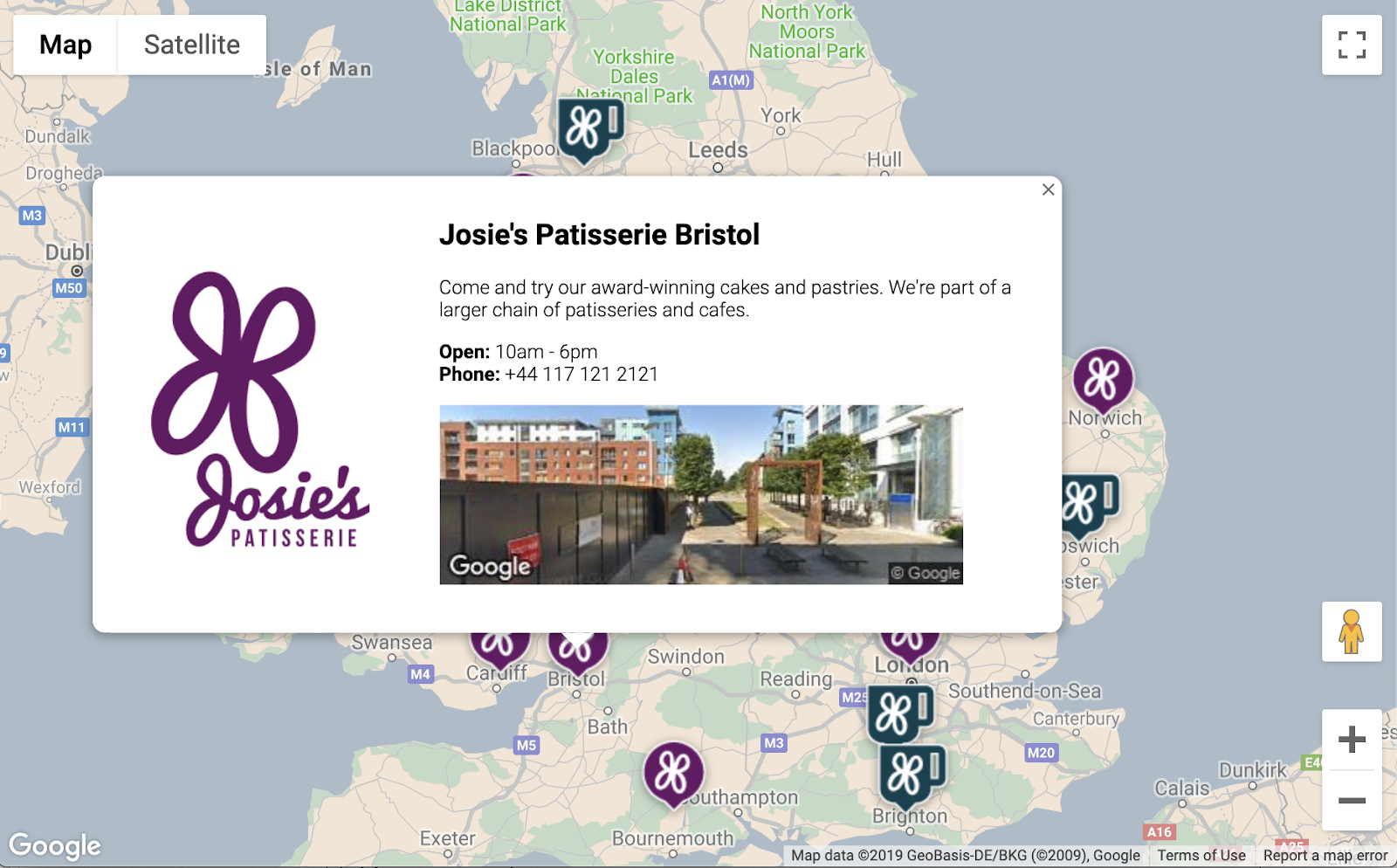
6. รับข้อมูลจากผู้ใช้
โดยปกติแล้ว ผู้ใช้เครื่องมือระบุตำแหน่งร้านค้าต้องการทราบว่าร้านค้าใดอยู่ใกล้ตนมากที่สุด หรือที่อยู่ที่ผู้ใช้วางแผนจะเริ่มต้นการเดินทาง เพิ่มแถบค้นหาการเติมข้อความอัตโนมัติของสถานที่เพื่อให้ผู้ใช้ป้อนที่อยู่เริ่มต้นได้อย่างง่ายดาย การเติมข้อความอัตโนมัติของสถานที่ให้ฟังก์ชันการพิมพ์ล่วงหน้าคล้ายกับวิธีที่การเติมข้อความอัตโนมัติทำงานในแถบค้นหาอื่นๆ ของ Google แต่การคาดคะเนทั้งหมดเป็นสถานที่ใน Google Maps Platform
- กลับไปแก้ไข
index.htmlเพื่อเพิ่มการจัดรูปแบบสำหรับแถบค้นหาเติมข้อความอัตโนมัติและแผงด้านข้างของผลการค้นหาที่เกี่ยวข้อง อย่าลืมแทนที่คีย์ API หากคุณวางโค้ดเก่าทับ
index.html
<html>
<head>
<title>Store Locator</title>
<style>
#map {
height: 100%;
}
html,
body {
height: 100%;
margin: 0;
padding: 0;
}
/* Styling for Autocomplete search bar */
#pac-card {
background-color: #fff;
border-radius: 2px 0 0 2px;
box-shadow: 0 2px 6px rgba(0, 0, 0, 0.3);
box-sizing: border-box;
font-family: Roboto;
margin: 10px 10px 0 0;
-moz-box-sizing: border-box;
outline: none;
}
#pac-container {
padding-top: 12px;
padding-bottom: 12px;
margin-right: 12px;
}
#pac-input {
background-color: #fff;
font-family: Roboto;
font-size: 15px;
font-weight: 300;
margin-left: 12px;
padding: 0 11px 0 13px;
text-overflow: ellipsis;
width: 400px;
}
#pac-input:focus {
border-color: #4d90fe;
}
#title {
color: #fff;
background-color: #acbcc9;
font-size: 18px;
font-weight: 400;
padding: 6px 12px;
}
.hidden {
display: none;
}
/* Styling for an info pane that slides out from the left.
* Hidden by default. */
#panel {
height: 100%;
width: null;
background-color: white;
position: fixed;
z-index: 1;
overflow-x: hidden;
transition: all .2s ease-out;
}
.open {
width: 250px;
}
.place {
font-family: 'open sans', arial, sans-serif;
font-size: 1.2em;
font-weight: 500;
margin-block-end: 0px;
padding-left: 18px;
padding-right: 18px;
}
.distanceText {
color: silver;
font-family: 'open sans', arial, sans-serif;
font-size: 1em;
font-weight: 400;
margin-block-start: 0.25em;
padding-left: 18px;
padding-right: 18px;
}
</style>
</head>
<body>
<!-- The div to hold the map -->
<div id="map"></div>
<script src="app.js"></script>
<script async defer src="https://maps.googleapis.com/maps/api/js?key=YOUR_API_KEY&libraries=places&callback=initMap&solution_channel=GMP_codelabs_simplestorelocator_v1_a">
</script>
</body>
</html>
ทั้งแถบค้นหาการเติมข้อความอัตโนมัติและแผงแบบสไลด์จะซ่อนไว้ในตอนแรกจนกว่าจะจำเป็นต้องใช้
- ตอนนี้ให้เพิ่มวิดเจ็ตการเติมข้อความอัตโนมัติลงในแผนที่ที่ส่วนท้ายของฟังก์ชัน
initMapในapp.jsก่อนหน้าวงเล็บปีกกาปิด
app.js
// Build and add the search bar
const card = document.createElement('div');
const titleBar = document.createElement('div');
const title = document.createElement('div');
const container = document.createElement('div');
const input = document.createElement('input');
const options = {
types: ['address'],
componentRestrictions: {country: 'gb'},
};
card.setAttribute('id', 'pac-card');
title.setAttribute('id', 'title');
title.textContent = 'Find the nearest store';
titleBar.appendChild(title);
container.setAttribute('id', 'pac-container');
input.setAttribute('id', 'pac-input');
input.setAttribute('type', 'text');
input.setAttribute('placeholder', 'Enter an address');
container.appendChild(input);
card.appendChild(titleBar);
card.appendChild(container);
map.controls[google.maps.ControlPosition.TOP_RIGHT].push(card);
// Make the search bar into a Places Autocomplete search bar and select
// which detail fields should be returned about the place that
// the user selects from the suggestions.
const autocomplete = new google.maps.places.Autocomplete(input, options);
autocomplete.setFields(
['address_components', 'geometry', 'name']);
โค้ดจะจำกัดคำแนะนำในการเติมข้อความอัตโนมัติให้แสดงเฉพาะที่อยู่ (เนื่องจากการเติมข้อความอัตโนมัติของสถานที่สามารถจับคู่ชื่อสถานประกอบการและสถานที่ตั้งที่เป็นเขตการปกครองได้) และจำกัดที่อยู่ที่แสดงให้แสดงเฉพาะที่อยู่ในสหราชอาณาจักร การเพิ่มข้อกำหนดที่ไม่บังคับเหล่านี้จะช่วยลดจำนวนอักขระที่ผู้ใช้ต้องป้อนเพื่อจำกัดการคาดคะเนให้แสดงที่อยู่ที่ผู้ใช้กำลังมองหา จากนั้นจะย้ายการเติมข้อความอัตโนมัติ div ที่คุณสร้างไว้ไปยังมุมขวาบนของแผนที่ และระบุช่องที่ควรแสดงเกี่ยวกับสถานที่แต่ละแห่งในการตอบกลับ
- รีสตาร์ทเซิร์ฟเวอร์และรีเฟรชตัวอย่างโดยเรียกใช้คำสั่งต่อไปนี้
$ python3 -m http.server 8080
ตอนนี้คุณควรเห็นวิดเจ็ตการเติมข้อความอัตโนมัติที่มุมขวาบนของแผนที่ ซึ่งจะแสดงที่อยู่ของสหราชอาณาจักรที่ตรงกับสิ่งที่คุณพิมพ์
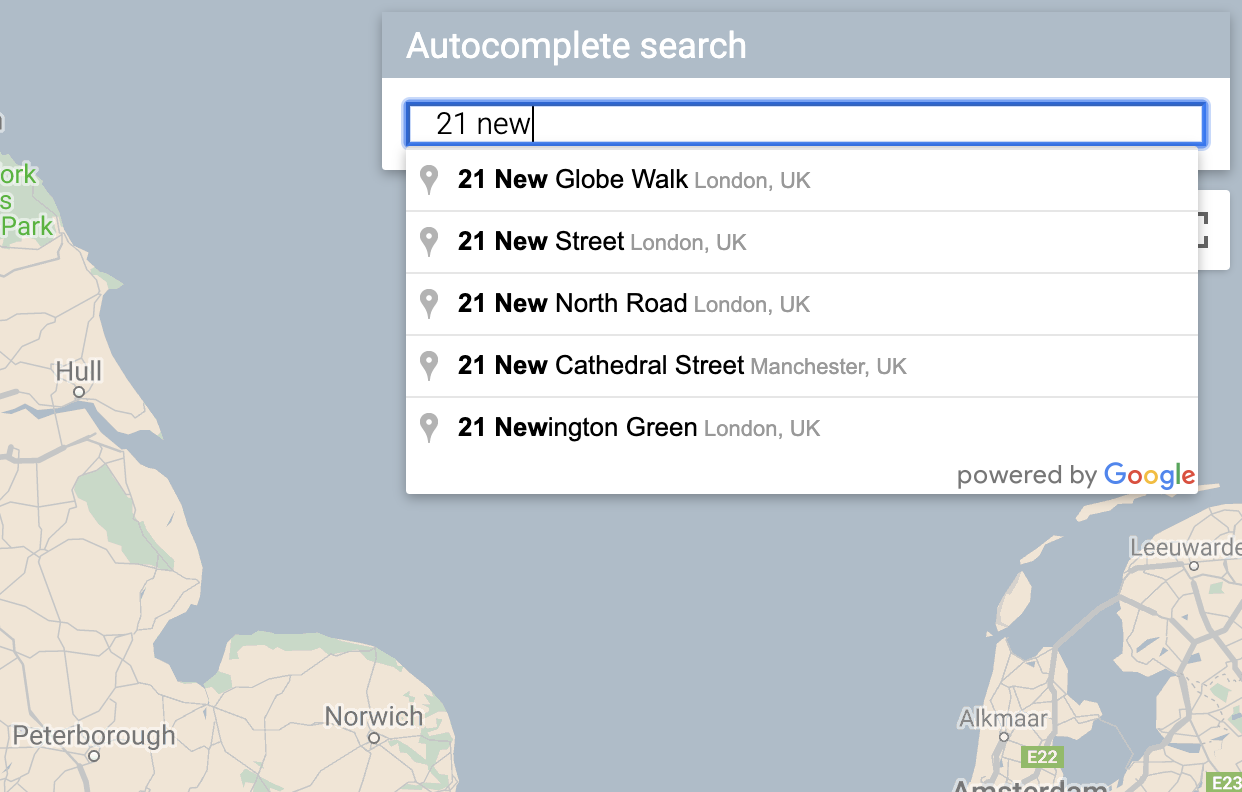
ตอนนี้คุณต้องจัดการเมื่อผู้ใช้เลือกการคาดคะเนจากวิดเจ็ตการเติมข้อความอัตโนมัติ และใช้ตำแหน่งนั้นเป็นพื้นฐานในการคำนวณระยะทางไปยังร้านค้า
- เพิ่มโค้ดต่อไปนี้ที่ส่วนท้ายของ
initMapในapp.jsหลังจากโค้ดที่คุณเพิ่งวาง
app.js
// Set the origin point when the user selects an address
const originMarker = new google.maps.Marker({map: map});
originMarker.setVisible(false);
let originLocation = map.getCenter();
autocomplete.addListener('place_changed', async () => {
originMarker.setVisible(false);
originLocation = map.getCenter();
const place = autocomplete.getPlace();
if (!place.geometry) {
// User entered the name of a Place that was not suggested and
// pressed the Enter key, or the Place Details request failed.
window.alert('No address available for input: \'' + place.name + '\'');
return;
}
// Recenter the map to the selected address
originLocation = place.geometry.location;
map.setCenter(originLocation);
map.setZoom(9);
console.log(place);
originMarker.setPosition(originLocation);
originMarker.setVisible(true);
// Use the selected address as the origin to calculate distances
// to each of the store locations
const rankedStores = await calculateDistances(map.data, originLocation);
showStoresList(map.data, rankedStores);
return;
});
โค้ดจะเพิ่ม Listener เพื่อให้เมื่อผู้ใช้คลิกคำแนะนำรายการใดรายการหนึ่ง แผนที่จะจัดกึ่งกลางใหม่ที่ที่อยู่ที่เลือกและตั้งค่าต้นทางเป็นพื้นฐานสำหรับการคำนวณระยะทาง คุณจะใช้การคำนวณระยะทางในขั้นตอนถัดไป
7. แสดงร้านค้าที่ใกล้ที่สุด
Directions API ทำงานคล้ายกับการขอเส้นทางในแอป Google Maps ซึ่งก็คือการป้อนต้นทางและปลายทางเดียวเพื่อรับเส้นทางระหว่าง 2 จุด Distance Matrix API จะนำแนวคิดนี้ไปใช้ต่อเพื่อระบุการจับคู่ที่เหมาะสมที่สุดระหว่างต้นทางที่เป็นไปได้หลายแห่งกับปลายทางที่เป็นไปได้หลายแห่งโดยอิงตามเวลาในการเดินทางและระยะทาง ในกรณีนี้ เพื่อช่วยให้ผู้ใช้ค้นหาร้านค้าที่ใกล้กับที่อยู่ที่เลือกมากที่สุด คุณจะต้องระบุต้นทาง 1 แห่งและอาร์เรย์ของตำแหน่งร้านค้าเป็นปลายทาง
- เพิ่มฟังก์ชันใหม่ใน
app.jsชื่อcalculateDistances
app.js
async function calculateDistances(data, origin) {
const stores = [];
const destinations = [];
// Build parallel arrays for the store IDs and destinations
data.forEach((store) => {
const storeNum = store.getProperty('storeid');
const storeLoc = store.getGeometry().get();
stores.push(storeNum);
destinations.push(storeLoc);
});
// Retrieve the distances of each store from the origin
// The returned list will be in the same order as the destinations list
const service = new google.maps.DistanceMatrixService();
const getDistanceMatrix =
(service, parameters) => new Promise((resolve, reject) => {
service.getDistanceMatrix(parameters, (response, status) => {
if (status != google.maps.DistanceMatrixStatus.OK) {
reject(response);
} else {
const distances = [];
const results = response.rows[0].elements;
for (let j = 0; j < results.length; j++) {
const element = results[j];
const distanceText = element.distance.text;
const distanceVal = element.distance.value;
const distanceObject = {
storeid: stores[j],
distanceText: distanceText,
distanceVal: distanceVal,
};
distances.push(distanceObject);
}
resolve(distances);
}
});
});
const distancesList = await getDistanceMatrix(service, {
origins: [origin],
destinations: destinations,
travelMode: 'DRIVING',
unitSystem: google.maps.UnitSystem.METRIC,
});
distancesList.sort((first, second) => {
return first.distanceVal - second.distanceVal;
});
return distancesList;
}
ฟังก์ชันจะเรียกใช้ Distance Matrix API โดยใช้ต้นทางที่ส่งไปยังฟังก์ชันเป็นต้นทางเดียว และใช้สถานที่ตั้งของร้านค้าเป็นอาร์เรย์ของปลายทาง จากนั้นจะสร้างอาร์เรย์ของออบเจ็กต์ที่จัดเก็บรหัสของร้านค้า ระยะทางที่แสดงเป็นสตริงที่มนุษย์อ่านได้ ระยะทางเป็นเมตรในรูปแบบค่าตัวเลข และจัดเรียงอาร์เรย์
ผู้ใช้คาดหวังว่าจะเห็นรายชื่อร้านค้าที่เรียงตามลำดับจากใกล้ที่สุดไปไกลที่สุด ป้อนข้อมูลในรายการแผงด้านข้างสำหรับร้านค้าแต่ละแห่งโดยใช้รายการที่ได้จากฟังก์ชัน calculateDistances เพื่อแจ้งลำดับการแสดงร้านค้า
- เพิ่มฟังก์ชันใหม่ใน
app.jsชื่อshowStoresList
app.js
function showStoresList(data, stores) {
if (stores.length == 0) {
console.log('empty stores');
return;
}
let panel = document.createElement('div');
// If the panel already exists, use it. Else, create it and add to the page.
if (document.getElementById('panel')) {
panel = document.getElementById('panel');
// If panel is already open, close it
if (panel.classList.contains('open')) {
panel.classList.remove('open');
}
} else {
panel.setAttribute('id', 'panel');
const body = document.body;
body.insertBefore(panel, body.childNodes[0]);
}
// Clear the previous details
while (panel.lastChild) {
panel.removeChild(panel.lastChild);
}
stores.forEach((store) => {
// Add store details with text formatting
const name = document.createElement('p');
name.classList.add('place');
const currentStore = data.getFeatureById(store.storeid);
name.textContent = currentStore.getProperty('name');
panel.appendChild(name);
const distanceText = document.createElement('p');
distanceText.classList.add('distanceText');
distanceText.textContent = store.distanceText;
panel.appendChild(distanceText);
});
// Open the panel
panel.classList.add('open');
return;
}
- รีสตาร์ทเซิร์ฟเวอร์และรีเฟรชตัวอย่างโดยเรียกใช้คำสั่งต่อไปนี้
$ python3 -m http.server 8080
- สุดท้าย ให้ป้อนที่อยู่ในสหราชอาณาจักรลงในแถบค้นหาที่เติมข้อความอัตโนมัติ แล้วคลิกคำแนะนำรายการใดรายการหนึ่ง
แผนที่ควรมีที่อยู่นั้นเป็นจุดศูนย์กลาง และแถบด้านข้างควรปรากฏขึ้นเพื่อแสดงรายการสถานที่ตั้งของร้านค้าตามลำดับระยะทางจากที่อยู่ที่เลือก ตัวอย่างหนึ่งแสดงดังนี้
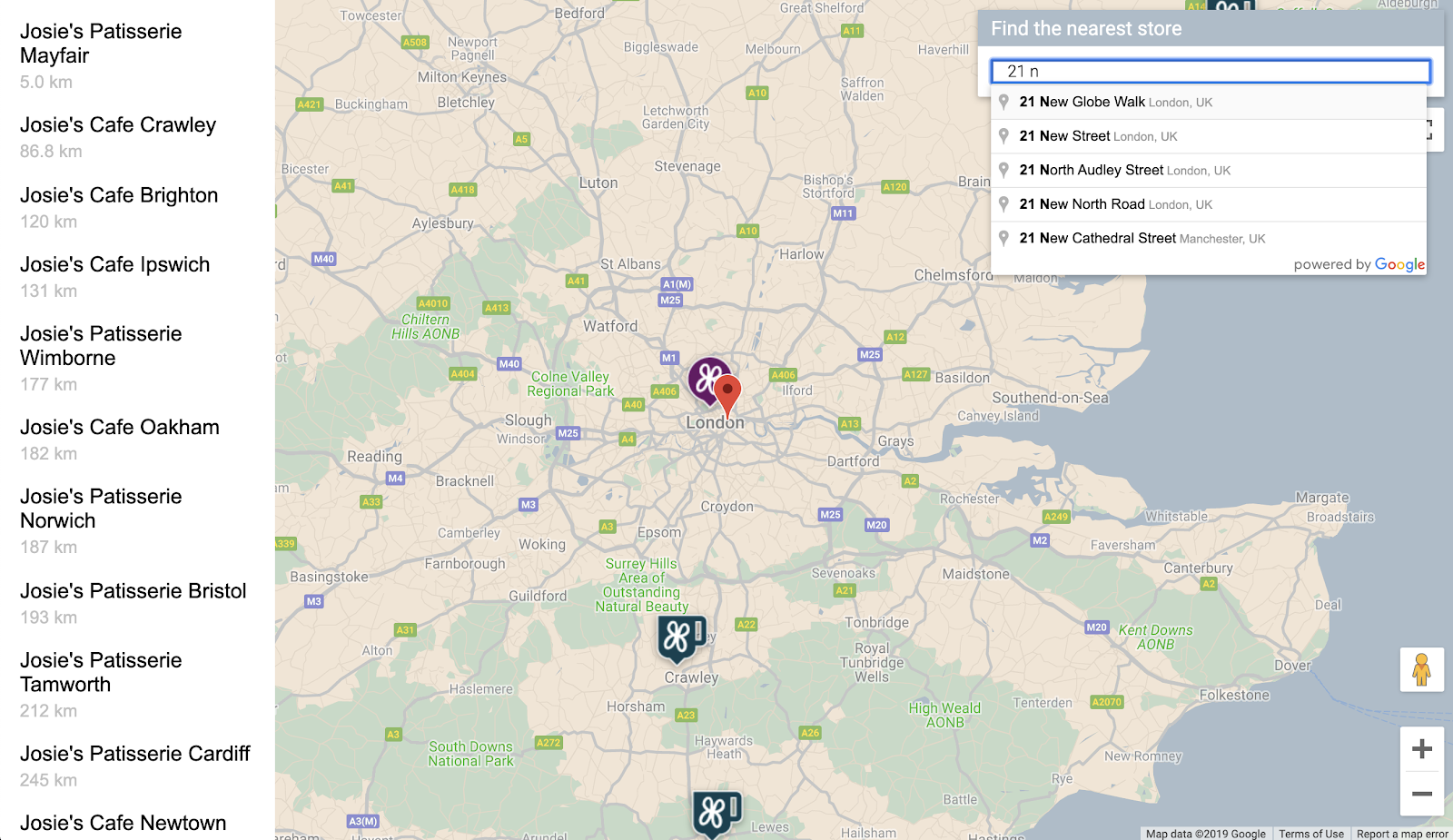
8. ไม่บังคับ: โฮสต์หน้าเว็บ
จนถึงตอนนี้ คุณจะดูแผนที่ได้ก็ต่อเมื่อเรียกใช้เซิร์ฟเวอร์ HTTP ของ Python อยู่ หากต้องการดูแผนที่นอกเหนือจากเซสชัน Cloud Shell ที่ใช้งานอยู่ หรือแชร์ URL ของแผนที่กับผู้อื่น ให้ลองใช้ Cloud Storage เพื่อโฮสต์หน้าเว็บ Cloud Storage คือบริการเว็บสำหรับจัดเก็บไฟล์ออนไลน์ที่ใช้จัดเก็บและเข้าถึงข้อมูลบนโครงสร้างพื้นฐานของ Google บริการนี้ผสานรวมประสิทธิภาพและความสามารถในการปรับขนาดของ Google Cloud เข้ากับความสามารถในการรักษาความปลอดภัยและการแชร์ขั้นสูง นอกจากนี้ยังมีรุ่นฟรี ซึ่งเหมาะอย่างยิ่งสำหรับการโฮสต์เครื่องมือระบุตำแหน่งร้านค้าแบบง่าย
เมื่อใช้ Cloud Storage ระบบจะจัดเก็บไฟล์ไว้ในที่เก็บข้อมูล ซึ่งคล้ายกับไดเรกทอรีในคอมพิวเตอร์ หากต้องการโฮสต์หน้าเว็บ คุณต้องสร้างที่เก็บข้อมูลก่อน คุณต้องเลือกชื่อที่ไม่ซ้ำกันสำหรับที่เก็บข้อมูล โดยอาจใช้ชื่อของคุณเป็นส่วนหนึ่งของชื่อที่เก็บข้อมูล
- เมื่อตัดสินใจเลือกชื่อแล้ว ให้เรียกใช้คำสั่งต่อไปนี้ใน Cloud Shell
$ gsutil mb gs://yourname-store-locator
gsutil เป็นเครื่องมือสำหรับโต้ตอบกับ Cloud Storage คำสั่ง mb เป็นตัวย่อของ "make bucket" ดูข้อมูลเพิ่มเติมเกี่ยวกับคำสั่งทั้งหมดที่มีอยู่ รวมถึงคำสั่งที่คุณใช้ได้ที่เครื่องมือ gsutil
โดยค่าเริ่มต้น ที่เก็บข้อมูลและไฟล์ที่โฮสต์ใน Cloud Storage จะเป็นแบบส่วนตัว แต่สำหรับเครื่องมือระบุตำแหน่งร้านค้า คุณต้องการให้ไฟล์ทั้งหมดเป็นแบบสาธารณะเพื่อให้ทุกคนเข้าถึงได้ผ่านอินเทอร์เน็ต คุณสามารถตั้งค่าแต่ละไฟล์เป็นสาธารณะหลังจากอัปโหลดได้ แต่จะเสียเวลามาก แต่คุณสามารถกำหนดระดับการเข้าถึงเริ่มต้นสำหรับที่เก็บข้อมูลที่สร้างขึ้นได้ และไฟล์ทั้งหมดที่คุณอัปโหลดไปยังที่เก็บข้อมูลนั้นจะรับค่าระดับการเข้าถึงดังกล่าว
- เรียกใช้คำสั่งต่อไปนี้ โดยแทนที่
yourname-store-locatorด้วยชื่อที่คุณเลือกสำหรับที่เก็บข้อมูล
$ gsutil defacl ch -u AllUsers:R gs://yourname-store-locator
- ตอนนี้คุณสามารถอัปโหลดไฟล์ทั้งหมดในไดเรกทอรีปัจจุบัน (ปัจจุบันมีเพียงไฟล์
index.htmlและapp.js) ได้ด้วยคำสั่งต่อไปนี้
$ gsutil -h "Cache-Control:no-cache" cp * gs://yourname-store-locator
ตอนนี้คุณควรมีหน้าเว็บที่มีแผนที่ออนไลน์แล้ว URL ที่ใช้ดูจะเป็น http://storage.googleapis.com/yourname-store-locator/index.html โดยแทนที่ส่วน yourname-store-locator ด้วยชื่อที่เก็บข้อมูลที่คุณเลือกไว้ก่อนหน้านี้
การล้างข้อมูล
วิธีที่ง่ายที่สุดในการล้างข้อมูลทรัพยากรทั้งหมดที่สร้างขึ้นในโปรเจ็กต์นี้คือการปิดโปรเจ็กต์ Google Cloud ที่คุณสร้างขึ้นเมื่อเริ่มบทแนะนำนี้
- เปิดหน้าการตั้งค่าใน Cloud Console
- คลิกเลือกโปรเจ็กต์
- เลือกโปรเจ็กต์ที่คุณสร้างไว้ตอนต้นของบทแนะนำนี้ แล้วคลิกเปิด
- ป้อนรหัสโปรเจ็กต์ แล้วคลิกปิด
9. ขอแสดงความยินดี
ยินดีด้วย คุณทำ Codelab นี้เสร็จแล้ว
สิ่งที่คุณได้เรียนรู้
- การเพิ่มแผนที่ที่กำหนดสไตล์เองด้วย Maps JavaScript API
- การโหลดเลเยอร์ข้อมูลลงในแผนที่ในรูปแบบ GeoJSON
- การใช้ Street View Static API เพื่อแสดงภาพ Street View ในหน้าเว็บ
- การใช้คลังสถานที่เพื่อเพิ่มแถบค้นหาการเติมข้อความอัตโนมัติของ Places ลงในหน้าเว็บ
- ใช้บริการเมตริกซ์ระยะทางเพื่อคำนวณระยะทางหลายรายการด้วยการเรียก API ครั้งเดียว
- การจัดการและการทดสอบโปรเจ็กต์การพัฒนาเว็บใน Google Cloud Platform โดยใช้อินเทอร์เฟซบรรทัดคำสั่ง Cloud Shell บนเบราว์เซอร์
- การโฮสต์เว็บไซต์ด้วย Cloud Storage
ดูข้อมูลเพิ่มเติม
- ดูอีกวิธีในการโฮสต์เว็บแมปโดยใช้ Google App Engine ใน Codelab Mapping the NYC Subway
- ดูโค้ดแล็บของ Google Maps Platform เพิ่มเติม เช่น บริการสร้างการค้นหาธุรกิจใกล้เคียง
- ช่วยเราสร้างเนื้อหาที่เป็นประโยชน์ต่อคุณมากที่สุดโดยตอบคำถามด้านล่าง
คุณอยากเห็น Codelab อื่นๆ แบบไหน
หากไม่พบ Codelab ที่ต้องการในรายการด้านบน ขอได้โดยแจ้งปัญหาใหม่ที่นี่
หากต้องการดูโค้ดเพิ่มเติม โปรดดูที่เก็บซอร์สโค้ดที่ https://github.com/googlecodelabs/google-maps-simple-store-locator

