Tüm Google Ad Manager API çağrıları, OAuth2 kullanıcıların üçüncü taraf uygulamalarına izin vermesine olanak tanıdığından Uygulama, kullanıcı adına web hizmetleriyle etkileşime geçebilir. OAuth2, Kullanıcının Ad Manager hesabına erişmek için Ad Manager API istemci uygulamanız kullanıcı adını veya şifresini işlemek zorunda kalmadan.
OAuth2 kimlik bilgileri oluşturma
OAuth2 kimlik bilgilerini oluşturmak için aşağıdaki adımları uygulayın.
1. Kimlik doğrulama türünüzü belirleme
En uygun kimlik doğrulama türünün hangisi olduğunu görmek için aşağıdaki tabloya bakın. Ad Manager API uygulamanız için:
| OAuth2 kimlik doğrulama türünüzü seçin | |
|---|---|
| Hizmet hesabı |
Yalnızca kendi Ad Manager verilerinize erişmeniz gerekiyorsa bunu seçin. Daha fazla bilgi edinin. |
| Web uygulaması |
Kullanıcılara izin veren herhangi bir kullanıcı olarak kimlik doğrulaması yapmak istiyorsanız Ad Manager verilerine erişmesi için uygulamanıza izin vermeniz gerekir. Daha fazla bilgi edinin. |
2. OAuth2 kimlik bilgileri oluşturma
Kimlik doğrulama türünüzü belirledikten sonra ve OAuth2 kimlik bilgilerini oluşturmak için aşağıdaki talimatları uygulayın:
- Google API Konsolu Kimlik Bilgileri sayfası.
- Proje açılır menüsünden Create a new project'i (Yeni proje oluştur) seçin, ardından bir ad girin ve isteğe bağlı olarak sağlanan proje kimliğini düzenleyin. Sonraki slayta geçin Oluştur.
- Kimlik bilgileri sayfasında Kimlik bilgileri oluştur'u seçin ve ardından Hizmet hesabı anahtarı'nı seçin.
- Yeni hizmet hesabı'nı ve JSON'yi seçin.
- Özel anahtar içeren bir dosyayı indirmek için Oluştur'u tıklayın.
- Google API Konsolu Kimlik Bilgileri sayfası.
- Proje açılır menüsünden Create a new project'i (Yeni proje oluştur) seçin, ardından bir ad girin (isteğe bağlı olarak sağlanan proje kimliğini düzenleyin) ve Oluştur.
- Kimlik bilgileri sayfasında Kimlik bilgileri oluştur'u seçin ve ardından OAuth istemci kimliği'ni seçin.
- Sayfada bir ürün adı ayarlamanız istenebilir. İzin Ekranı sayfası; Bu durumda İzin ekranını yapılandır'ı tıklayın, istenen bilgileri girin ve şuraya dönmek için Kaydet'i tıklayın: Kimlik bilgileri sayfası.
- Uygulama Türü olarak Web Uygulaması'nı seçin. Şunu izleyin: JavaScript kaynaklarını girme, URI'ları yönlendirme veya her ikisini birden yapmaya ilişkin talimatlar.
- Oluştur'u tıklayın.
- Görüntülenen sayfada istemci kimliğini ve istemci gizli anahtarını kopyalayın. istemcinizi yapılandırırken bunlara ihtiyacınız olacak. Bu nedenle, panonuza kitaplığını açar.
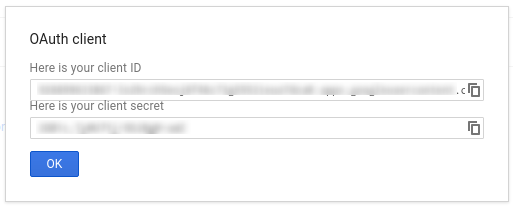
3. Ad Manager ağınızı yapılandırma
Üçüncü taraf geliştiriciyseniz müşterinizden bunu yapmasını sağlamanız gerekebilir. .
- Ad Manager ağınıza gidin.
- Yönetici sekmesini tıklayın.
- API erişiminin etkinleştirildiğinden emin olun.
- Hizmet hesabı kullanıcısı ekle düğmesini tıklayın.
- Hizmet hesabı e-posta adresini kullanarak formu doldurun. İlgili içeriği oluşturmak için kullanılan hizmet hesabı kullanıcısına Böylece, mevcut hizmet hesabı kullanıcısı kullanıcı arayüzü.
- Kaydet düğmesini tıklayın. Onaylayan bir mesaj gösterilir. hizmet hesabınızın eklenmesi.
- Kullanıcılar sekmesine gidip ardından mevcut hizmet hesabı kullanıcılarını görüntüleyin Hizmet Hesabı filtresini tıklayın.
- Ad Manager ağınıza gidin.
- Yönetici sekmesini tıklayın.
- API erişiminin etkinleştirildiğinden emin olun.
4. İstemci kitaplığı yapılandırma ve kullanma
İstemci kitaplığınızdaki kimlik bilgilerini kullanmak için aşağıdaki ilgili kılavuzu izleyin:
Java
.NET
Python
PHP
Ruby
İstemci kitaplıklarımızdan birini kullanmamayı seçerseniz, OAuth2 hizmet hesabı veya web kendinizyapabilirsiniz.
Kamera arkası
İstemci kitaplıklarımız aşağıda belirtilen ayrıntıları otomatik olarak gerçekleştirir; böylece yalnızca kamera arkasında olanlarla ilgileniyorsanız okumaya devam edin. Bu bölüm, zaten aşina olan ileri düzey kullanıcılara yöneliktir. OAuth2 spesifikasyonu ve OAuth2'nin Google API'leriyle nasıl kullanılacağını öğrenin.
HTTP istek başlığı
Ad Manager API'sine yapılan her istekte HTTP başlığı bir erişim içermelidir eklemeniz gerekir:
Authorization: Bearer ACCESS_TOKEN
Örneğin:
POST … HTTP/1.1 Host: … Authorization: Bearer 1/fFAGRNJru1FTz70BzhT3Zg Content-Type: text/xml;charset=UTF-8 Content-Length: … <?xml version="1.0"?> <soap:Envelope xmlns:soap="http://www.w3.org/2001/12/soap-envelope"> … </soap:Envelope>
Kapsam
Tek bir erişim jetonu, birden fazla API'ye çeşitli düzeylerde erişim sağlayabilir. CEVAP
scope adlı değişken parametresi, kaynakların ve
işlemleri gerçekleştirmelerini sağlar. Erişim jetonu isteği sırasında
uygulaması scope parametresinde bir veya daha fazla değer gönderir.
Ad Manager'da aşağıda gösterilen tek bir kapsam bulunur. Yetkilendirme işlemi, kullanıcı düzeyinde analiz etmenizi sağlar.
| Kapsam | İzinler |
|---|---|
https://www.googleapis.com/auth/dfp |
Ad Manager'daki kampanyalarınızı görüntüleyin ve yönetin. |

