Todas as chamadas da Google Ad Manager API devem ser autorizadas por meio do OAuth2, um padrão aberto que permite que os usuários concedam permissões a aplicativos de terceiros, para que o pode interagir com serviços da Web em nome do usuário. O OAuth2 ativa seu aplicativo cliente da API Ad Manager para acessar a conta do Ad Manager de um usuário sem ter que lidar ou armazenar o nome de usuário ou a senha do usuário.
Gerar as credenciais do OAuth2
Siga as etapas abaixo para gerar as credenciais do OAuth2.
1. Determinar o tipo de autenticação
Verifique na tabela abaixo qual tipo de autenticação é mais apropriado. para seu aplicativo da API Ad Manager:
| Escolher o tipo de autenticação do OAuth2 | |
|---|---|
| Conta de serviço |
Escolha essa opção se você só precisar de acesso aos seus próprios dados do Ad Manager. Saiba mais. |
| Aplicativo da Web |
Escolha esta opção se quiser autenticar como qualquer usuário que concede permissão ao seu aplicativo para acessar os dados do Ad Manager. Saiba mais. |
2. Criar credenciais do OAuth2
Depois de determinar o tipo de autenticação, clique na guia correspondente abaixo e siga as instruções para gerar as credenciais do OAuth2:
- Abra o Página de credenciais do Console de APIs do Google.
- No menu suspenso do projeto, escolha Criar um novo projeto e insira um nome. do projeto e, opcionalmente, editar o ID do projeto fornecido. Clique em Criar.
- Na página "Credenciais", selecione Criar credenciais e, em seguida, Selecione Chave da conta de serviço.
- Selecione Nova conta de serviço e JSON.
- Clique em Criar para fazer o download de um arquivo que contém uma chave privada.
- Abra o Página de credenciais do Console de APIs do Google.
- No menu suspenso do projeto, escolha Criar um novo projeto e insira um nome. do projeto (e, opcionalmente, editar o ID fornecido) e clique em Criar.
- Na página "Credenciais", selecione Criar credenciais e, em seguida, Selecione o ID do cliente OAuth.
- Pode ser solicitado que você defina um nome de produto no Página "Tela de consentimento" Se sim, clique em Configurar tela de consentimento. forneça as informações solicitadas e clique em Salvar para retornar à Página de credenciais.
- Selecione Aplicativo da Web para o Tipo de aplicativo. Siga o para inserir origens do JavaScript, URIs de redirecionamento ou ambos.
- Clique em Criar.
- Na página exibida, copie o ID e a chave secreta do cliente. para a área de transferência, já que você vai precisar delas para configurar o cliente biblioteca.
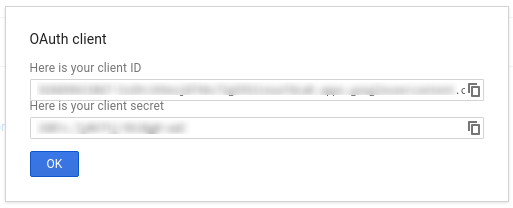
3. Configurar a rede do Ad Manager
Se você for um desenvolvedor terceirizado, peça para seu cliente fazer isso etapa por você.
- Acesse sua rede do Ad Manager.
- Clique na guia Administrador.
- Verifique se o acesso à API está ativado.
- Clique no botão Adicionar um usuário da conta de serviço.
- Preencha o formulário usando o e-mail da conta de serviço. A o usuário da conta de serviço precisa receber permissões para acessar o entidades como se o usuário da conta de serviço acessasse as entidades na na interface.
- Clique no botão Salvar. Uma mensagem será exibida confirmando a adição da conta de serviço.
- Para visualizar os usuários da conta de serviço, acesse a guia "Usuários" e, em seguida, clique no filtro Conta de serviço.
- Acesse sua rede do Ad Manager.
- Clique na guia Administrador.
- Verifique se o acesso à API está ativado.
4. Configurar e usar uma biblioteca cliente
Siga o guia apropriado abaixo para usar as credenciais em sua biblioteca de cliente:
Java
.NET
Python
PHP
Ruby
Se optar por não usar uma de nossas bibliotecas de cliente, você precisará implementar a conta de serviço do OAuth2 ou a conta de serviço app.
Bastidores
Nossas bibliotecas cliente cuidam automaticamente dos detalhes descritos abaixo para que continue lendo se estiver interessado nos bastidores. Esta seção é destinada a usuários avançados que já estejam familiarizados com a especificação OAuth2 e saber como usar o OAuth2 com as APIs do Google;
Cabeçalho de solicitação HTTP
O cabeçalho HTTP de cada solicitação à API Ad Manager precisa incluir um cabeçalho de neste formato:
Authorization: Bearer ACCESS_TOKEN
Exemplo:
POST … HTTP/1.1 Host: … Authorization: Bearer 1/fFAGRNJru1FTz70BzhT3Zg Content-Type: text/xml;charset=UTF-8 Content-Length: … <?xml version="1.0"?> <soap:Envelope xmlns:soap="http://www.w3.org/2001/12/soap-envelope"> … </soap:Envelope>
Escopo
Um único token de acesso pode conceder diferentes graus de acesso a várias APIs. Um
chamada scope controla o conjunto de recursos e
as operações permitidas por um token de acesso. Durante a solicitação do token de acesso, o
aplicativo envia um ou mais valores no parâmetro scope.
O Ad Manager tem apenas um escopo, mostrado abaixo. É necessário realizar a autorização no nível do usuário dentro do produto.
| Escopo | Permissões |
|---|---|
https://www.googleapis.com/auth/dfp |
Visualize e gerencie suas campanhas no Ad Manager. |

