모든 Google Ad Manager API 호출은OAuth2 사용자가 서드 파티 애플리케이션에 권한을 부여할 수 있도록 허용하므로 사용자를 대신하여 웹 서비스와 상호작용할 수 있습니다. OAuth2를 사용하면 Ad Manager API 클라이언트 애플리케이션이 사용자의 Ad Manager 계정에 액세스하도록 사용자 이름이나 비밀번호를 처리하거나 저장할 필요가 없습니다.
OAuth2 사용자 인증 정보 생성
OAuth2 사용자 인증 정보를 생성하려면 다음 단계를 따르세요.
1. 인증 유형 확인
아래 표에서 가장 적절한 인증 유형을 확인하세요. 다음과 같습니다.
| OAuth2 인증 유형 선택 | |
|---|---|
| 서비스 계정 |
자체 Ad Manager 데이터에만 액세스해야 하는 경우 이 옵션을 선택하세요. 자세히 알아보기 |
| 웹 애플리케이션 |
권한을 부여하는 사용자로 인증하려면 이 옵션을 선택합니다. 권한을 부여해야 합니다. 자세히 알아보기 |
2. OAuth2 사용자 인증 정보 만들기
인증 유형을 확인했으면 해당 탭을 클릭합니다. OAuth2 사용자 인증 정보를 생성하려면 아래 안내를 따르세요.
<ph type="x-smartling-placeholder">- Google API 콘솔 사용자 인증 정보 페이지를 참조하세요.
- 프로젝트 드롭다운에서 새 프로젝트 만들기를 선택하고 이름을 입력합니다. 필요한 경우 제공된 프로젝트 ID를 수정합니다. 클릭 만들기:
- 사용자 인증 정보 페이지에서 사용자 인증 정보 만들기를 선택한 다음 서비스 계정 키를 선택합니다.
- 새 서비스 계정을 선택하고 JSON을 선택합니다.
- 만들기를 클릭하여 비공개 키가 포함된 파일을 다운로드합니다.
- Google API 콘솔 사용자 인증 정보 페이지를 참조하세요.
- 프로젝트 드롭다운에서 새 프로젝트 만들기를 선택하고 이름을 입력합니다. (제공된 프로젝트 ID를 수정할 수도 있음) 클릭하고 만들기:
- 사용자 인증 정보 페이지에서 사용자 인증 정보 만들기를 선택한 다음 OAuth 클라이언트 ID를 선택합니다.
- 페이지에서 제품 이름을 설정하라는 동의 화면 페이지 이 경우 동의 화면 구성을 클릭합니다. 제공하고 저장을 클릭하여 사용자 인증 정보 페이지
- 애플리케이션 유형에서 웹 애플리케이션을 선택합니다. 안내에 따라 JavaScript 출처, 리디렉션 URI 또는 둘 다를 입력할 수 있습니다.
- 만들기를 클릭합니다.
- 표시되는 페이지에서 클라이언트 ID와 클라이언트 보안 비밀번호를 복사합니다. 클립보드에 복사하면 됩니다. 있습니다.
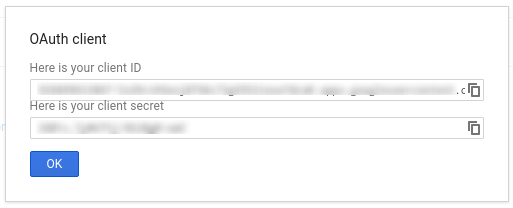
3. Ad Manager 네트워크 구성
서드 파티 개발자인 경우 클라이언트에게 이 작업을 수행하도록 해야 할 수도 있습니다. 준비해 두었습니다
<ph type="x-smartling-placeholder">- Ad Manager 네트워크로 이동합니다.
- 관리 탭을 클릭합니다.
- API 액세스가 사용 설정되어 있는지 확인합니다.
- 서비스 계정 사용자 추가 버튼을 클릭합니다.
- 서비스 계정 이메일을 사용하여 양식을 작성합니다. 이 서비스 계정 사용자에게 마치 해당 서비스 계정 사용자가 있습니다.
- 저장 버튼을 클릭합니다. 메시지가 표시되어 서비스 계정을 추가할 수 있습니다
- 사용자 탭으로 이동하여 기존 서비스 계정 사용자를 확인한 다음 서비스 계정 필터를 클릭합니다.
- Ad Manager 네트워크로 이동합니다.
- 관리 탭을 클릭합니다.
- API 액세스가 사용 설정되어 있는지 확인합니다.
4. 클라이언트 라이브러리 구성 및 사용
클라이언트 라이브러리에서 사용자 인증 정보를 사용하려면 다음 가이드를 따르세요.
자바
.NET
Python
PHP
Ruby
클라이언트 라이브러리 중 하나를 사용하지 않으려면 OAuth2 서비스 계정 또는 웹 앱 흐름을 직접 관리하는 데 도움이 됩니다.
비하인드 스토리
클라이언트 라이브러리는 아래 설명된 세부사항을 자동으로 처리하므로 비하인드 스토리에 관심이 있는 경우에만 읽으세요. 이 섹션은 이미 익숙한 고급 사용자를 대상으로 합니다. OAuth2 사양 및 Google API에서 OAuth2를 사용하는 방법을 알아야 합니다.
HTTP 요청 헤더
Ad Manager API로 전송되는 모든 요청의 HTTP 헤더에는 다음 형식으로 토큰화할 수 있습니다.
Authorization: Bearer ACCESS_TOKEN
예를 들면 다음과 같습니다.
POST … HTTP/1.1 Host: … Authorization: Bearer 1/fFAGRNJru1FTz70BzhT3Zg Content-Type: text/xml;charset=UTF-8 Content-Length: … <?xml version="1.0"?> <soap:Envelope xmlns:soap="http://www.w3.org/2001/12/soap-envelope"> … </soap:Envelope>
범위
단일 액세스 토큰은 여러 API에 다양한 수준의 액세스 권한을 부여할 수 있습니다. 가
scope이라는 변수 매개변수는 리소스 집합을 제어하고
작업을 실행할 수 있습니다. 액세스 토큰 요청 중
애플리케이션은 scope 매개변수에 하나 이상의 값을 전송합니다.
Ad Manager에는 아래와 같이 하나의 범위만 있습니다. 인증을 수행해야 합니다. 제품 내 사용자 수준에서 이루어집니다
| 범위 | 권한 |
|---|---|
https://www.googleapis.com/auth/dfp |
Ad Manager에서 캠페인을 보고 관리합니다. |

