Semua panggilan Google Ad Manager API harus diotorisasi melalui OAuth2, standar terbuka yang memungkinkan pengguna untuk memberikan izin kepada aplikasi pihak ketiga, sehingga aplikasi dapat berinteraksi dengan layanan web atas nama pengguna. OAuth2 mengaktifkan aplikasi klien Ad Manager API Anda untuk mengakses akun Ad Manager pengguna tanpa harus menangani atau menyimpan nama pengguna atau {i>password<i} pengguna.
Membuat kredensial OAuth2
Lakukan langkah-langkah berikut untuk membuat kredensial OAuth2.
1. Menentukan jenis autentikasi
Periksa tabel di bawah untuk melihat jenis autentikasi yang paling sesuai untuk aplikasi Ad Manager API Anda:
| Pilih jenis autentikasi OAuth2 Anda | |
|---|---|
| Service account |
Pilih opsi ini jika Anda hanya memerlukan akses ke data Ad Manager Anda sendiri. Pelajari lebih lanjut. |
| Aplikasi web |
Pilih ini jika Anda ingin mengotentikasi sebagai pengguna mana pun yang memberi izin akses ke aplikasi Anda untuk mengakses data Ad Manager-nya. Pelajari lebih lanjut. |
2. Membuat kredensial OAuth2
Setelah Anda menentukan jenis autentikasi, klik tab yang sesuai di bawah ini dan ikuti petunjuk untuk membuat kredensial OAuth2:
- Buka Halaman Credentials di Konsol API Google.
- Dari drop-down project, pilih Buat project baru, masukkan nama untuk project tersebut, dan jika perlu, edit Project ID yang diberikan. Klik Buat.
- Di halaman Credentials, pilih Create credentials, lalu pilih Service account key.
- Pilih New service account, lalu pilih JSON.
- Klik Create untuk mendownload file yang berisi kunci pribadi.
- Buka Halaman Credentials di Konsol API Google.
- Dari drop-down project, pilih Buat project baru, masukkan nama untuk project tersebut (dan jika perlu, edit ID Project yang diberikan), lalu klik Buat.
- Di halaman Credentials, pilih Create credentials, lalu pilih OAuth client ID.
- Anda mungkin diminta untuk menetapkan nama produk di Halaman Layar Izin; jika ya, klik Konfigurasi layar izin, berikan informasi yang diminta, lalu klik Simpan untuk kembali ke Halaman kredensial.
- Pilih Web Application untuk Application Type. Ikuti petunjuk untuk memasukkan asal JavaScript, URI pengalihan, atau keduanya.
- Klik Buat.
- Pada halaman yang muncul, salin client ID dan rahasia klien ke papan klip, karena Anda akan memerlukannya saat mengonfigurasi klien library.
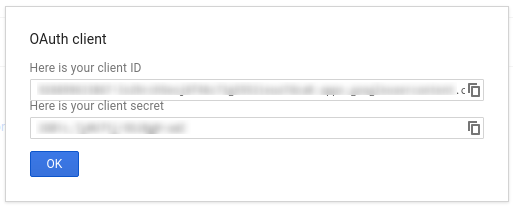
3. Mengonfigurasi jaringan Ad Manager
Jika Anda adalah developer pihak ketiga, Anda mungkin perlu meminta klien Anda untuk melakukannya langkah untuk Anda.
- Buka jaringan Ad Manager Anda.
- Klik tab Admin.
- Pastikan akses API diaktifkan.
- Klik tombol Add a service account user.
- Isi formulir menggunakan email akun layanan. Tujuan pengguna akun layanan harus diberi izin untuk mengakses seolah-olah pengguna akun layanan itu akan mengakses entitas di UI.
- Klik tombol Simpan. Sebuah pesan akan muncul, mengonfirmasi penambahan akun layanan Anda.
- Lihat pengguna akun layanan yang ada dengan membuka tab Pengguna, dengan mengklik filter Akun Layanan.
- Buka jaringan Ad Manager Anda.
- Klik tab Admin.
- Pastikan akses API diaktifkan.
4. Mengonfigurasi dan menggunakan library klien
Ikuti panduan yang sesuai di bawah ini untuk menggunakan kredensial di library klien Anda:
Java
.NET
Python
PHP
Ruby
Jika Anda memilih untuk tidak menggunakan salah satu library klien kami, Anda harus mengimplementasikan akun layanan atau web OAuth2 aplikasi Anda sendiri.
Video di balik layar
Library klien kami otomatis menangani detail yang dibahas di bawah ini sehingga hanya baca jika Anda tertarik dengan apa yang terjadi di balik layar. Bagian ini ditujukan untuk pengguna tingkat lanjut yang sudah terbiasa dengan spesifikasi OAuth2 dan mengetahui cara menggunakan OAuth2 dengan Google API.
Header permintaan HTTP
Header HTTP di setiap permintaan ke Ad Manager API harus menyertakan akses token dalam bentuk ini:
Authorization: Bearer ACCESS_TOKEN
Contoh:
POST … HTTP/1.1 Host: … Authorization: Bearer 1/fFAGRNJru1FTz70BzhT3Zg Content-Type: text/xml;charset=UTF-8 Content-Length: … <?xml version="1.0"?> <soap:Envelope xmlns:soap="http://www.w3.org/2001/12/soap-envelope"> … </soap:Envelope>
Cakupan
Satu token akses dapat memberikan berbagai tingkat akses ke beberapa API. J
parameter variabel yang disebut scope mengontrol kumpulan resource dan
yang diizinkan oleh token akses. Selama permintaan token akses,
aplikasi mengirimkan satu atau beberapa nilai dalam parameter scope.
Ad Manager hanya memiliki satu cakupan, yang ditampilkan di bawah ini. Otorisasi harus dilakukan di tingkat pengguna dalam produk.
| Cakupan | Izin |
|---|---|
https://www.googleapis.com/auth/dfp |
Lihat dan kelola kampanye Anda di Ad Manager. |

