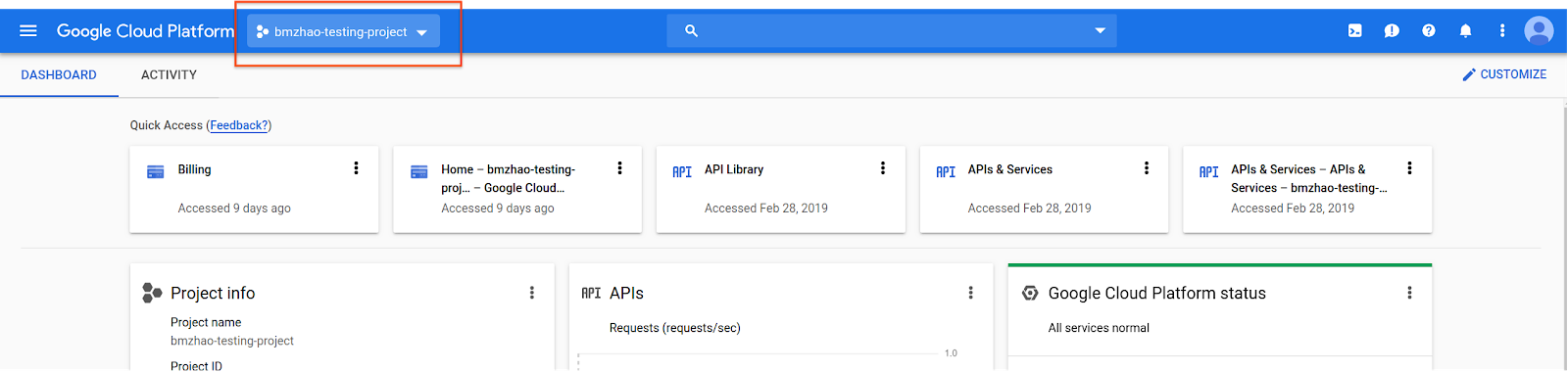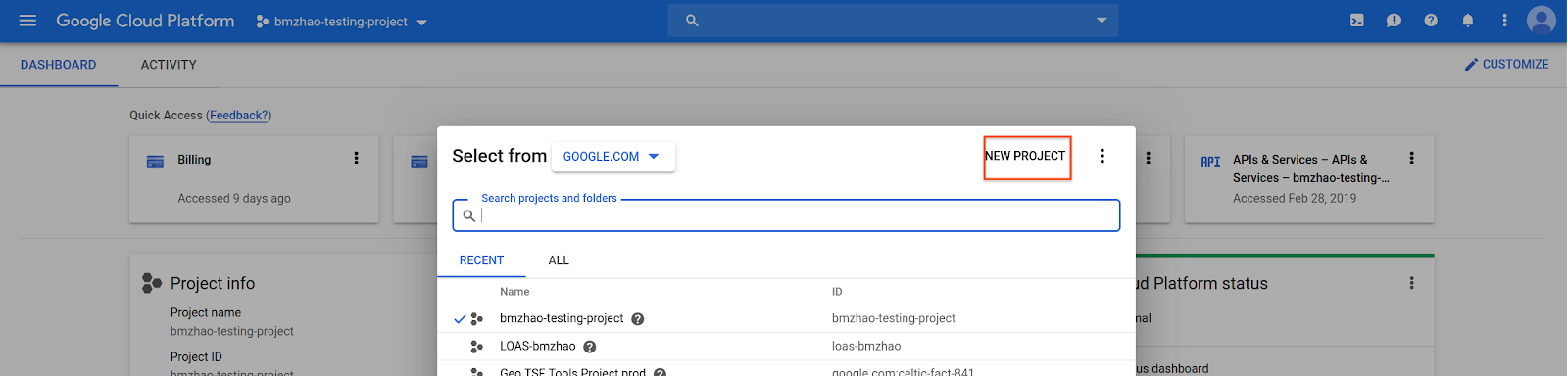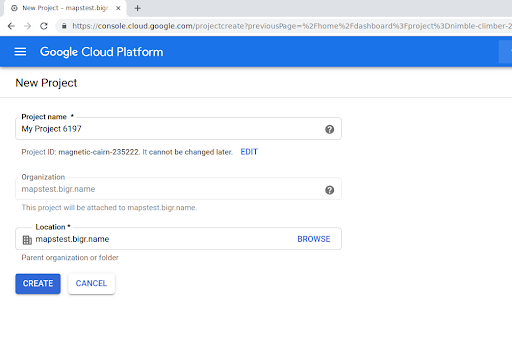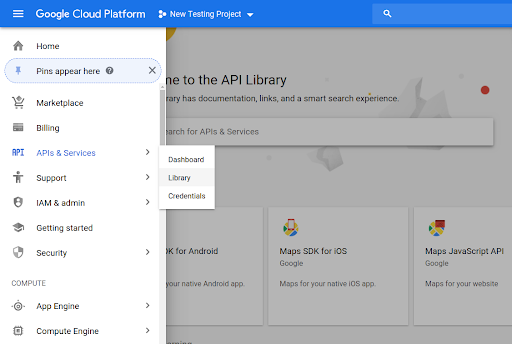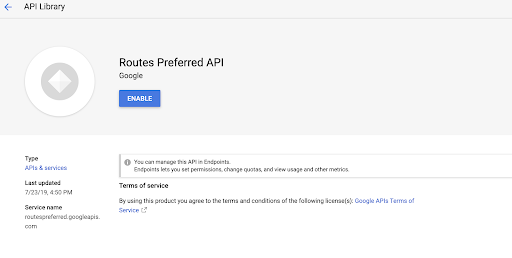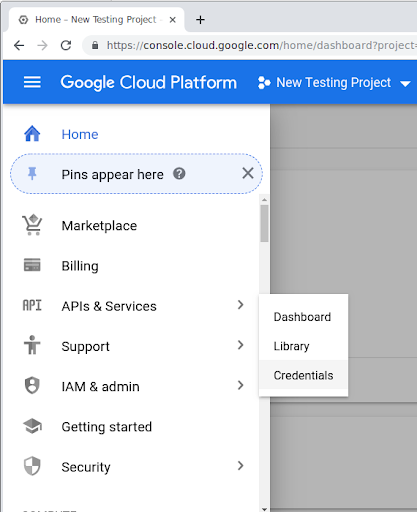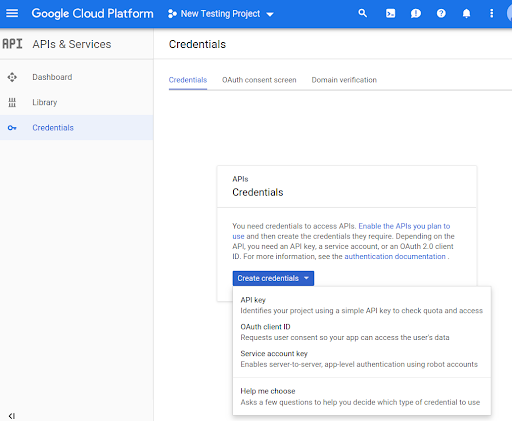תחילת העבודה
קל לארגן דפים בעזרת אוספים
אפשר לשמור ולסווג תוכן על סמך ההעדפות שלך.
כדי להשתמש ב-methods של Routes Preferred API בקוד, צריך להפעיל אותם.
כדי להפעיל בפרויקט את השיטות של Routes Preferred API:
מתחברים אל Cloud Console ובוחרים בכרטיסייה לבחירת הפרויקט:
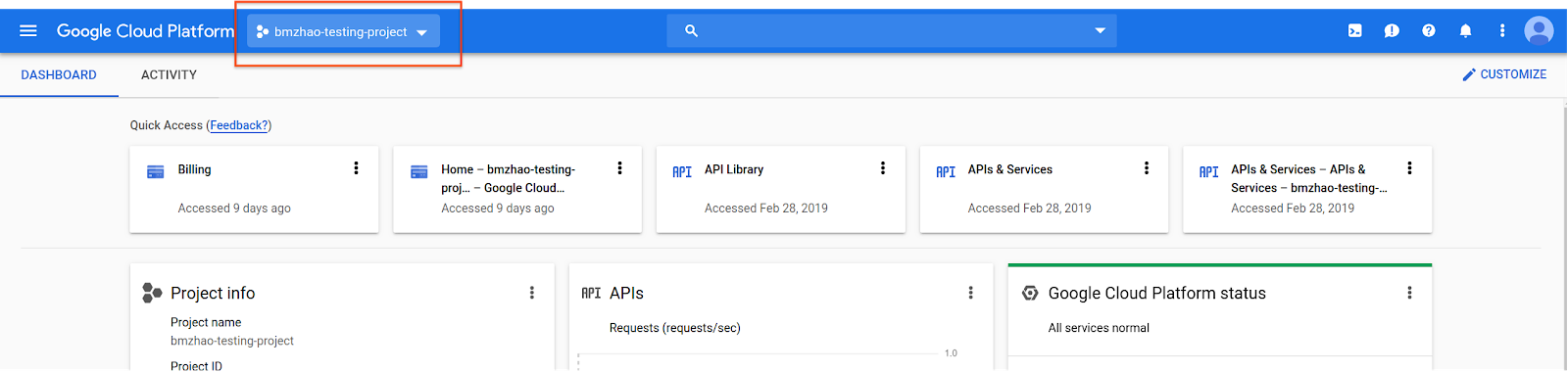
בחלון Select from, בוחרים באפשרות New Project.
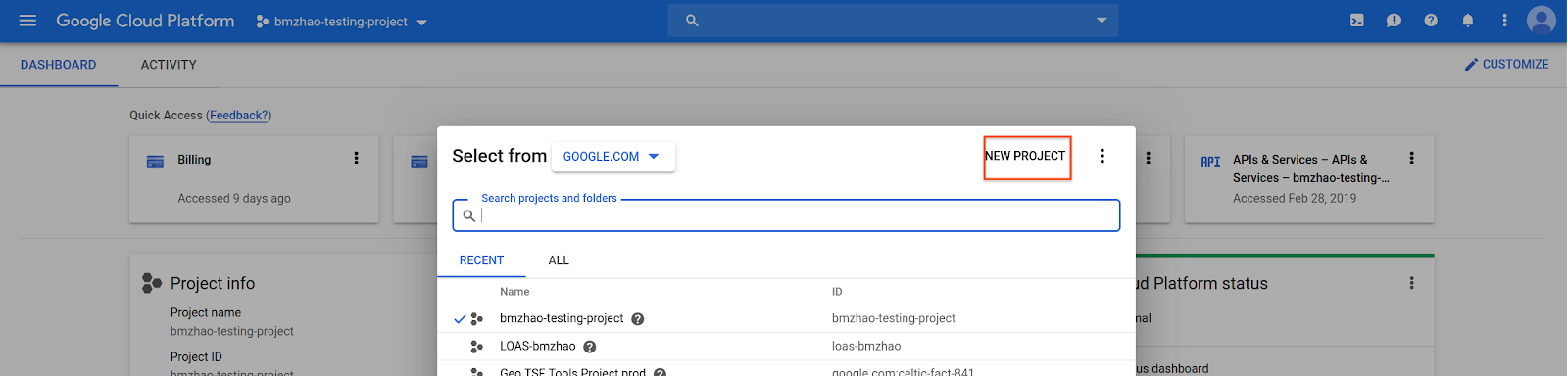
מציינים שם ומיקום לפרויקט ולוחצים על יצירה.
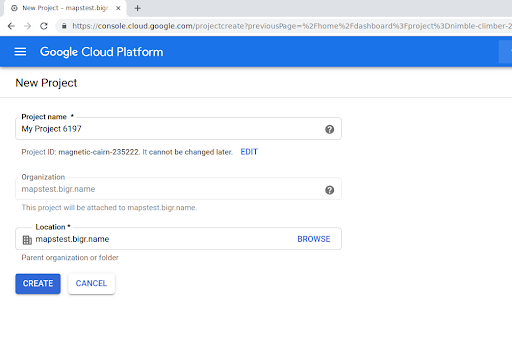
אפשר לפנות לנציג Google.
אם עדיין לא הפעלתם את Routes Preferred API בפרויקט, עוברים אל ספריית ממשקי ה-API והשירותים במסוף Google Cloud.
אפשר לדלג על השלב הזה אם האפשרות 'מסלולים מועדפים' כבר מופעלת.
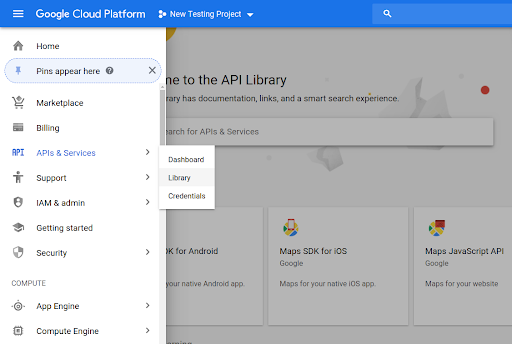
לאחר מכן מחפשים את Routes Preferred כדי לפתוח את Routes Preferred API.
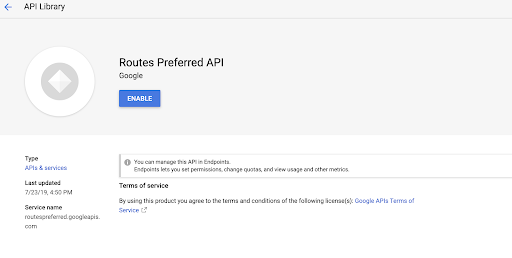
כדי להפעיל את ה-API, בוחרים באפשרות הפעלה.
אם עדיין אין לכם מפתח API שמשויך לפרויקט, עוברים לכרטיסייה Credentials (פרטי כניסה). אפשר לדלג על השלב הזה אם כבר יש לכם מפתח API.
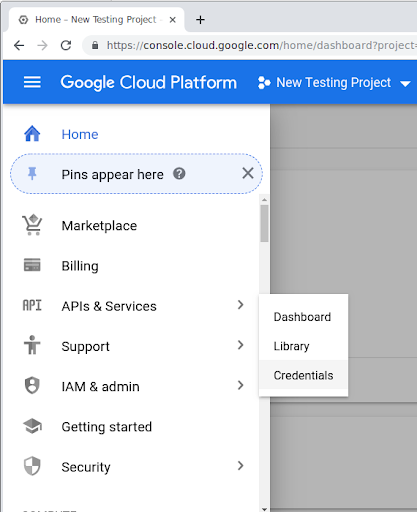
לוחצים על Create Credentials (יצירת אמצעי אימות) ואז על API Key (מפתח API).
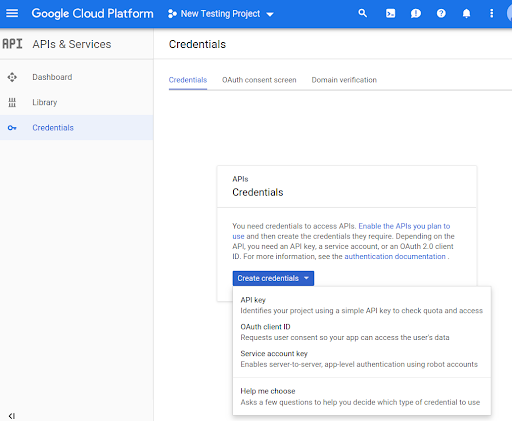
אלא אם צוין אחרת, התוכן של דף זה הוא ברישיון Creative Commons Attribution 4.0 ודוגמאות הקוד הן ברישיון Apache 2.0. לפרטים, ניתן לעיין במדיניות האתר Google Developers. Java הוא סימן מסחרי רשום של חברת Oracle ו/או של השותפים העצמאיים שלה.
עדכון אחרון: 2025-12-19 (שעון UTC).
[[["התוכן קל להבנה","easyToUnderstand","thumb-up"],["התוכן עזר לי לפתור בעיה","solvedMyProblem","thumb-up"],["סיבה אחרת","otherUp","thumb-up"]],[["חסרים לי מידע או פרטים","missingTheInformationINeed","thumb-down"],["התוכן מורכב מדי או עם יותר מדי שלבים","tooComplicatedTooManySteps","thumb-down"],["התוכן לא עדכני","outOfDate","thumb-down"],["בעיה בתרגום","translationIssue","thumb-down"],["בעיה בדוגמאות/בקוד","samplesCodeIssue","thumb-down"],["סיבה אחרת","otherDown","thumb-down"]],["עדכון אחרון: 2025-12-19 (שעון UTC)."],[],[]]