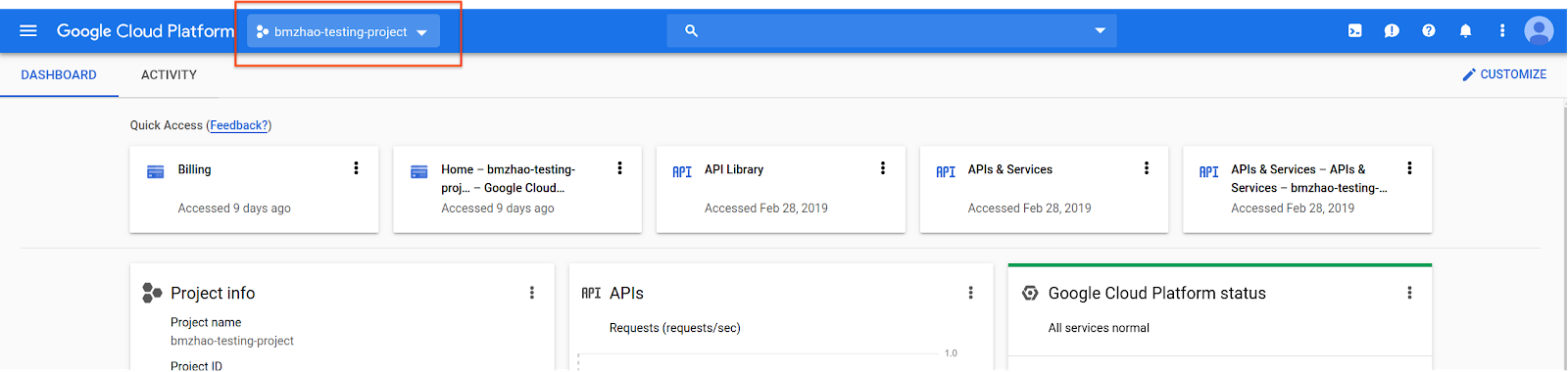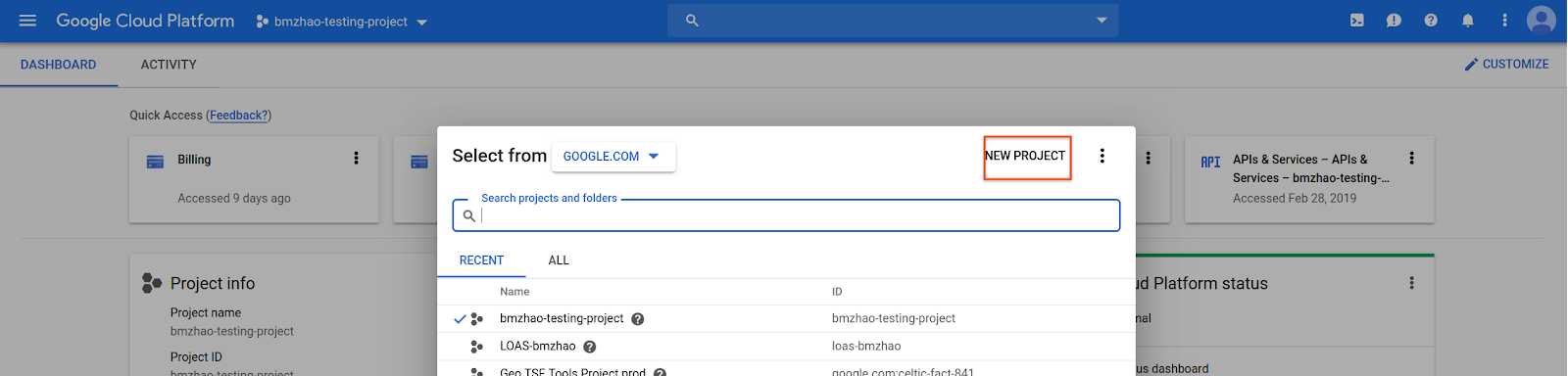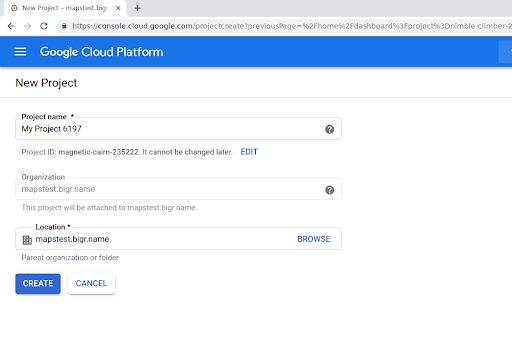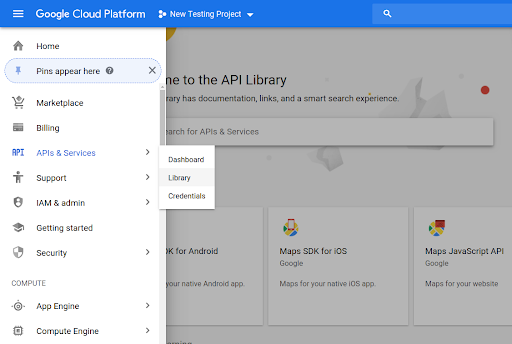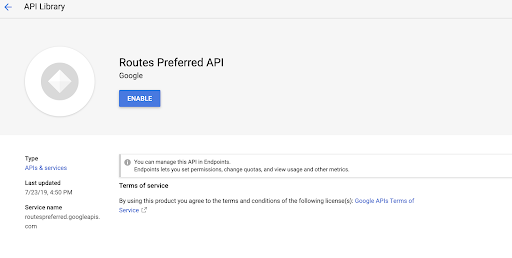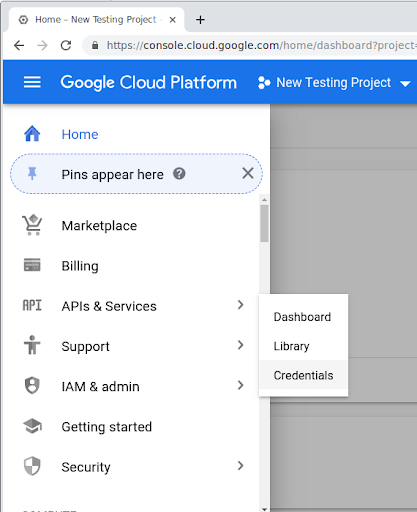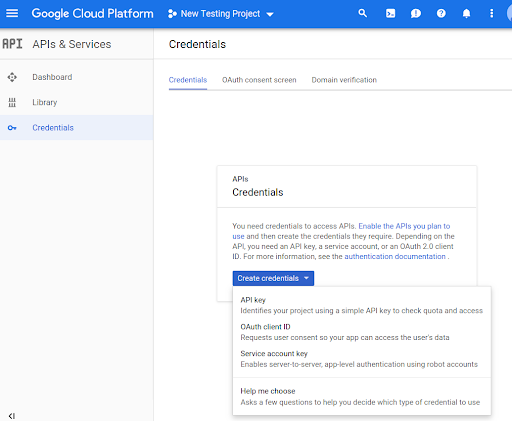Bắt đầu
Sử dụng bộ sưu tập để sắp xếp ngăn nắp các trang
Lưu và phân loại nội dung dựa trên lựa chọn ưu tiên của bạn.
Bạn phải bật các phương thức Routes Preferred API thì mới có thể sử dụng trong mã của mình.
Cách bật các phương thức Routes Preferred API cho dự án của bạn:
Đăng nhập vào Cloud Console rồi chọn thẻ chọn dự án:
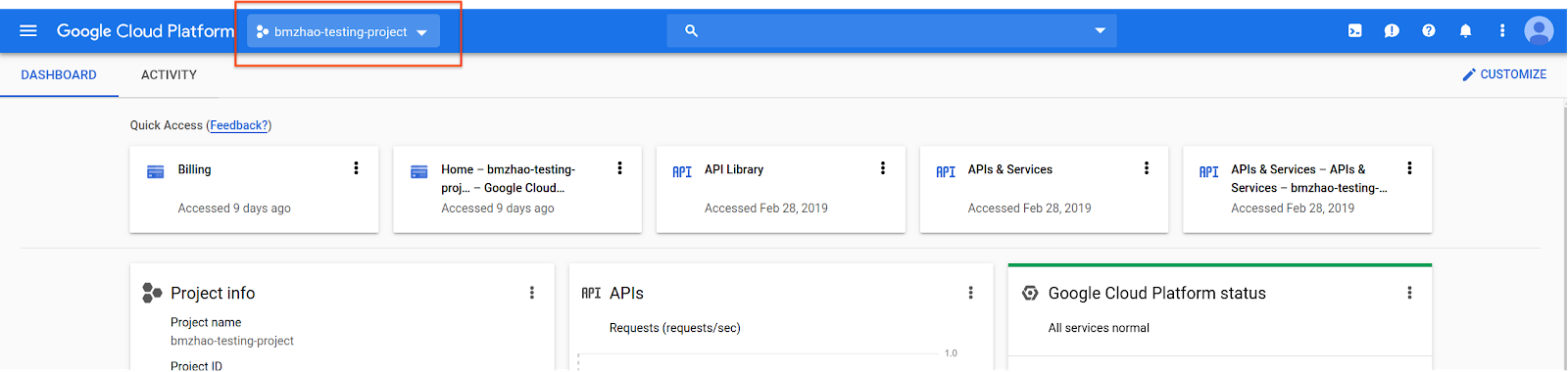
Trong cửa sổ Select from (Chọn từ), hãy chọn New Project (Dự án mới).
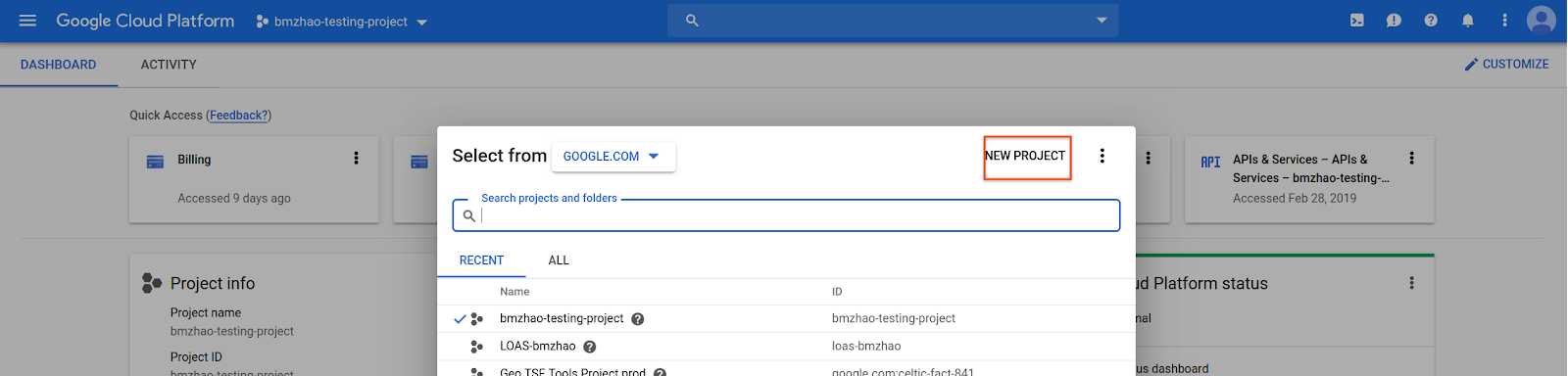
Chỉ định tên và vị trí cho dự án, rồi chọn Tạo.
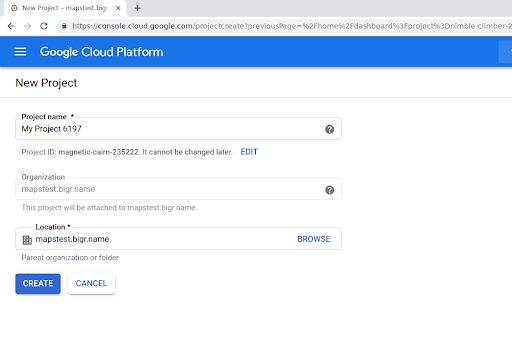
Hãy liên hệ với người đại diện của Google.
Nếu bạn chưa bật Routes Preferred API cho dự án của mình, hãy chuyển đến Thư viện API và dịch vụ trong Google Cloud Console.
Bạn có thể bỏ qua bước này nếu đã bật tính năng Tuyến đường ưu tiên.
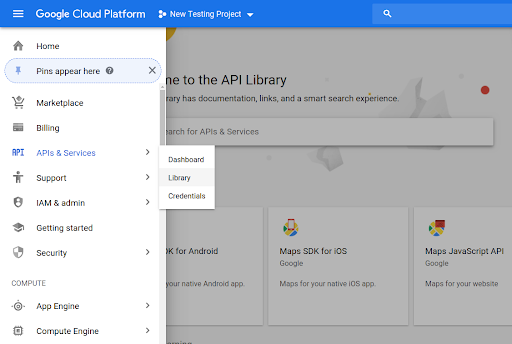
Sau đó, hãy tìm Routes Preferred để mở Routes Preferred API.
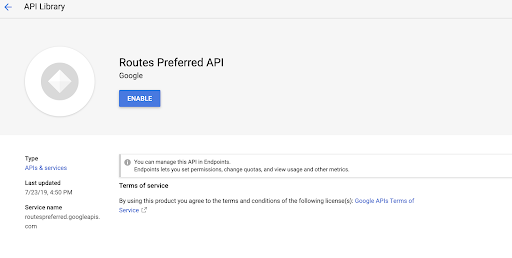
Để bật API, hãy chọn Bật.
Nếu bạn chưa có khoá API nào liên kết với dự án của mình, hãy chuyển đến thẻ Thông tin xác thực. Bạn có thể bỏ qua bước này nếu đã có khoá API.
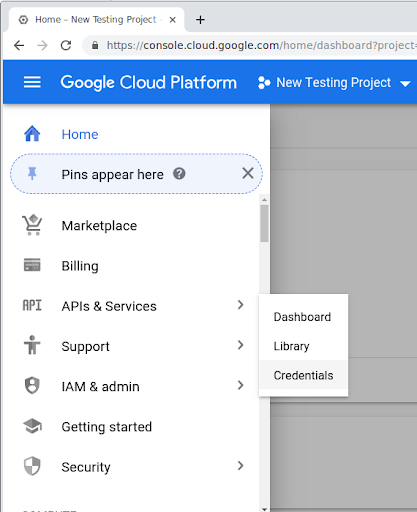
Chọn Tạo thông tin xác thực, rồi chọn Khoá API.
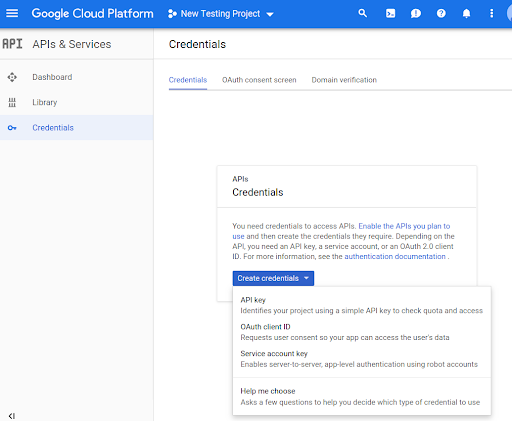
Trừ phi có lưu ý khác, nội dung của trang này được cấp phép theo Giấy phép ghi nhận tác giả 4.0 của Creative Commons và các mẫu mã lập trình được cấp phép theo Giấy phép Apache 2.0. Để biết thông tin chi tiết, vui lòng tham khảo Chính sách trang web của Google Developers. Java là nhãn hiệu đã đăng ký của Oracle và/hoặc các đơn vị liên kết với Oracle.
Cập nhật lần gần đây nhất: 2025-12-19 UTC.
[[["Dễ hiểu","easyToUnderstand","thumb-up"],["Giúp tôi giải quyết được vấn đề","solvedMyProblem","thumb-up"],["Khác","otherUp","thumb-up"]],[["Thiếu thông tin tôi cần","missingTheInformationINeed","thumb-down"],["Quá phức tạp/quá nhiều bước","tooComplicatedTooManySteps","thumb-down"],["Đã lỗi thời","outOfDate","thumb-down"],["Vấn đề về bản dịch","translationIssue","thumb-down"],["Vấn đề về mẫu/mã","samplesCodeIssue","thumb-down"],["Khác","otherDown","thumb-down"]],["Cập nhật lần gần đây nhất: 2025-12-19 UTC."],[],[]]