Page Summary
-
Google Sign-In for Android is outdated and you should migrate to Credential Manager for better security and usability.
-
Wear OS developers supporting versions 3, 4, and 5.0 should continue using Google Sign-in for Android until Credential Manager support is available later.
-
To use the sample app, you need Android Studio, Google Play Services, and a configured Google API Console project with Android and Web application client IDs.
-
The sample demonstrates building a
GoogleSignInClientand starting a sign-in intent.
Use our Android sample app to see how Sign-In works, or add Sign-In to your existing app.
Required: The latest versions of Android Studio and Google Play Services.
Get the project
If this is your first time using a Google services sample, check out the google-services repository.
$ git clone https://github.com/googlesamples/google-services.git
Open Android Studio.
Select File > Open, browse to where you cloned the
google-services repository, and open
google-services/android/signin.
Configure a Google API Console project
- Open an existing project in the API Console, or create a project if you don't already have one.
- On the OAuth consent screen page, make sure all of the information is complete and accurate.
-
On the Credentials page, create an Android type client ID. The package name for
the sample app is
com. You will also need to provide the SHA-1 hash from your signing certificate fingerprint. See Authenticating Your Client for information..google .samples .quickstart .signin -
On the Credentials page, create a Web application type client ID. You can leave
the Authorized JavaScript Origins and Authorized redirect URIs fields blank. This web
client ID is required by the sample's
IdTokenActivityandServerAuthCodeActivityexamples. In a real app, this client ID would represent your app's backend server. -
Copy and paste the client ID into your project's
strings.xmlfile:<string name="server_client_id">YOUR_SERVER_CLIENT_ID</string>
Run the sample
Now you're ready to build the sample and run it from Android Studio.
Build the sample and click the run button and select a connected device or emulator with the latest version of Google Play services.
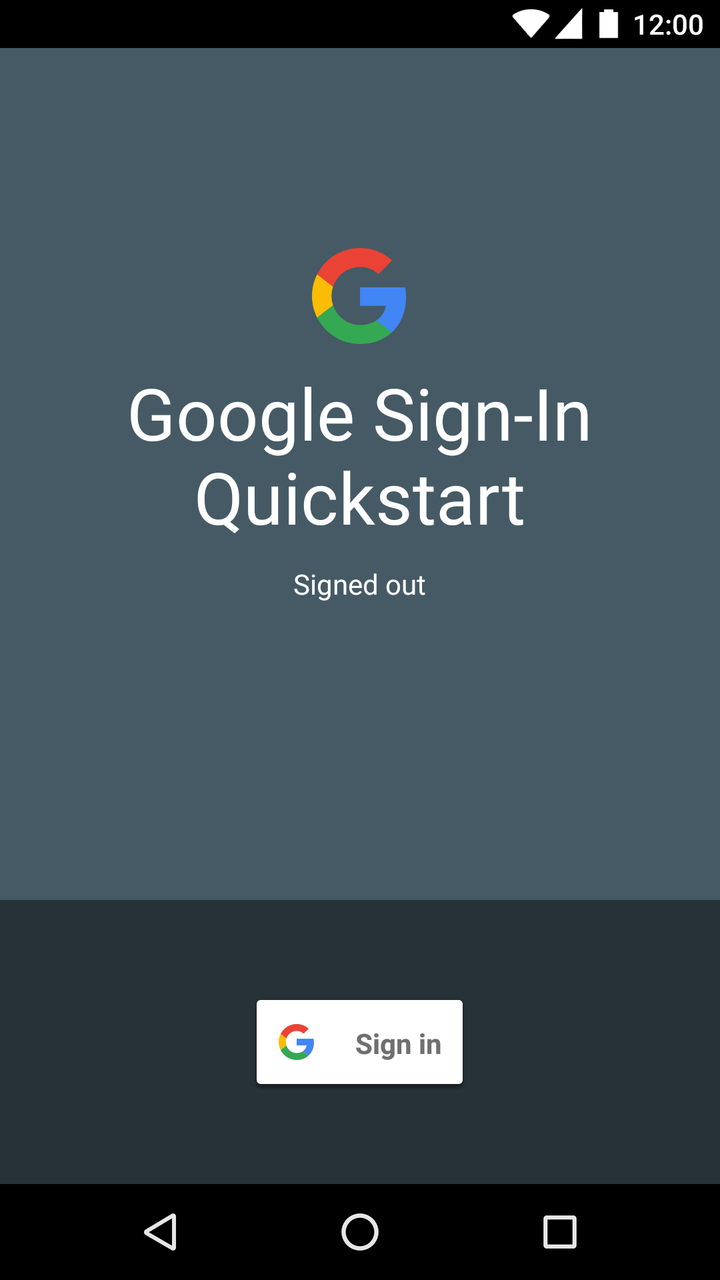
How it works
The application builds a GoogleSignInClient, specifying
the sign-in options it needs. Then, when the sign-in button is
clicked, the application starts the sign-in intent, which prompts the
user to sign in with a Google account.
// Configure sign-in to request the user's ID, email address, and basic // profile. ID and basic profile are included in DEFAULT_SIGN_IN. GoogleSignInOptions gso = new GoogleSignInOptions.Builder(GoogleSignInOptions.DEFAULT_SIGN_IN) .requestEmail() .build();
// Build a GoogleSignInClient with the options specified by gso. mGoogleSignInClient = GoogleSignIn.getClient(this, gso);
private void signIn() {
Intent signInIntent = mGoogleSignInClient.getSignInIntent();
startActivityForResult(signInIntent, RC_SIGN_IN);
}Next steps
If you want to see how you can implement Google Sign-In in your own app, take a look at our implementation guide.
Did you have a good experience? Run into trouble? Let us know!