通行密钥是在密码管理工具中创建、保存和同步到各个设备的。例如,在 Android 设备上通过 Chrome 在某个网站上创建的通行密钥会默认存储到 Google 密码管理工具中,然后同步到支持 Google 密码管理工具的其他环境,例如 macOS、Windows、Linux 和 ChromeOS 上的 Chrome。用户可以根据环境选择将通行密钥存储到哪个密码管理工具,或通过哪个密码管理工具对通行密钥进行身份验证。在返回凭据之前,用户的密码管理工具对 RP(依赖方)是不可见的。
Google 密码管理工具
Google 密码管理工具可在 Android 和 Chrome 上存储、提供和同步通行密钥。Google 密码管理工具在 Android 设备上默认启用为通行密钥提供程序,可供所有应用(包括 Chrome 和其他浏览器)使用。桌面操作系统(Windows、macOS、Linux 和 ChromeOS)上的 Chrome 也支持 Google 密码管理工具。
当用户使用 Google 密码管理工具创建通行密钥时,系统会同步该通行密钥并对其进行端到端加密。如果您是在桌面设备上创建 Google 密码管理工具的首个通行密钥,Chrome 会要求您创建 Google 密码管理工具 PIN 码,并将其用于验证。用户需要登录其 Google 账号,然后输入 Android 设备屏幕锁定密码或 Google 密码管理工具 PIN 码,才能在新环境中解密已同步的通行密钥。
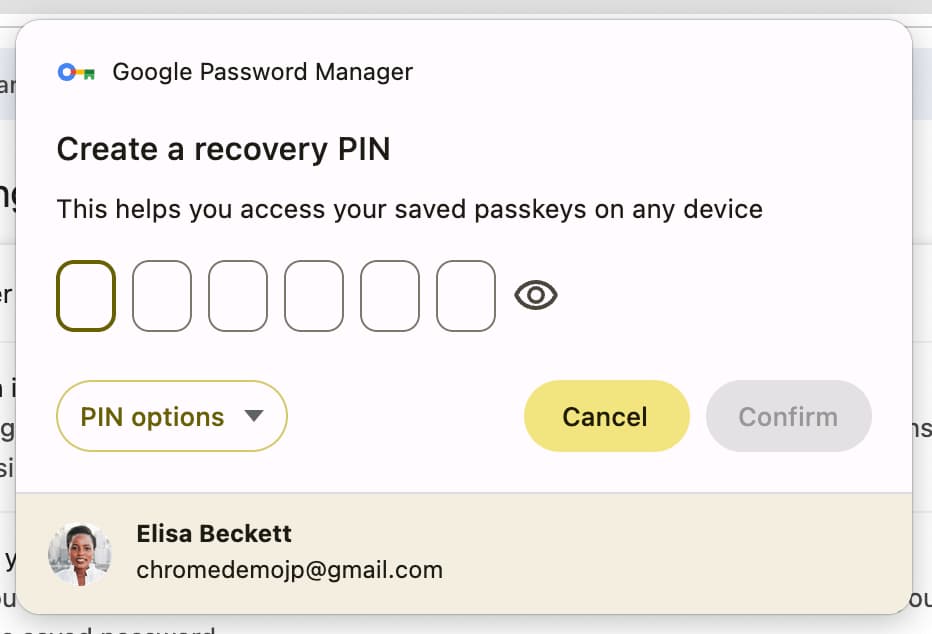
Android 设备上的通行密钥支持
Credential Manager
Android 应用通过 Credential Manager Jetpack 库支持通行密钥。Credential Manager 可处理通行密钥、密码和身份联合等不同类型的凭据。搭载 Android 9(API 级别 28)或更高版本的设备支持通行密钥。从 Android 4.4 开始支持密码和“使用 Google 账号登录”功能。
在许多设备上,Credential Manager 会默认将通行密钥存储到 Google 密码管理工具中。用户可以在 Android 14 或更高版本的“系统设置”中选择其他密码管理工具作为通行密钥提供方。
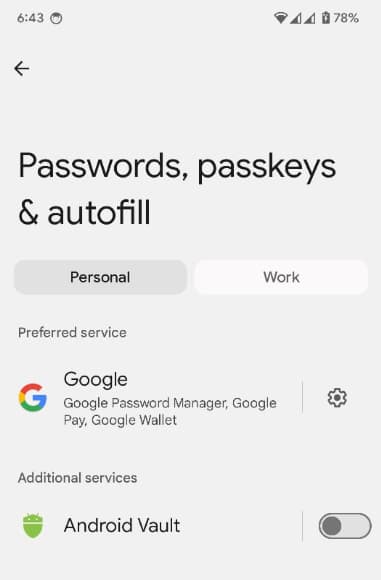
用户可以选择使用存储在其他设备上的通行密钥登录。例如,当通行密钥存储在 iPhone 上,而用户尝试登录没有通行密钥的 Android 应用时,用户可以选择“使用其他手机或平板电脑”以在 Android 设备上显示二维码,然后使用 iPhone 扫描该二维码并跨设备进行身份验证。
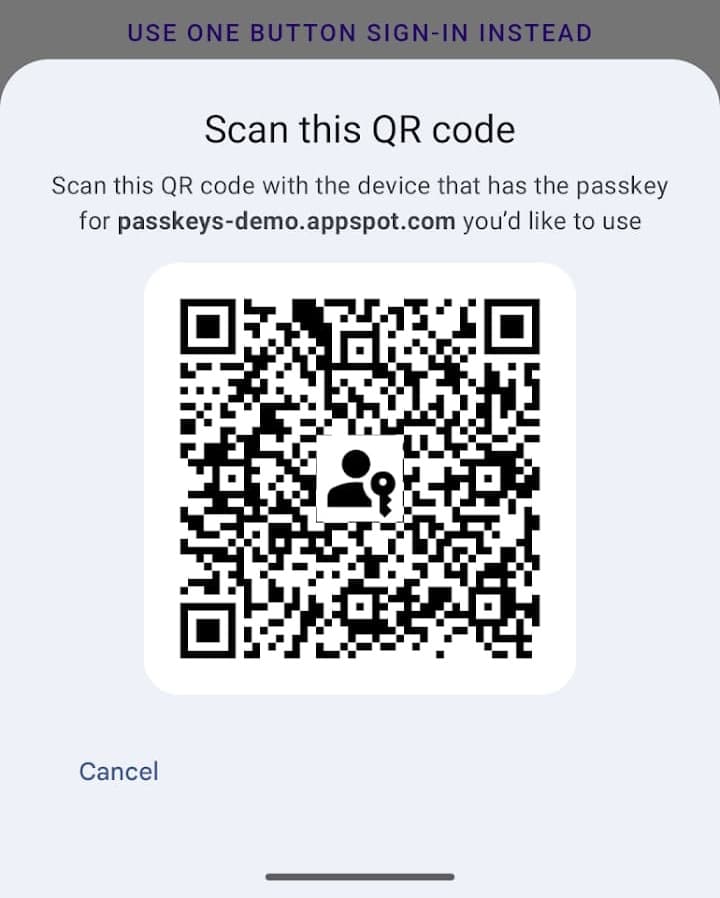
Chrome 上的通行密钥支持
Android、macOS、Windows、Linux 和 ChromeOS 设备上的 Chrome 默认会在 Google 密码管理工具中存储通行密钥并使用通行密钥进行身份验证。在 iOS 或 iPadOS 设备上,Chrome 可以通过在“系统设置”中启用 Google 密码管理工具,在该工具中存储通行密钥并使用通行密钥进行身份验证。
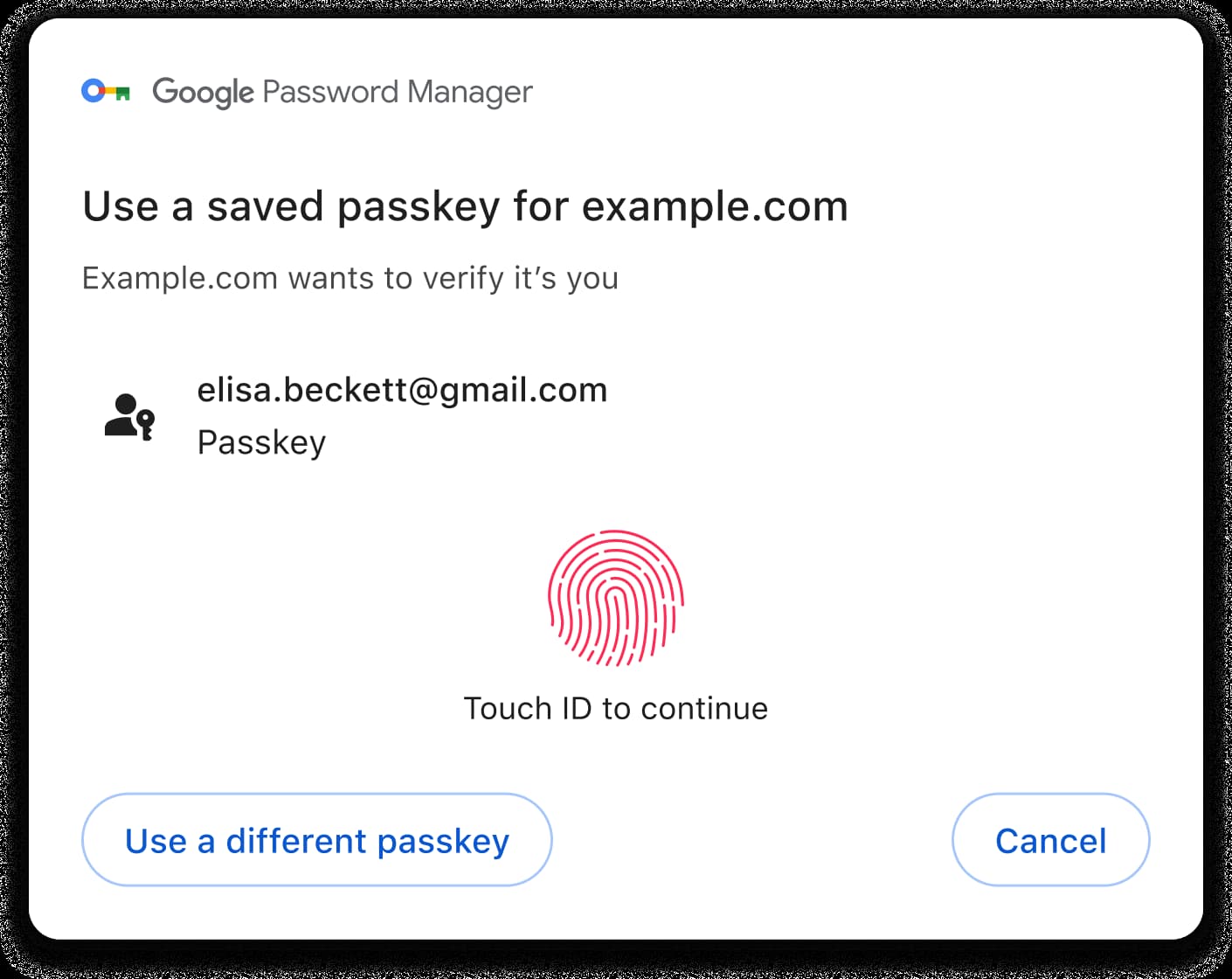
所有平台上的 Chrome 都支持跨设备身份验证。如需使用 Android 或 iOS 设备上的通行密钥,请在系统提示时选择相应选项。如需详细了解跨设备身份验证用户体验,请参阅使用手机登录。
| Android | iOS/iPadOS | macOS | Windows | Linux | ChromeOS | |
|---|---|---|---|---|---|---|
| Google 密码管理工具 | 1 | |||||
| 跨设备身份验证 |
Android
Android OS 9 或更高版本上的 Chrome 支持通行密钥。在 Android 设备上,Chrome 中创建的通行密钥将存储在 Google 密码管理工具中。Google 密码管理工具会同步通行密钥,并使其可在其他平台上使用。
在 Android 14 或更高版本中,您可以在 Android 版 Chrome 上创建通行密钥,并将其存储在系统设置中选择为通行密钥提供程序的任何密码管理工具中。
iOS / iPadOS
iOS/iPadOS 16 或更高版本上的 Chrome 支持通行密钥。在 iOS/iPadOS 上创建的通行密钥默认会存储到 iCloud 钥匙串或“密码”应用中。使用 iOS/iPadOS 17 或更高版本的用户可以在“系统设置”中将 Chrome 设置为自动填充提供程序,以将通行密钥存储到 Google 密码管理工具中。
macOS
macOS 上的 Chrome 支持通行密钥。在 macOS 设备上,Chrome 中创建的通行密钥可存储在 Google 密码管理工具或 iCloud 钥匙串(macOS 13.5 或更高版本)中。iCloud 钥匙串中的通行密钥会在用户的 Apple 设备之间同步,并且可供其他浏览器和应用使用。
如果用户选择,macOS 上的 Chrome 还可以在 Chrome 个人资料中存储通行密钥,这些密钥不会同步到其他环境。
Windows
Windows 版 Chrome 支持通行密钥。在 Windows 设备上,Chrome 中创建的通行密钥将存储在 Google 密码管理工具中。
Linux
Linux 上的 Chrome 支持通行密钥。在 Linux 设备上,Chrome 中创建的通行密钥将存储在 Google 密码管理工具中。
ChromeOS
ChromeOS 上的 Chrome 支持通行密钥。在 ChromeOS 设备上,Chrome 中创建的通行密钥将存储在 Google 密码管理工具中。
