Übersicht
Bei der optimierten OAuth-basierten Google Log-in-Verknüpfung wird Google Log-in zusätzlich zur OAuth-Verknüpfung verwendet. So können Google-Nutzer Konten nahtlos verknüpfen und Konten erstellen, um mit ihrem Google-Konto ein neues Konto in Ihrem Dienst zu erstellen.
So verknüpfen Sie Konten mit OAuth und Google Sign-In:
- Bitten Sie den Nutzer zuerst, seine Einwilligung zum Zugriff auf sein Google-Profil zu erteilen.
- Prüfe anhand der Informationen in seinem Profil, ob das Nutzerkonto vorhanden ist.
- Verknüpfen Sie die Konten für bestehende Nutzer.
- Wenn Sie in Ihrem Authentifizierungssystem keinen entsprechenden Nutzer finden, validieren Sie das von Google empfangene ID-Token. Sie können dann einen Nutzer basierend auf den Profilinformationen im ID-Token erstellen.
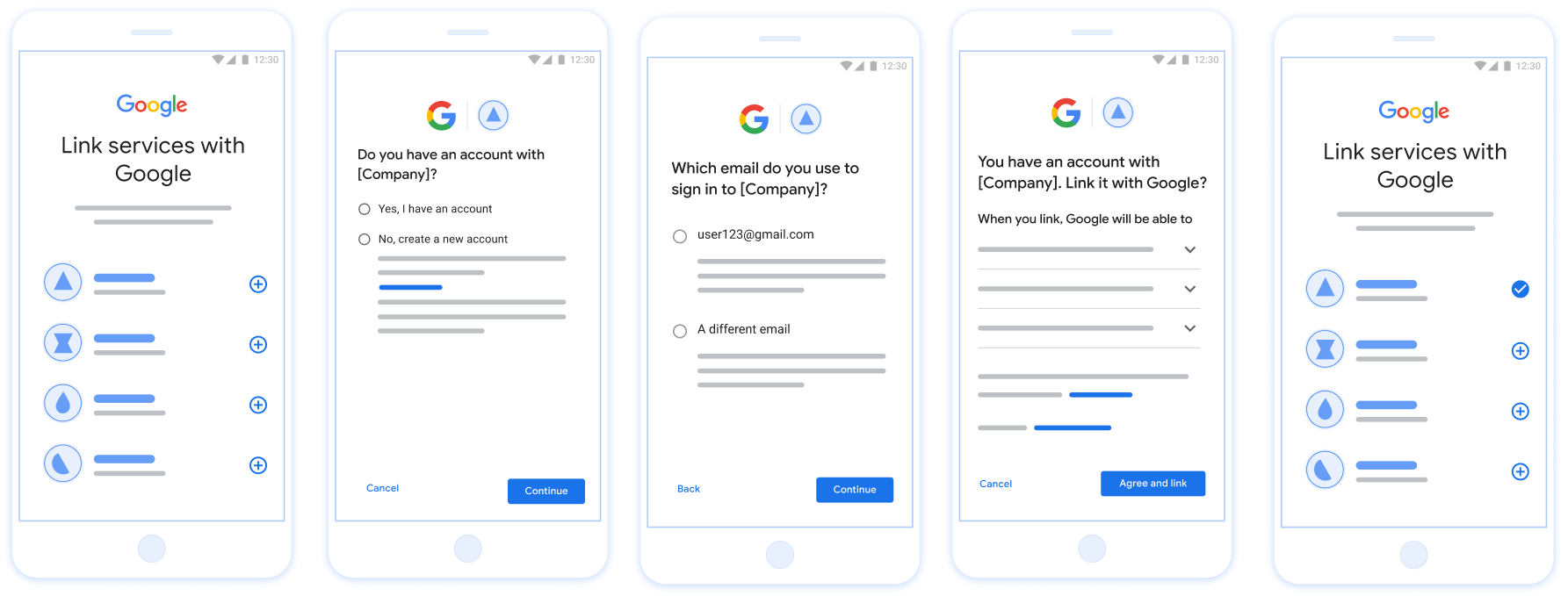
Abbildung 1. Kontoverknüpfung auf dem Smartphone eines Nutzers mit optimierter Verknüpfung
Anforderungen für die vereinfachte Verknüpfung
- Implementiere den grundlegenden OAuth-Verknüpfungsvorgang für das Web. Ihr Dienst muss OAuth 2.0-konforme Autorisierungs- und Token-Austauschendpunkte unterstützen.
- Der Token-Austausch-Endpunkt muss JSON Web Token (JWT)-Behauptungen unterstützen und die Intents
check,createundgetimplementieren.
OAuth-Server implementieren
Der Token-Austauschendpunkt muss die Intents check, create und get unterstützen. Unten sind die Schritte zu sehen, die während des Kontoverknüpfungsvorgangs ausgeführt werden, und es wird angegeben, wann die verschiedenen Intents aufgerufen werden:
- Hat der Nutzer ein Konto in Ihrem Authentifizierungssystem? (Nutzer wählt JA oder NEIN aus)
- JA : Verwendet der Nutzer die mit seinem Google-Konto verknüpfte E-Mail-Adresse, um sich auf Ihrer Plattform anzumelden? (Nutzer wählt JA oder NEIN aus)
- JA : Hat der Nutzer ein übereinstimmendes Konto in Ihrem Authentifizierungssystem? (
check intentwird zur Bestätigung aufgerufen)- JA :
get intentwird aufgerufen und das Konto wird verknüpft, wenn „get intent“ erfolgreich zurückgegeben wird. - NEIN : Neues Konto erstellen? (Nutzer wählt JA oder NEIN aus)
- JA :
create intentwird aufgerufen und das Konto wird verknüpft, wenn „create intent“ erfolgreich zurückgegeben wird. - NEIN : Der Web-OAuth-Vorgang wird ausgelöst, der Nutzer wird zu seinem Browser weitergeleitet und hat die Möglichkeit, eine andere E-Mail-Adresse zu verknüpfen.
- JA :
- JA :
- NEIN : Der OAuth-Webablauf wird ausgelöst, der Nutzer wird zu seinem Browser weitergeleitet und hat die Möglichkeit, eine andere E-Mail-Adresse zu verknüpfen.
- JA : Hat der Nutzer ein übereinstimmendes Konto in Ihrem Authentifizierungssystem? (
- NEIN : Hat der Nutzer ein übereinstimmendes Konto in Ihrem Authentifizierungssystem? (
check intentwird zur Bestätigung aufgerufen)- JA :
get intentwird aufgerufen und das Konto wird verknüpft, wenn „get intent“ erfolgreich zurückgegeben wird. - NEIN :
create intentwird aufgerufen und das Konto wird verknüpft, wenn „create intent“ erfolgreich zurückgegeben wird.
- JA :
- JA : Verwendet der Nutzer die mit seinem Google-Konto verknüpfte E-Mail-Adresse, um sich auf Ihrer Plattform anzumelden? (Nutzer wählt JA oder NEIN aus)
Nach einem vorhandenen Nutzerkonto suchen (Intent überprüfen)
Nachdem der Nutzer seine Einwilligung für den Zugriff auf sein Google-Profil erteilt hat, sendet Google eine -Anfrage, die eine signierte Bestätigung der Identität des Google-Nutzers enthält. Die Assertion enthält Informationen wie die Google-Konto-ID, Name und E-Mail-Adresse. Der Tokenaustausch-Endpunkt, der für Ihr diese Anfrage verarbeitet.
Wenn das entsprechende Google-Konto bereits in Ihrer Authentifizierung vorhanden ist
reagiert, antwortet der Endpunkt des Tokenaustauschs mit account_found=true. Wenn die
Das Google-Konto stimmt mit keinem vorhandenen Nutzer überein, Ihr Endpunkt für den Tokenaustausch
gibt den Fehler „HTTP 404 Not Found“ mit account_found=false zurück.
Die Anfrage hat das folgende Format:
POST /token HTTP/1.1 Host: oauth2.example.com Content-Type: application/x-www-form-urlencoded grant_type=urn:ietf:params:oauth:grant-type:jwt-bearer&intent=check&assertion=JWT&scope=SCOPES&client_id=GOOGLE_CLIENT_ID&client_secret=GOOGLE_CLIENT_SECRET
Der Endpunkt des Tokenaustauschs muss die folgenden Parameter verarbeiten können:
| Parameter für Tokenendpunkt | |
|---|---|
intent |
Bei diesen Anfragen lautet der Wert dieses Parameters
check |
grant_type |
Der Tokentyp, der ausgetauscht wird. Bei diesen Anfragen
den Wert urn:ietf:params:oauth:grant-type:jwt-bearer hat. |
assertion |
Ein JSON Web Token (JWT), das eine signierte Assertion der Google der Identität des Nutzers. Das JWT enthält Informationen wie die ID, Name und E-Mail-Adresse des Google-Kontos |
client_id |
Die Client-ID, die Sie Google zugewiesen haben. |
client_secret |
Der Clientschlüssel, den Sie Google zugewiesen haben. |
Ihr Endpunkt für den Tokenaustausch muss die folgenden Schritte ausführen, um auf die Intent-Anfragen check zu antworten:
- Validieren und decodieren Sie die JWT-Assertion.
- Prüfen Sie, ob das Google-Konto bereits in Ihrem Authentifizierungssystem vorhanden ist.
Validate and decode the JWT assertion
You can validate and decode the JWT assertion by using a JWT-decoding library for your language. Use Google's public keys, available in JWK or PEM formats, to verify the token's signature.
When decoded, the JWT assertion looks like the following example:
{ "sub": "1234567890", // The unique ID of the user's Google Account "iss": "https://accounts.google.com", // The assertion's issuer "aud": "123-abc.apps.googleusercontent.com", // Your server's client ID "iat": 233366400, // Unix timestamp of the assertion's creation time "exp": 233370000, // Unix timestamp of the assertion's expiration time "name": "Jan Jansen", "given_name": "Jan", "family_name": "Jansen", "email": "jan@gmail.com", // If present, the user's email address "email_verified": true, // true, if Google has verified the email address "hd": "example.com", // If present, the host domain of the user's GSuite email address // If present, a URL to user's profile picture "picture": "https://lh3.googleusercontent.com/a-/AOh14GjlTnZKHAeb94A-FmEbwZv7uJD986VOF1mJGb2YYQ", "locale": "en_US" // User's locale, from browser or phone settings }
In addition to verifying the token's signature, verify that the assertion's
issuer (iss field) is https://accounts.google.com, that the audience
(aud field) is your assigned client ID, and that the token has not expired
(exp field).
Using the email, email_verified and hd fields you can determine if
Google hosts and is authoritative for an email address. In cases where Google is
authoritative the user is currently known to be the legitimate account owner
and you may skip password or other challenges methods. Otherwise, these methods
can be used to verify the account prior to linking.
Cases where Google is authoritative:
emailhas a@gmail.comsuffix, this is a Gmail account.email_verifiedis true andhdis set, this is a G Suite account.
Users may register for Google Accounts without using Gmail or G Suite. When
email does not contain a @gmail.com suffix and hd is absent Google is not
authoritative and password or other challenge methods are recommended to verify
the user. email_verified can also be true as Google initially verified the
user when the Google account was created, however ownership of the third party
email account may have since changed.
Prüfen, ob das Google-Konto bereits in Ihrem Authentifizierungssystem vorhanden ist
Prüfen Sie, ob eine der folgenden Bedingungen erfüllt ist:
- Die Google-Konto-ID, die Sie im Feld
subder Assertion finden, gehört Ihrem Nutzer Datenbank. - Die E-Mail-Adresse in der Assertion stimmt mit einem Nutzer in Ihrer Nutzerdatenbank überein.
Wenn eine der Bedingungen erfüllt ist, hat sich der Nutzer bereits registriert. In diesem Fall eine Antwort wie die folgende zurückgeben:
HTTP/1.1 200 Success
Content-Type: application/json;charset=UTF-8
{
"account_found":"true",
}
Wenn weder die Google-Konto-ID noch die E-Mail-Adresse im
Assertion mit einem Nutzer in Ihrer Datenbank übereinstimmt, hat sich dieser Nutzer noch nicht registriert. In
muss der Tokenaustausch-Endpunkt mit dem HTTP-Fehler 404
der "account_found": "false" angibt, wie im folgenden Beispiel:
HTTP/1.1 404 Not found
Content-Type: application/json;charset=UTF-8
{
"account_found":"false",
}
Handle automatic linking (get intent)
After the user gives consent to access their Google profile, Google sends a request that contains a signed assertion of the Google user's identity. The assertion contains information that includes the user's Google Account ID, name, and email address. The token exchange endpoint configured for your project handles that request.
If the corresponding Google Account is already present in your authentication
system, your token exchange endpoint returns a token for the user. If the
Google Account doesn't match an existing user, your token exchange endpoint
returns a linking_error error and optional login_hint.
The request has the following form:
POST /token HTTP/1.1 Host: oauth2.example.com Content-Type: application/x-www-form-urlencoded grant_type=urn:ietf:params:oauth:grant-type:jwt-bearer&intent=get&assertion=JWT&scope=SCOPES&client_id=GOOGLE_CLIENT_ID&client_secret=GOOGLE_CLIENT_SECRET
Your token exchange endpoint must be able to handle the following parameters:
| Token endpoint parameters | |
|---|---|
intent |
For these requests, the value of this parameter is get. |
grant_type |
The type of token being exchanged. For these requests, this
parameter has the value urn:ietf:params:oauth:grant-type:jwt-bearer. |
assertion |
A JSON Web Token (JWT) that provides a signed assertion of the Google user's identity. The JWT contains information that includes the user's Google Account ID, name, and email address. |
scope |
Optional: Any scopes that you've configured Google to request from users. |
client_id |
The client ID you assigned to Google. |
client_secret |
The client secret you assigned to Google. |
To respond to the get intent requests, your token exchange endpoint must perform the following steps:
- Validate and decode the JWT assertion.
- Check if the Google account is already present in your authentication system.
Validate and decode the JWT assertion
You can validate and decode the JWT assertion by using a JWT-decoding library for your language. Use Google's public keys, available in JWK or PEM formats, to verify the token's signature.
When decoded, the JWT assertion looks like the following example:
{ "sub": "1234567890", // The unique ID of the user's Google Account "iss": "https://accounts.google.com", // The assertion's issuer "aud": "123-abc.apps.googleusercontent.com", // Your server's client ID "iat": 233366400, // Unix timestamp of the assertion's creation time "exp": 233370000, // Unix timestamp of the assertion's expiration time "name": "Jan Jansen", "given_name": "Jan", "family_name": "Jansen", "email": "jan@gmail.com", // If present, the user's email address "email_verified": true, // true, if Google has verified the email address "hd": "example.com", // If present, the host domain of the user's GSuite email address // If present, a URL to user's profile picture "picture": "https://lh3.googleusercontent.com/a-/AOh14GjlTnZKHAeb94A-FmEbwZv7uJD986VOF1mJGb2YYQ", "locale": "en_US" // User's locale, from browser or phone settings }
In addition to verifying the token's signature, verify that the assertion's
issuer (iss field) is https://accounts.google.com, that the audience
(aud field) is your assigned client ID, and that the token has not expired
(exp field).
Using the email, email_verified and hd fields you can determine if
Google hosts and is authoritative for an email address. In cases where Google is
authoritative the user is currently known to be the legitimate account owner
and you may skip password or other challenges methods. Otherwise, these methods
can be used to verify the account prior to linking.
Cases where Google is authoritative:
emailhas a@gmail.comsuffix, this is a Gmail account.email_verifiedis true andhdis set, this is a G Suite account.
Users may register for Google Accounts without using Gmail or G Suite. When
email does not contain a @gmail.com suffix and hd is absent Google is not
authoritative and password or other challenge methods are recommended to verify
the user. email_verified can also be true as Google initially verified the
user when the Google account was created, however ownership of the third party
email account may have since changed.
Check if the Google account is already present in your authentication system
Check whether either of the following conditions are true:
- The Google Account ID, found in the assertion's
subfield, is in your user database. - The email address in the assertion matches a user in your user database.
If an account is found for the user, issue an access token and return the values in a JSON object in the body of your HTTPS response, like in the following example:
{ "token_type": "Bearer", "access_token": "ACCESS_TOKEN", "refresh_token": "REFRESH_TOKEN", "expires_in": SECONDS_TO_EXPIRATION }
In some cases, account linking based on ID token might fail for the user. If it
does so for any reason, your token exchange endpoint needs to reply with a HTTP
401 error that specifies error=linking_error, as the following example shows:
HTTP/1.1 401 Unauthorized
Content-Type: application/json;charset=UTF-8
{
"error":"linking_error",
"login_hint":"foo@bar.com"
}
When Google receives a 401 error response with linking_error, Google sends
the user to your authorization endpoint with login_hint as a parameter. The
user completes account linking using the OAuth linking flow in their browser.
Handle account creation via Google Sign-In (create intent)
When a user needs to create an account on your service, Google makes a request
to your token exchange endpoint that specifies intent=create.
The request has the following form:
POST /token HTTP/1.1 Host: oauth2.example.com Content-Type: application/x-www-form-urlencoded response_type=token&grant_type=urn:ietf:params:oauth:grant-type:jwt-bearer&scope=SCOPES&intent=create&assertion=JWT&client_id=GOOGLE_CLIENT_ID&client_secret=GOOGLE_CLIENT_SECRET
Your token exchange endpoint must able to handle the following parameters:
| Token endpoint parameters | |
|---|---|
intent |
For these requests, the value of this parameter is create. |
grant_type |
The type of token being exchanged. For these requests, this
parameter has the value urn:ietf:params:oauth:grant-type:jwt-bearer. |
assertion |
A JSON Web Token (JWT) that provides a signed assertion of the Google user's identity. The JWT contains information that includes the user's Google Account ID, name, and email address. |
client_id |
The client ID you assigned to Google. |
client_secret |
The client secret you assigned to Google. |
The JWT within the assertion parameter contains the user's Google Account ID,
name, and email address, which you can use to create a new account on your
service.
To respond to the create intent requests, your token exchange endpoint must perform the following steps:
- Validate and decode the JWT assertion.
- Validate user information and create new account.
Validate and decode the JWT assertion
You can validate and decode the JWT assertion by using a JWT-decoding library for your language. Use Google's public keys, available in JWK or PEM formats, to verify the token's signature.
When decoded, the JWT assertion looks like the following example:
{ "sub": "1234567890", // The unique ID of the user's Google Account "iss": "https://accounts.google.com", // The assertion's issuer "aud": "123-abc.apps.googleusercontent.com", // Your server's client ID "iat": 233366400, // Unix timestamp of the assertion's creation time "exp": 233370000, // Unix timestamp of the assertion's expiration time "name": "Jan Jansen", "given_name": "Jan", "family_name": "Jansen", "email": "jan@gmail.com", // If present, the user's email address "email_verified": true, // true, if Google has verified the email address "hd": "example.com", // If present, the host domain of the user's GSuite email address // If present, a URL to user's profile picture "picture": "https://lh3.googleusercontent.com/a-/AOh14GjlTnZKHAeb94A-FmEbwZv7uJD986VOF1mJGb2YYQ", "locale": "en_US" // User's locale, from browser or phone settings }
In addition to verifying the token's signature, verify that the assertion's
issuer (iss field) is https://accounts.google.com, that the audience
(aud field) is your assigned client ID, and that the token has not expired
(exp field).
Using the email, email_verified and hd fields you can determine if
Google hosts and is authoritative for an email address. In cases where Google is
authoritative the user is currently known to be the legitimate account owner
and you may skip password or other challenges methods. Otherwise, these methods
can be used to verify the account prior to linking.
Cases where Google is authoritative:
emailhas a@gmail.comsuffix, this is a Gmail account.email_verifiedis true andhdis set, this is a G Suite account.
Users may register for Google Accounts without using Gmail or G Suite. When
email does not contain a @gmail.com suffix and hd is absent Google is not
authoritative and password or other challenge methods are recommended to verify
the user. email_verified can also be true as Google initially verified the
user when the Google account was created, however ownership of the third party
email account may have since changed.
Validate user information and create new account
Check whether either of the following conditions are true:
- The Google Account ID, found in the assertion's
subfield, is in your user database. - The email address in the assertion matches a user in your user database.
If either condition is true, prompt the user to link their existing account
with their Google Account. To do so, respond to the request with an HTTP 401 error
that specifies error=linking_error and gives the user's email address as the
login_hint. The following is a sample response:
HTTP/1.1 401 Unauthorized
Content-Type: application/json;charset=UTF-8
{
"error":"linking_error",
"login_hint":"foo@bar.com"
}
When Google receives a 401 error response with linking_error, Google sends
the user to your authorization endpoint with login_hint as a parameter. The
user completes account linking using the OAuth linking flow in their browser.
If neither condition is true, create a new user account with the information provided in the JWT. New accounts don't typically have a password set. It's recommended that you add Google Sign-In to other platforms to enable users to log in with Google across the surfaces of your application. Alternatively, you can email the user a link that starts your password recovery flow to allow the user to set a password to sign in on other platforms.
When the creation is completed, issue an access token and return the values in a JSON object in the body of your HTTPS response, like in the following example:
{ "token_type": "Bearer", "access_token": "ACCESS_TOKEN", "refresh_token": "REFRESH_TOKEN", "expires_in": SECONDS_TO_EXPIRATION }
Google API-Client-ID abrufen
Sie müssen Ihre Google API-Client-ID während der Registrierung für die Kontoverknüpfung angeben.
So rufen Sie Ihre API-Client-ID mit dem Projekt ab, das Sie bei der OAuth-Verknüpfung erstellt haben. Führen Sie dazu folgende Schritte aus:
Erstellen oder wählen Sie ein Google APIs-Projekt aus.
Wenn Ihr Projekt keine Client-ID für den Webanwendungstyp hat, klicken Sie auf Client erstellen, um eine zu erstellen. Geben Sie im Feld Autorisierte JavaScript-Quellen die Domain Ihrer Website an. Wenn Sie lokale Tests oder die Entwicklung durchführen, müssen Sie dem Feld Autorisierte JavaScript-Quellen sowohl
http://localhostals auchhttp://localhost:<port_number>hinzufügen.
Implementierung validieren
You can validate your implementation by using the OAuth 2.0 Playground tool.
In the tool, do the following steps:
- Click Configuration to open the OAuth 2.0 Configuration window.
- In the OAuth flow field, select Client-side.
- In the OAuth Endpoints field, select Custom.
- Specify your OAuth 2.0 endpoint and the client ID you assigned to Google in the corresponding fields.
- In the Step 1 section, don't select any Google scopes. Instead, leave this field blank or type a scope valid for your server (or an arbitrary string if you don't use OAuth scopes). When you're done, click Authorize APIs.
- In the Step 2 and Step 3 sections, go through the OAuth 2.0 flow and verify that each step works as intended.
You can validate your implementation by using the Google Account Linking Demo tool.
In the tool, do the following steps:
- Click the Sign-in with Google button.
- Choose the account you'd like to link.
- Enter the service ID.
- Optionally enter one or more scopes that you will request access for.
- Click Start Demo.
- When prompted, confirm that you may consent and deny the linking request.
- Confirm that you are redirected to your platform.
