Các tài khoản được liên kết bằng các quy trình ngầm ẩn và mã uỷ quyền OAuth 2.0 theo tiêu chuẩn ngành. Dịch vụ của bạn phải hỗ trợ các điểm cuối uỷ quyền và trao đổi mã thông báo tuân thủ OAuth 2.0.
In the implicit flow, Google opens your authorization endpoint in the user's browser. After successful sign in, you return a long-lived access token to Google. This access token is now included in every request sent from Google.
In the authorization code flow, you need two endpoints:
The authorization endpoint, which presents the sign-in UI to your users that aren't already signed in. The authorization endpoint also creates a short-lived authorization code to record users' consent to the requested access.
The token exchange endpoint, which is responsible for two types of exchanges:
- Exchanges an authorization code for a long-lived refresh token and a short-lived access token. This exchange happens when the user goes through the account linking flow.
- Exchanges a long-lived refresh token for a short-lived access token. This exchange happens when Google needs a new access token because the one it had expired.
Choose an OAuth 2.0 flow
Although the implicit flow is simpler to implement, Google recommends that access tokens issued by the implicit flow never expire. This is because the user is forced to link their account again after a token expires with the implicit flow. If you need token expiration for security reasons, we strongly recommend that you use the authorization code flow instead.
Design guidelines
This section describes the design requirements and recommendations for the user screen that you host for OAuth linking flows. After it's called by Google's app, your platform displays a sign in to Google page and account linking consent screen to the user. The user is directed back to Google's app after giving their consent to link accounts.
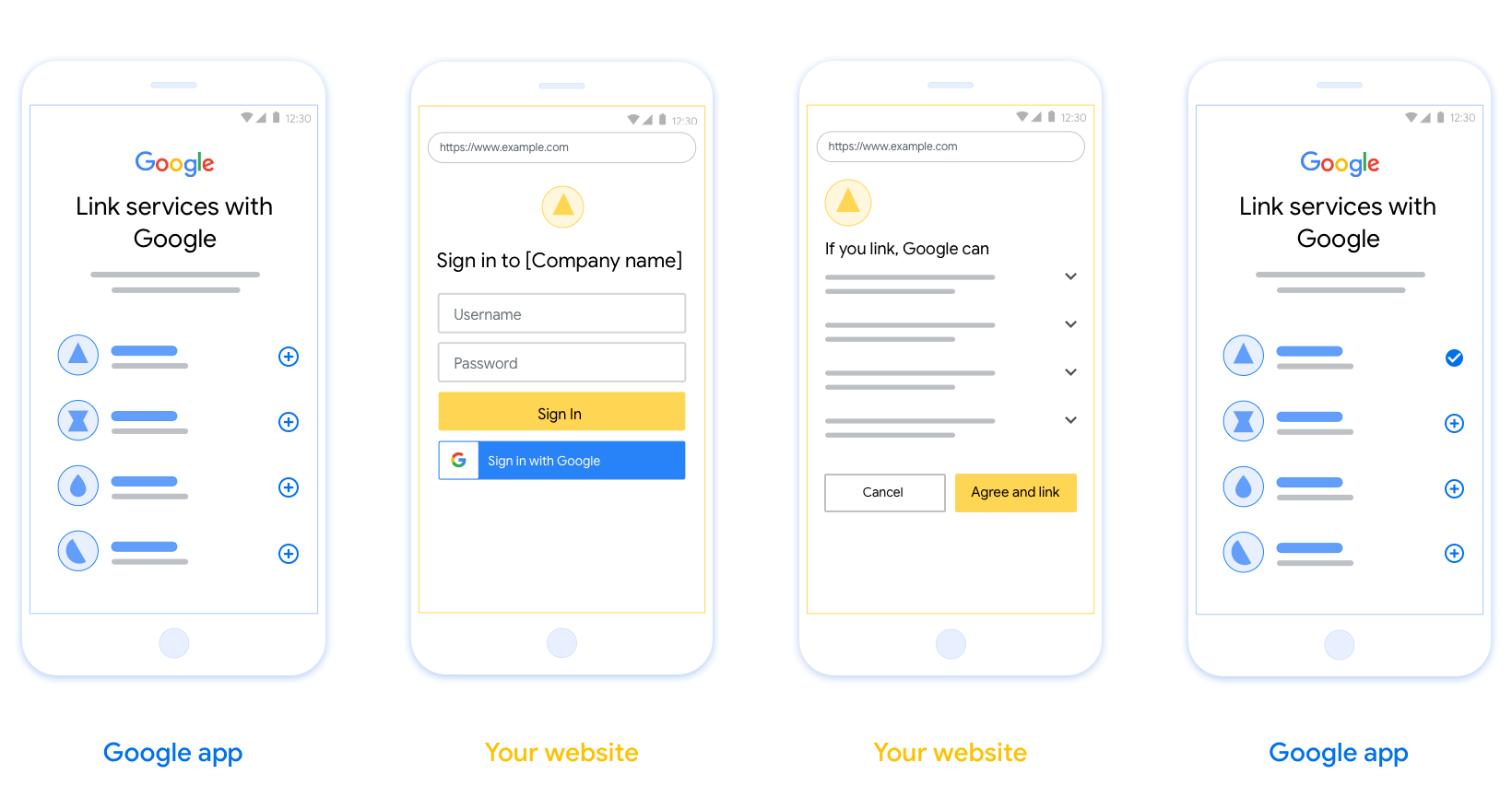
Requirements
- You must communicate that the user’s account will be linked to Google, not a specific Google product like Google Home or Google Assistant.
Recommendations
We recommend that you do the following:
Display Google's Privacy Policy. Include a link to Google’s Privacy Policy on the consent screen.
Data to be shared. Use clear and concise language to tell the user what data of theirs Google requires and why.
Clear call-to-action. State a clear call-to-action on your consent screen, such as “Agree and link.” This is because users need to understand what data they're required to share with Google to link their accounts.
Ability to cancel. Provide a way for users to go back or cancel, if they choose not to link.
Clear sign-in process. Ensure that users have clear method for signing in to their Google account, such as fields for their username and password or Sign in with Google.
Ability to unlink. Offer a mechanism for users to unlink, such as a URL to their account settings on your platform. Alternatively, you can include a link to Google Account where users can manage their linked account.
Ability to change user account. Suggest a method for users to switch their account(s). This is especially beneficial if users tend to have multiple accounts.
- If a user must close the consent screen to switch accounts, send a recoverable error to Google so the user can sign in to the desired account with OAuth linking and the implicit flow.
Include your logo. Display your company logo on the consent screen. Use your style guidelines to place your logo. If you wish to also display Google's logo, see Logos and trademarks.

Tạo dự án
Cách tạo dự án để sử dụng tính năng liên kết tài khoản:
- Nhấp vào Tạo dự án.
- Nhập tên hoặc chấp nhận tên được đề xuất.
- Xác nhận hoặc chỉnh sửa mọi trường còn lại.
- Nhấp vào Tạo.
Cách xem mã dự án:
- Tìm dự án của bạn trong bảng trên trang đích. Mã dự án xuất hiện trong cột Mã.
Định cấu hình màn hình đồng ý OAuth
Quy trình Liên kết với Tài khoản Google bao gồm một màn hình yêu cầu sự đồng ý cho người dùng biết ứng dụng đang yêu cầu quyền truy cập vào dữ liệu của họ, loại dữ liệu mà ứng dụng đang yêu cầu và các điều khoản áp dụng. Bạn cần định cấu hình màn hình đồng ý OAuth trước khi tạo mã ứng dụng Google API.
- Mở trang màn hình đồng ý OAuth của Google API Console.
- Nếu được nhắc, hãy chọn dự án mà bạn vừa tạo.
Trên trang "Màn hình xin phép bằng OAuth", hãy điền thông tin vào biểu mẫu rồi nhấp vào nút "Lưu".
Tên ứng dụng: Tên của ứng dụng yêu cầu sự đồng ý. Tên này phải phản ánh chính xác ứng dụng của bạn và nhất quán với tên ứng dụng mà người dùng thấy ở những nơi khác. Tên ứng dụng sẽ xuất hiện trên màn hình đồng ý Liên kết tài khoản.
Biểu trưng ứng dụng: Một hình ảnh trên màn hình đồng ý giúp người dùng nhận ra ứng dụng của bạn. Biểu trưng này xuất hiện trên màn hình đồng ý liên kết tài khoản và trên chế độ cài đặt tài khoản
Email hỗ trợ: Để người dùng liên hệ với bạn khi có thắc mắc về sự đồng ý của họ.
Phạm vi cho các API của Google: Phạm vi cho phép ứng dụng của bạn truy cập vào dữ liệu riêng tư của người dùng trên Google. Đối với trường hợp sử dụng Liên kết với Tài khoản Google, phạm vi mặc định (email, hồ sơ, openid) là đủ, bạn không cần thêm bất kỳ phạm vi nhạy cảm nào. Thông thường, bạn nên yêu cầu các phạm vi theo từng bước, tại thời điểm cần truy cập, thay vì yêu cầu trước. Tìm hiểu thêm.
Miền được uỷ quyền: Để bảo vệ bạn và người dùng, Google chỉ cho phép những ứng dụng xác thực bằng OAuth sử dụng Miền được uỷ quyền. Đường liên kết đến các ứng dụng của bạn phải được lưu trữ trên Miền được uỷ quyền. Tìm hiểu thêm.
Đường liên kết đến trang chủ của ứng dụng: Trang chủ của ứng dụng. Phải được lưu trữ trên một Miền được uỷ quyền.
Đường liên kết đến Chính sách quyền riêng tư của ứng dụng: Xuất hiện trên màn hình xin phép Liên kết với Tài khoản Google. Phải được lưu trữ trên một Miền được uỷ quyền.
Đường liên kết đến Điều khoản dịch vụ của ứng dụng (Không bắt buộc): Phải được lưu trữ trên một Miền được uỷ quyền.
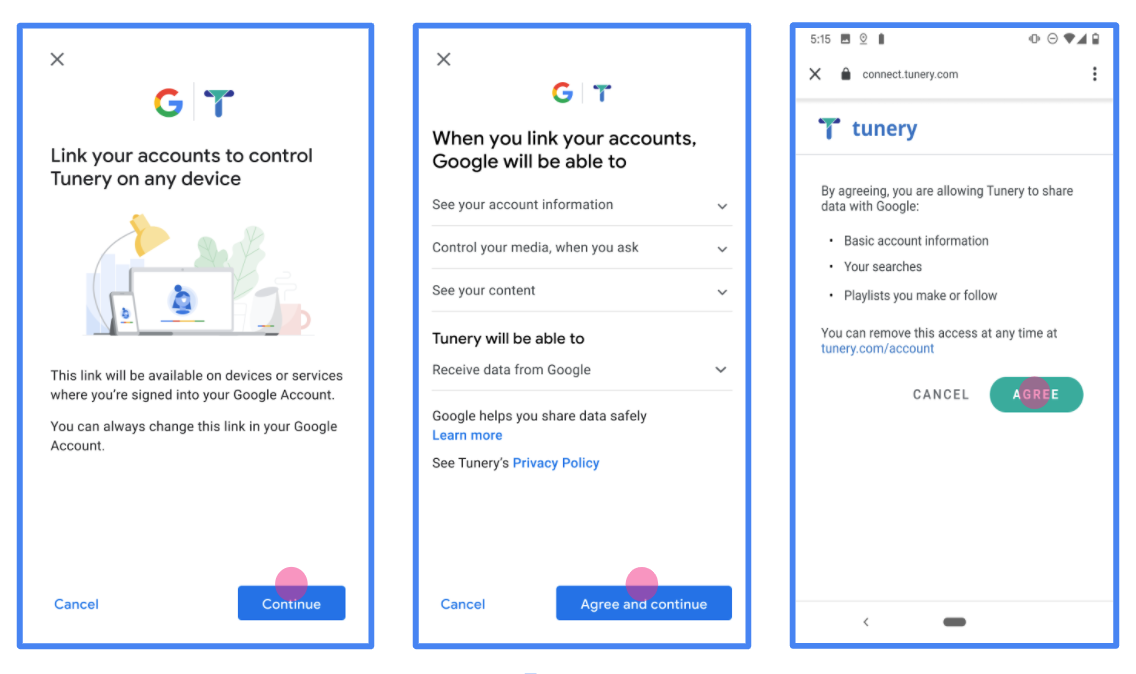
Hình 1 Màn hình đồng ý liên kết Tài khoản Google cho một Ứng dụng giả tưởng, Tunery
Kiểm tra "Trạng thái xác minh". Nếu ứng dụng của bạn cần xác minh, hãy nhấp vào nút "Gửi để xác minh" để gửi ứng dụng của bạn đi xác minh. Hãy tham khảo các yêu cầu xác minh OAuth để biết thông tin chi tiết.
Triển khai máy chủ OAuth
Để hỗ trợ quy trình ngầm OAuth 2.0, dịch vụ của bạn sẽ thực hiện uỷ quyền điểm cuối được cung cấp bởi HTTPS. Điểm cuối này chịu trách nhiệm xác thực và có được sự đồng ý của người dùng về việc truy cập dữ liệu. Điểm cuối uỷ quyền biểu thị giao diện người dùng đăng nhập cho những người dùng chưa đăng nhập và ghi lại đồng ý với quyền truy cập được yêu cầu.
Khi ứng dụng của Google cần gọi một trong những API được uỷ quyền của dịch vụ, Google sử dụng điểm cuối này để yêu cầu người dùng cho phép gọi các API này thay mặt cho công ty.
Một phiên luồng quy trình ngầm ẩn OAuth 2.0 điển hình do Google khởi tạo có quy trình sau:
- Google sẽ mở điểm cuối uỷ quyền của bạn trong trình duyệt của người dùng. Chiến lược phát hành đĩa đơn người dùng đăng nhập, nếu chưa đăng nhập và cấp cho Google quyền truy cập vào dữ liệu của họ bằng API của bạn nếu họ chưa cấp quyền.
- Dịch vụ của bạn sẽ tạo mã truy cập rồi trả lại cho Google. Để thực hiện việc này, hãy chuyển hướng trình duyệt của người dùng trở lại Google bằng quyền truy cập vào yêu cầu.
- Google gọi các API của dịch vụ và đính kèm mã truy cập bằng từng yêu cầu. Dịch vụ của bạn xác minh rằng mã truy cập cấp cho Google uỷ quyền truy cập API, sau đó hoàn tất lệnh gọi API.
Xử lý yêu cầu uỷ quyền
Khi một ứng dụng của Google cần thực hiện liên kết tài khoản qua OAuth 2.0 luồng ngầm ẩn, Google sẽ chuyển người dùng đến điểm cuối uỷ quyền của bạn bằng bao gồm các thông số sau:
| Tham số điểm cuối ủy quyền | |
|---|---|
client_id |
Mã ứng dụng khách mà bạn đã chỉ định cho Google. |
redirect_uri |
URL mà bạn gửi phản hồi tới yêu cầu này. |
state |
Giá trị sổ sách được chuyển lại cho Google không thay đổi trong URI chuyển hướng. |
response_type |
Loại giá trị cần trả về trong phản hồi. Đối với OAuth 2.0 ngầm ẩn
luồng, loại phản hồi luôn là token. |
user_locale |
Chế độ cài đặt ngôn ngữ trong Tài khoản Google trong RFC5646 định dạng dùng để bản địa hoá nội dung của bạn sang ngôn ngữ ưu tiên của người dùng. |
Ví dụ: nếu điểm cuối uỷ quyền của bạn có tại
https://myservice.example.com/auth, một yêu cầu có thể có dạng như sau:
GET https://myservice.example.com/auth?client_id=GOOGLE_CLIENT_ID&redirect_uri=REDIRECT_URI&state=STATE_STRING&response_type=token&user_locale=LOCALE
Để điểm cuối uỷ quyền của bạn có thể xử lý các yêu cầu đăng nhập, hãy làm như sau các bước:
Xác minh các giá trị
client_idvàredirect_uriđể ngăn việc cấp quyền truy cập vào các ứng dụng khách ngoài ý muốn hoặc bị định cấu hình sai:- Xác nhận rằng
client_idkhớp với mã ứng dụng khách mà bạn được chỉ định cho Google. - Xác nhận rằng URL do
redirect_urichỉ định thông số đó có dạng như sau:https://oauth-redirect.googleusercontent.com/r/YOUR_PROJECT_ID https://oauth-redirect-sandbox.googleusercontent.com/r/YOUR_PROJECT_ID
- Xác nhận rằng
Kiểm tra xem người dùng đã đăng nhập vào dịch vụ của bạn chưa. Nếu người dùng chưa ký hãy hoàn tất quy trình đăng nhập hoặc đăng ký dịch vụ của bạn.
Tạo mã truy cập cho Google dùng để truy cập vào API của bạn. Chiến lược phát hành đĩa đơn mã truy cập có thể là bất kỳ giá trị chuỗi nào, nhưng mã này phải thể hiện duy nhất người dùng và máy khách của mã thông báo đó và không được phép đoán.
Gửi phản hồi HTTP chuyển hướng trình duyệt của người dùng đến URL do tham số
redirect_urichỉ định. Bao gồm tất cả các tham số sau trong phân đoạn URL:access_token: Mã truy cập bạn vừa tạotoken_type: Chuỗibearerstate: Giá trị trạng thái chưa được sửa đổi của giá trị gốc yêu cầu
Sau đây là ví dụ về URL kết quả:
https://oauth-redirect.googleusercontent.com/r/YOUR_PROJECT_ID#access_token=ACCESS_TOKEN&token_type=bearer&state=STATE_STRING
Trình xử lý chuyển hướng OAuth 2.0 của Google nhận được mã truy cập và xác nhận
rằng giá trị state không thay đổi. Sau khi Google có được
mã truy cập của dịch vụ của bạn, Google sẽ đính kèm mã này vào các lệnh gọi tiếp theo
cho các API dịch vụ của bạn.
Xử lý các yêu cầu thông tin người dùng
Điểm cuối userinfo là một tài nguyên được bảo vệ bằng OAuth 2.0. Tài nguyên này trả về các thông báo xác nhận quyền sở hữu về người dùng được liên kết. Việc triển khai và lưu trữ điểm cuối userinfo là không bắt buộc, ngoại trừ các trường hợp sử dụng sau:
- Đăng nhập vào tài khoản được liên kết bằng tính năng Google One Chạm.
- Gói thuê bao dễ dàng trên Android TV.
Sau khi đã truy xuất thành công mã truy cập từ điểm cuối của mã thông báo, Google sẽ gửi yêu cầu đến điểm cuối userinfo của bạn để truy xuất thông tin hồ sơ cơ bản về người dùng được liên kết.
| tiêu đề của yêu cầu điểm cuối userinfo | |
|---|---|
Authorization header |
Mã truy cập thuộc loại Bearer. |
Ví dụ: nếu điểm cuối userinfo của bạn có sẵn tại
https://myservice.example.com/userinfo, một yêu cầu có thể có dạng như sau:
GET /userinfo HTTP/1.1 Host: myservice.example.com Authorization: Bearer ACCESS_TOKEN
Để điểm cuối userinfo xử lý các yêu cầu, hãy làm theo các bước sau:
- Trích xuất mã truy cập từ tiêu đề Uỷ quyền và trả về thông tin cho người dùng được liên kết với mã truy cập.
- Nếu mã truy cập không hợp lệ, hãy trả về lỗi HTTP 401 unauthorized (Không được phép sử dụng tiêu đề phản hồi
WWW-Authenticate). Dưới đây là ví dụ về phản hồi khi xảy ra lỗi thông tin người dùng:HTTP/1.1 401 Unauthorized WWW-Authenticate: error="invalid_token", error_description="The Access Token expired"
Nếu mã truy cập hợp lệ, hãy trả về và phản hồi HTTP 200 kèm theo đối tượng JSON sau trong phần nội dung của HTTPS trả lời:
{ "sub": "USER_UUID", "email": "EMAIL_ADDRESS", "given_name": "FIRST_NAME", "family_name": "LAST_NAME", "name": "FULL_NAME", "picture": "PROFILE_PICTURE", }phản hồi của thiết bị đầu cuối userinfo subMã nhận dạng duy nhất giúp nhận dạng người dùng trong hệ thống của bạn. emailĐịa chỉ email của người dùng. given_nameKhông bắt buộc: Tên của người dùng. family_nameKhông bắt buộc: Họ của người dùng. nameKhông bắt buộc: Tên đầy đủ của người dùng. pictureKhông bắt buộc: Ảnh hồ sơ của người dùng.
Xác thực quá trình triển khai
Bạn có thể xác thực phương thức triển khai bằng cách sử dụng công cụ OAuth 2.0 Playground.
Trong công cụ này, hãy làm theo các bước sau:
- Nhấp vào biểu tượng Configuration (Cấu hình) để mở cửa sổ OAuth 2.0 Configuration (Cấu hình OAuth 2.0).
- Trong trường Quy trình OAuth, hãy chọn Phía máy khách.
- Trong trường OAuth Endpoints (Điểm cuối OAuth), hãy chọn Custom (Tuỳ chỉnh).
- Chỉ định điểm cuối OAuth 2.0 và mã ứng dụng khách mà bạn đã chỉ định cho Google trong các trường tương ứng.
- Trong phần Bước 1, đừng chọn bất kỳ phạm vi nào của Google. Thay vào đó, hãy để trống trường này hoặc nhập một phạm vi hợp lệ cho máy chủ của bạn (hoặc một chuỗi tuỳ ý nếu bạn không sử dụng phạm vi OAuth). Khi bạn hoàn tất, hãy nhấp vào Uỷ quyền cho API.
- Trong các mục Bước 2 và Bước 3, hãy thực hiện quy trình OAuth 2.0 và xác minh rằng mỗi bước hoạt động như dự kiến.
Bạn có thể xác thực việc triển khai của mình bằng cách sử dụng công cụ Bản minh hoạ về cách liên kết Tài khoản Google.
Trong công cụ này, hãy làm theo các bước sau:
- Nhấp vào nút Đăng nhập bằng Google.
- Chọn tài khoản mà bạn muốn liên kết.
- Nhập mã dịch vụ.
- Bạn có thể nhập một hoặc nhiều phạm vi mà bạn sẽ yêu cầu quyền truy cập.
- Nhấp vào Bắt đầu bản minh hoạ.
- Khi được nhắc, hãy xác nhận rằng bạn có thể đồng ý và từ chối yêu cầu liên kết.
- Xác nhận rằng bạn được chuyển hướng đến nền tảng của mình.
