Gli account vengono collegati utilizzando i flussi OAuth 2.0 impliciti e codice di autorizzazione standard di settore. Il servizio deve supportare gli endpoint di autorizzazione e scambio di token conformi a OAuth 2.0.
Nel flusso implicito, Google apre il tuo endpoint di autorizzazione nel browser dell'utente. Una volta eseguito l'accesso, restituisci un token di accesso di lunga durata a Google. Questo token di accesso è ora incluso in ogni richiesta inviata da Google.
Nel flusso del codice di autorizzazione sono necessari due endpoint:
L'endpoint di autorizzazione, che mostra l'interfaccia utente di accesso agli utenti che non hanno ancora eseguito l'accesso. L'endpoint di autorizzazione crea anche un codice di autorizzazione di breve durata per registrare il consenso degli utenti all'accesso richiesto.
L'endpoint di scambio di token, responsabile di due tipi di scambi:
- Scambia un codice di autorizzazione con un token di aggiornamento di lunga durata e un token di accesso di breve durata. Questo scambio avviene quando l'utente segue il flusso di collegamento dell'account.
- Scambia un token di aggiornamento a lungo termine con un token di accesso a breve termine. Questo scambio avviene quando Google ha bisogno di un nuovo token di accesso perché quello in suo possesso è scaduto.
Scegliere un flusso OAuth 2.0
Sebbene il flusso implicito sia più semplice da implementare, Google consiglia di non far scadere mai i token di accesso emessi dal flusso implicito. Questo accade perché l'utente è costretto a collegare di nuovo il proprio account dopo la scadenza di un token con il flusso implicito. Se hai bisogno della scadenza del token per motivi di sicurezza, ti consigliamo vivamente di utilizzare il flusso del codice di autorizzazione.
Istruzioni sul design
Questa sezione descrive i requisiti di progettazione e i consigli per la schermata utente ospitata per i flussi di collegamento OAuth. Dopo essere stata richiamata dall'app di Google, la tua piattaforma mostra all'utente una schermata di accesso alla pagina Google e all'account per il consenso per il collegamento. L'utente viene reindirizzato all'app di Google dopo aver dato il suo consenso al collegamento degli account.
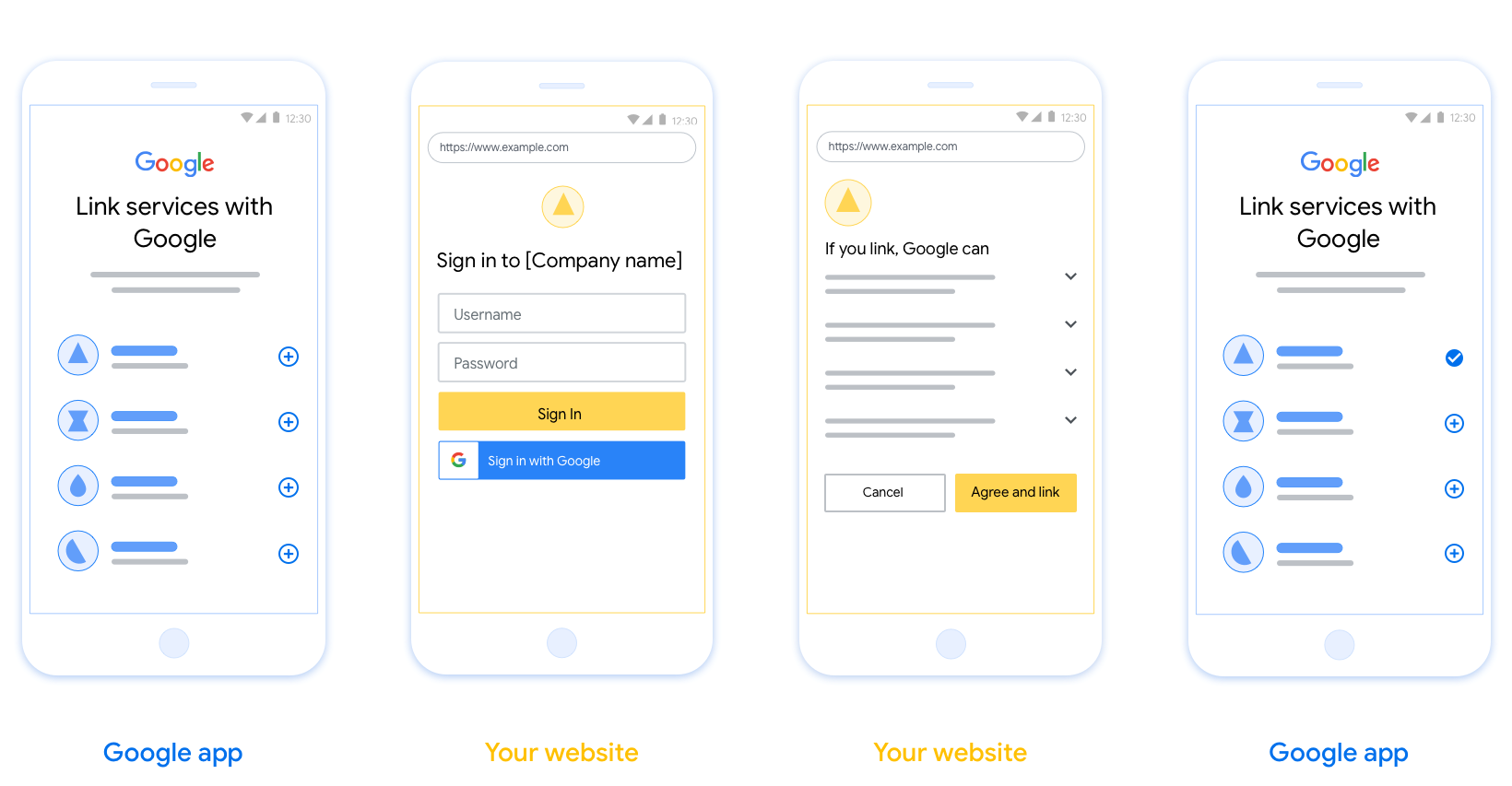
Requisiti
- Devi comunicare che l'account dell'utente verrà collegato a Google, non a un prodotto Google specifico come Google Home o l'Assistente Google.
Consigli
Ti consigliamo di procedere come segue:
Mostra le Norme sulla privacy di Google. Includi un link alle Norme sulla privacy di Google nella schermata per il consenso.
Dati da condividere. Usa un linguaggio chiaro e conciso per spiegare all'utente quali dati di sua proprietà richiedono Google e perché.
Invito all'azione chiaro. Indica un invito all'azione chiaro nella schermata del consenso, ad esempio "Accetta e collega". Questo perché gli utenti devono capire quali dati devono condividere con Google per collegare i propri account.
Possibilità di annullare. Fornisci agli utenti un modo per tornare indietro o annullare, se scelgono di non eseguire il collegamento.
Cancella la procedura di accesso. Assicurati che gli utenti dispongano di un metodo chiaro per accedere al loro Account Google, ad esempio campi per nome utente e password o Accedi con Google.
Possibilità di scollegare. Offrire un meccanismo per consentire agli utenti di scollegare, ad esempio un URL alle impostazioni del loro account sulla tua piattaforma. In alternativa, puoi includere un link all'Account Google in cui gli utenti possono gestire il proprio account collegato.
Possibilità di modificare l'account utente. Suggerisci un metodo per consentire agli utenti di cambiare account. Questa opzione è particolarmente utile se gli utenti tendono ad avere più account.
- Se un utente deve chiudere la schermata del consenso per cambiare account, invia un errore recuperabile a Google in modo che l'utente possa accedere all'account preferito con il collegamento OAuth e il flusso implicito.
Includi il tuo logo. Mostra il logo della tua azienda nella schermata del consenso. Utilizza le linee guida di stile per posizionare il logo. Se vuoi mostrare anche il logo di Google, consulta Loghi e marchi.

Create the project
To create your project to use account linking:
- Go to the Google API Console.
- Click Create project.
- Enter a name or accept the generated suggestion.
- Confirm or edit any remaining fields.
- Click Create.
To view your project ID:
- Go to the Google API Console.
- Find your project in the table on the landing page. The project ID appears in the ID column.
Configure your OAuth Consent Screen
The Google Account Linking process includes a consent screen which tells users the application requesting access to their data, what kind of data they are asking for and the terms that apply. You will need to configure your OAuth consent screen before generating a Google API client ID.
- Open the OAuth consent screen page of the Google APIs console.
- If prompted, select the project you just created.
On the "OAuth consent screen" page, fill out the form and click the “Save” button.
Application name: The name of the application asking for consent. The name should accurately reflect your application and be consistent with the application name users see elsewhere. The application name will be shown on the Account Linking consent screen.
Application logo: An image on the consent screen that will help users recognize your app. The logo is shown on Account linking consent screen and on account settings
Support email: For users to contact you with questions about their consent.
Scopes for Google APIs: Scopes allow your application to access your user's private Google data. For the Google Account Linking use case, default scope (email, profile, openid) is sufficient, you don’t need to add any sensitive scopes. It is generally a best practice to request scopes incrementally, at the time access is required, rather than up front. Learn more.
Authorized domains: To protect you and your users, Google only allows applications that authenticate using OAuth to use Authorized Domains. Your applications' links must be hosted on Authorized Domains. Learn more.
Application Homepage link: Home page for your application. Must be hosted on an Authorized Domain.
Application Privacy Policy link: Shown on Google Account Linking consent screen. Must be hosted on an Authorized Domain.
Application Terms of Service link (Optional): Must be hosted on an Authorized Domain.
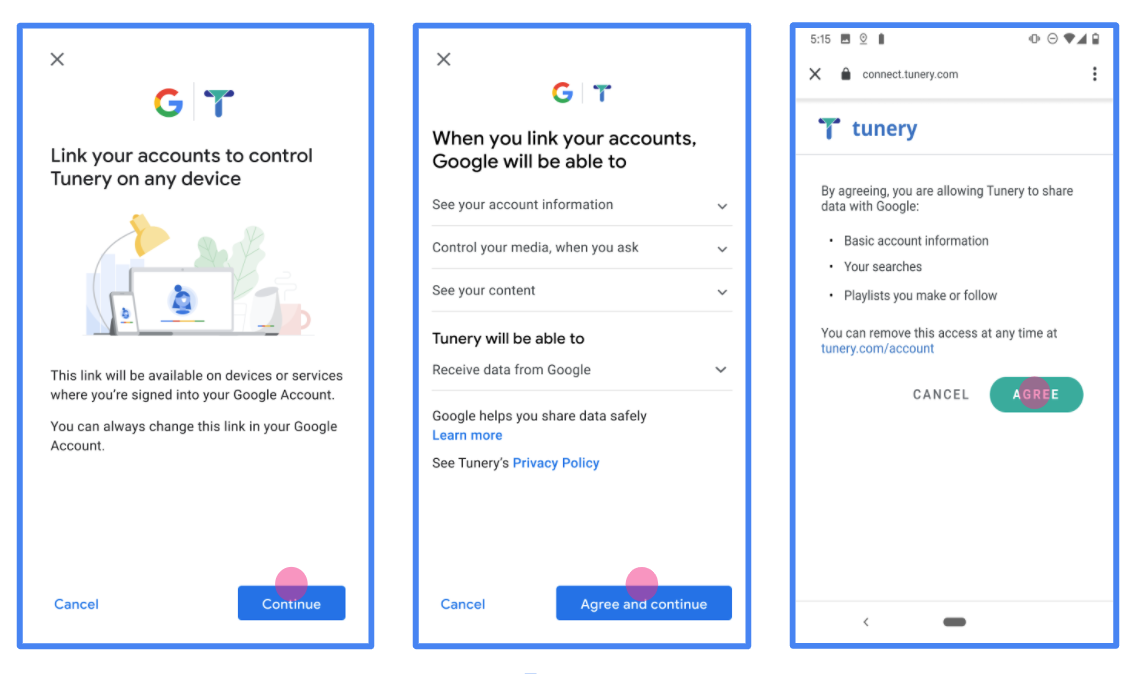
Figure 1. Google Account Linking Consent Screen for a fictitious Application, Tunery
Check "Verification Status", if your application needs verification then click the "Submit For Verification" button to submit your application for verification. Refer to OAuth verification requirements for details.
Implementa il server OAuth
Un'implementazione server OAuth 2.0 del flusso del codice di autorizzazione è composta da due endpoint, che il tuo servizio rende disponibili tramite HTTPS. Il primo endpoint è l'endpoint di autorizzazione, responsabile di trovare il consenso degli utenti all'accesso ai dati. L'endpoint di autorizzazione presenta che consente agli utenti che non hanno ancora effettuato l'accesso e che registrano il consenso l'accesso richiesto. Il secondo endpoint è quello di scambio di token, viene utilizzato per ottenere stringhe criptate, chiamate token, che autorizzano un utente a per accedere al tuo servizio.
Quando un'applicazione Google deve chiamare una delle API del tuo servizio, Google utilizza a questi endpoint per ottenere l'autorizzazione degli utenti per chiamare queste API per loro conto.
Una sessione del flusso del codice di autorizzazione OAuth 2.0 avviata da Google ha flusso seguente:
- Google apre il tuo endpoint di autorizzazione nel browser dell'utente. Se il flusso avviato su un dispositivo con solo comandi vocali per un'azione, Google trasferisce o l'esecuzione di queste query a un telefono.
- L'utente esegue l'accesso (se non l'ha già fatto) e concede a Google l'autorizzazione per accedere ai propri dati con la tua API, se non hanno già concesso l'autorizzazione.
- Il servizio crea un codice di autorizzazione e lo restituisce a Google. Da fare Devi quindi reindirizzare il browser dell'utente a Google con il codice di autorizzazione in allegato alla richiesta.
- Google invia il codice di autorizzazione al tuo endpoint di scambio di token, che consente di verificare l'autenticità del codice e restituisce un token di accesso e un token di aggiornamento. Il token di accesso è un token di breve durata che il tuo servizio accetta come credenziali per accedere alle API. Il token di aggiornamento è un token di token che Google può archiviare e utilizzare per acquisire nuovi token di accesso quando scadono.
- Dopo che l'utente ha completato il flusso di collegamento dell'account, ogni richiesta inviata da Google contiene un token di accesso.
Gestire le richieste di autorizzazione
Quando devi eseguire il collegamento dell'account utilizzando il codice di autorizzazione OAuth 2.0 flusso di autorizzazione, Google invia l'utente al tuo endpoint di autorizzazione con una richiesta include i seguenti parametri:
| Parametri endpoint di autorizzazione | |
|---|---|
client_id |
L'ID client che hai assegnato a Google. |
redirect_uri |
L'URL a cui invii la risposta a questa richiesta. |
state |
Un valore di riferimento che viene restituito a Google invariato nelle URI di reindirizzamento. |
scope |
Facoltativo:un insieme di stringhe di ambiti delimitati da spazi che specificano la i dati per i quali Google richiede l'autorizzazione. |
response_type |
Il tipo di valore da restituire nella risposta. Per OAuth 2.0
flusso del codice di autorizzazione, il tipo di risposta è sempre code.
|
user_locale |
L'impostazione della lingua dell'Account Google RFC5646 , utilizzato per localizzare i contenuti nella lingua preferita dell'utente. |
Ad esempio, se l'endpoint di autorizzazione è disponibile su
https://myservice.example.com/auth, una richiesta potrebbe avere il seguente aspetto:
GET https://myservice.example.com/auth?client_id=GOOGLE_CLIENT_ID&redirect_uri=REDIRECT_URI&state=STATE_STRING&scope=REQUESTED_SCOPES&response_type=code&user_locale=LOCALE
Per fare in modo che l'endpoint di autorizzazione gestisca le richieste di accesso, segui questi passaggi passaggi:
- Verifica che il
client_idcorrisponda all'ID client che hai assegnato a Google e che il valoreredirect_uricorrisponda all'URL di reindirizzamento fornito da Google per il tuo servizio. Questi controlli sono importanti per evitare di concedere ad app client indesiderate o configurate in modo errato. Se supporti più Flussi OAuth 2.0, verifica inoltre cheresponse_typesiacode. - Verifica se l'utente ha eseguito l'accesso al tuo servizio. Se l'utente non ha eseguito l'accesso, completare la procedura di accesso o di registrazione al servizio.
- Genera un codice di autorizzazione che Google dovrà utilizzare per accedere all'API. Il codice di autorizzazione può essere qualsiasi valore stringa, ma deve essere univoco rappresentano l'utente, il client a cui è destinato il token e la scadenza del codice e non deve essere indovibile. Di solito concedi l'autorizzazione che scadono dopo circa 10 minuti.
- Verifica che l'URL specificato dal parametro
redirect_uriabbia il valore modulo seguente:https://oauth-redirect.googleusercontent.com/r/YOUR_PROJECT_ID https://oauth-redirect-sandbox.googleusercontent.com/r/YOUR_PROJECT_ID
- Reindirizza il browser dell'utente all'URL specificato nel
Parametro
redirect_uri. Includi il codice di autorizzazione appena generato e il valore originale dello stato non modificato quando reindirizzi aggiungendo i parametricodeestate. Di seguito è riportato un esempio dell'URL risultante:https://oauth-redirect.googleusercontent.com/r/YOUR_PROJECT_ID?code=AUTHORIZATION_CODE&state=STATE_STRING
Gestire le richieste di scambio di token
L'endpoint di scambio di token del tuo servizio è responsabile di due tipi di token piattaforme di scambio pubblicitario:
- Scambia codici di autorizzazione con token di accesso e token di aggiornamento
- Scambia i token di aggiornamento per i token di accesso
Le richieste di scambio di token includono i seguenti parametri:
| Parametri endpoint scambio di token | |
|---|---|
client_id |
Una stringa che identifica l'origine della richiesta come Google. Questa stringa deve Essere registrato all'interno del sistema come identificatore univoco di Google. |
client_secret |
Una stringa segreta che hai registrato con Google per il tuo servizio. |
grant_type |
Il tipo di token che viene scambiato. È
authorization_code o refresh_token. |
code |
Quando grant_type=authorization_code, questo parametro è il valore
codice ricevuto da Google tramite l'accesso o lo scambio di token
endpoint. |
redirect_uri |
Quando grant_type=authorization_code, questo parametro è il valore
URL utilizzato nella richiesta di autorizzazione iniziale. |
refresh_token |
Quando grant_type=refresh_token, questo parametro è il valore
il token di aggiornamento che Google ha ricevuto dal tuo endpoint di scambio di token. |
Scambia codici di autorizzazione con token di accesso e token di aggiornamento
Dopo che l'utente ha eseguito l'accesso e l'endpoint di autorizzazione restituisce una risposta di breve durata il codice di autorizzazione a Google, Google invia una richiesta allo scambio di token per scambiare il codice di autorizzazione con un token di accesso e un aggiornamento di accesso.
Per queste richieste, il valore di grant_type è authorization_code e il valore
di code è il valore del codice di autorizzazione concesso in precedenza
a Google. Di seguito è riportato un esempio di richiesta di scambio
un codice di autorizzazione per un token di accesso e un token di aggiornamento:
POST /token HTTP/1.1 Host: oauth2.example.com Content-Type: application/x-www-form-urlencoded client_id=GOOGLE_CLIENT_ID&client_secret=GOOGLE_CLIENT_SECRET&grant_type=authorization_code&code=AUTHORIZATION_CODE&redirect_uri=REDIRECT_URI
Per scambiare i codici di autorizzazione con un token di accesso e un token di aggiornamento,
L'endpoint dello scambio di token risponde alle richieste POST eseguendo questo comando
passaggi:
- Verifica che
client_ididentifichi l'origine della richiesta come autorizzata e checlient_secretcorrisponda al valore previsto. - Verifica che il codice di autorizzazione sia valido e non scaduto e che il codice L'ID client specificato nella richiesta corrisponde all'ID client associato al codice di autorizzazione.
- Verifica che l'URL specificato dal parametro
redirect_urisia identico al valore utilizzato nella richiesta di autorizzazione iniziale. - Se non riesci a verificare tutti i criteri precedenti, restituisci una richiesta HTTP
400 Errore di richiesta non valida con
{"error": "invalid_grant"}come corpo. - Altrimenti, utilizza l'ID utente del codice di autorizzazione per generare un aggiornamento e un token di accesso. Questi token possono essere qualsiasi valore stringa, ma Deve rappresentare in modo univoco l'utente e il client a cui è destinato il token. non deve essere indovinabile. Per i token di accesso, registra anche la scadenza il token, che in genere corrisponde a un'ora dopo l'emissione. I token di aggiornamento non hanno scadenza.
- Restituisci il seguente oggetto JSON nel corpo della risposta HTTPS:
{ "token_type": "Bearer", "access_token": "ACCESS_TOKEN", "refresh_token": "REFRESH_TOKEN", "expires_in": SECONDS_TO_EXPIRATION }
Google archivia il token di accesso e il token di aggiornamento per l'utente e i record la scadenza del token di accesso. Alla scadenza del token di accesso, Google utilizza il token di aggiornamento per riceverne uno nuovo dall'endpoint di scambio di token.
Scambia i token di aggiornamento per i token di accesso
Quando un token di accesso scade, Google invia una richiesta allo scambio di token per scambiare un token di aggiornamento con un nuovo token di accesso.
Per queste richieste, il valore di grant_type è refresh_token e il valore
di refresh_token è il valore del token di aggiornamento concesso in precedenza
in tutti i canali Google. Di seguito è riportato un esempio di richiesta per lo scambio di un token di aggiornamento
per un token di accesso:
POST /token HTTP/1.1 Host: oauth2.example.com Content-Type: application/x-www-form-urlencoded client_id=GOOGLE_CLIENT_ID&client_secret=GOOGLE_CLIENT_SECRET&grant_type=refresh_token&refresh_token=REFRESH_TOKEN
Per scambiare un token di aggiornamento con un token di accesso, l'endpoint di scambio dei token
risponde alle richieste POST eseguendo questi passaggi:
- Verifica che
client_ididentifichi l'origine della richiesta come Google. checlient_secretcorrisponda al valore previsto. - Verifica che il token di aggiornamento sia valido e che l'ID client specificato corrisponda all'ID client associato al token di aggiornamento.
- Se non riesci a verificare tutti i criteri precedenti, restituisci un errore HTTP 400
Errore di richiesta non valido con
{"error": "invalid_grant"}come corpo. - In caso contrario, utilizza l'ID utente del token di aggiornamento per generare un accesso di accesso. Questi token possono essere qualsiasi valore stringa, ma devono essere univoci rappresentano l'utente e il client a cui è destinato il token e non devono essere ipotizzabile. Per i token di accesso, registra anche la scadenza del token, in genere un'ora dopo l'emissione del token.
- Restituisci il seguente oggetto JSON nel corpo del file HTTPS
risposta:
{ "token_type": "Portatore", "access_token": "ACCESS_TOKEN", "scadenza_in": SECONDS_TO_EXPIRATION }
Handle userinfo requests
The userinfo endpoint is an OAuth 2.0 protected resource that return claims about the linked user. Implementing and hosting the userinfo endpoint is optional, except for the following use cases:
- Linked Account Sign-In with Google One Tap.
- Frictionless subscription on AndroidTV.
After the access token has been successfully retrieved from your token endpoint, Google sends a request to your userinfo endpoint to retrieve basic profile information about the linked user.
| userinfo endpoint request headers | |
|---|---|
Authorization header |
The access token of type Bearer. |
For example, if your userinfo endpoint is available at
https://myservice.example.com/userinfo, a request might look like the following:
GET /userinfo HTTP/1.1 Host: myservice.example.com Authorization: Bearer ACCESS_TOKEN
For your userinfo endpoint to handle requests, do the following steps:
- Extract access token from the Authorization header and return information for the user associated with the access token.
- If the access token is invalid, return an HTTP 401 Unauthorized error with using the
WWW-AuthenticateResponse Header. Below is an example of a userinfo error response:HTTP/1.1 401 Unauthorized WWW-Authenticate: error="invalid_token", error_description="The Access Token expired"
If the access token is valid, return and HTTP 200 response with the following JSON object in the body of the HTTPS response:
{ "sub": "USER_UUID", "email": "EMAIL_ADDRESS", "given_name": "FIRST_NAME", "family_name": "LAST_NAME", "name": "FULL_NAME", "picture": "PROFILE_PICTURE", }userinfo endpoint response subA unique ID that identifies the user in your system. emailEmail address of the user. given_nameOptional: First name of the user. family_nameOptional: Last name of the user. nameOptional: Full name of the user. pictureOptional: Profile picture of the user.
Convalidare l'implementazione
Puoi convalidare l'implementazione utilizzando lo strumento OAuth 2.0 Playground.
Nello strumento:
- Fai clic su Configurazione per aprire la finestra di configurazione di OAuth 2.0.
- Nel campo Flusso OAuth, seleziona Lato client.
- Nel campo Endpoint OAuth, seleziona Personalizzato.
- Specifica il tuo endpoint OAuth 2.0 e l'ID client che hai assegnato a Google nei campi corrispondenti.
- Nella sezione Passaggio 1, non selezionare alcun ambito Google. Lascia invece vuoto questo campo o digita un ambito valido per il tuo server (o una stringa arbitraria se non utilizzi gli ambiti OAuth). Al termine, fai clic su Autorizza API.
- Nelle sezioni Passaggio 2 e Passaggio 3, segui il flusso OAuth 2.0 e verifica che ogni passaggio funzioni come previsto.
Puoi convalidare l'implementazione utilizzando lo strumento Demo di collegamento dell'Account Google.
Nello strumento:
- Fai clic sul pulsante Accedi con Google.
- Scegli l'account che vuoi collegare.
- Inserisci l'ID servizio.
- (Facoltativo) Inserisci uno o più ambiti per i quali richiederai l'accesso.
- Fai clic su Avvia demo.
- Quando richiesto, conferma di poter acconsentire e rifiutare la richiesta di collegamento.
- Verifica di essere reindirizzato alla tua piattaforma.
