ระบบจะลิงก์บัญชีโดยใช้ขั้นตอน OAuth 2.0 แบบโดยนัยและรหัสการให้สิทธิ์ซึ่งเป็นมาตรฐานอุตสาหกรรม บริการของคุณต้องรองรับปลายทางการให้สิทธิ์และการแลกเปลี่ยนโทเค็นที่เป็นไปตาม OAuth 2.0
ในขั้นตอนโดยนัย Google จะเปิดปลายทางการให้สิทธิ์ในเบราว์เซอร์ของผู้ใช้ หลังจากลงชื่อเข้าใช้สำเร็จแล้ว ให้ส่งคืนโทเค็นการเข้าถึงที่มีอายุการใช้งานยาวนานไปยัง Google ตอนนี้โทเค็นการเข้าถึงนี้จะรวมอยู่ในคําขอทุกรายการที่ส่งจาก Google
ในขั้นตอนรหัสการให้สิทธิ์ คุณต้องมีปลายทาง 2 รายการดังนี้
ปลายทางการให้สิทธิ์ ซึ่งแสดง UI การลงชื่อเข้าใช้ต่อผู้ใช้ที่ยังไม่ได้ลงชื่อเข้าใช้ ปลายทางการให้สิทธิ์จะสร้างรหัสการให้สิทธิ์ที่มีอายุสั้นเพื่อบันทึกความยินยอมของผู้ใช้ในการเข้าถึงที่ขอ
ปลายทางการแลกเปลี่ยนโทเค็น ซึ่งรับผิดชอบต่อการแลกเปลี่ยน 2 ประเภทดังนี้
- แลกเปลี่ยนรหัสการให้สิทธิ์เป็นโทเค็นการรีเฟรชที่ใช้ได้นานและโทเค็นเพื่อการเข้าถึงที่ใช้ได้ในระยะสั้น การแลกเปลี่ยนนี้จะเกิดขึ้นเมื่อผู้ใช้ดำเนินการตามขั้นตอนการลิงก์บัญชี
- แลกเปลี่ยนโทเค็นการรีเฟรชที่ใช้ได้นานกับโทเค็นเพื่อการเข้าถึงที่ใช้ได้ในระยะสั้น การแลกเปลี่ยนนี้จะเกิดขึ้นเมื่อ Google ต้องการโทเค็นเพื่อการเข้าถึงใหม่เนื่องจากโทเค็นหมดอายุ
เลือกขั้นตอน OAuth 2.0
แม้ว่าการใช้เวิร์กโฟลว์โดยนัยจะง่ายกว่า แต่ Google ขอแนะนำให้ใช้โทเค็นการเข้าถึงที่ออกโดยเวิร์กโฟลว์โดยนัยซึ่งไม่มีวันหมดอายุ เนื่องจากผู้ใช้ต้องลิงก์บัญชีอีกครั้งหลังจากโทเค็นหมดอายุด้วยขั้นตอนที่ชัดเจน หากต้องการกำหนดวันหมดอายุของโทเค็นเพื่อเหตุผลด้านความปลอดภัย เราขอแนะนําอย่างยิ่งให้คุณใช้ขั้นตอนรหัสการให้สิทธิ์แทน
หลักเกณฑ์การออกแบบ
ส่วนนี้จะอธิบายข้อกำหนดและคำแนะนำด้านการออกแบบสำหรับหน้าจอผู้ใช้ที่คุณโฮสต์สำหรับขั้นตอนการลิงก์ OAuth หลังจากที่แอปของ Google เรียกใช้แล้ว แพลตฟอร์มจะแสดงหน้าการลงชื่อเข้าใช้ Google และหน้าจอคำยินยอมการลิงก์บัญชีแก่ผู้ใช้ ระบบจะนําผู้ใช้กลับไปที่แอปของ Google หลังจากที่ผู้ใช้ให้ความยินยอมในการลิงก์บัญชี
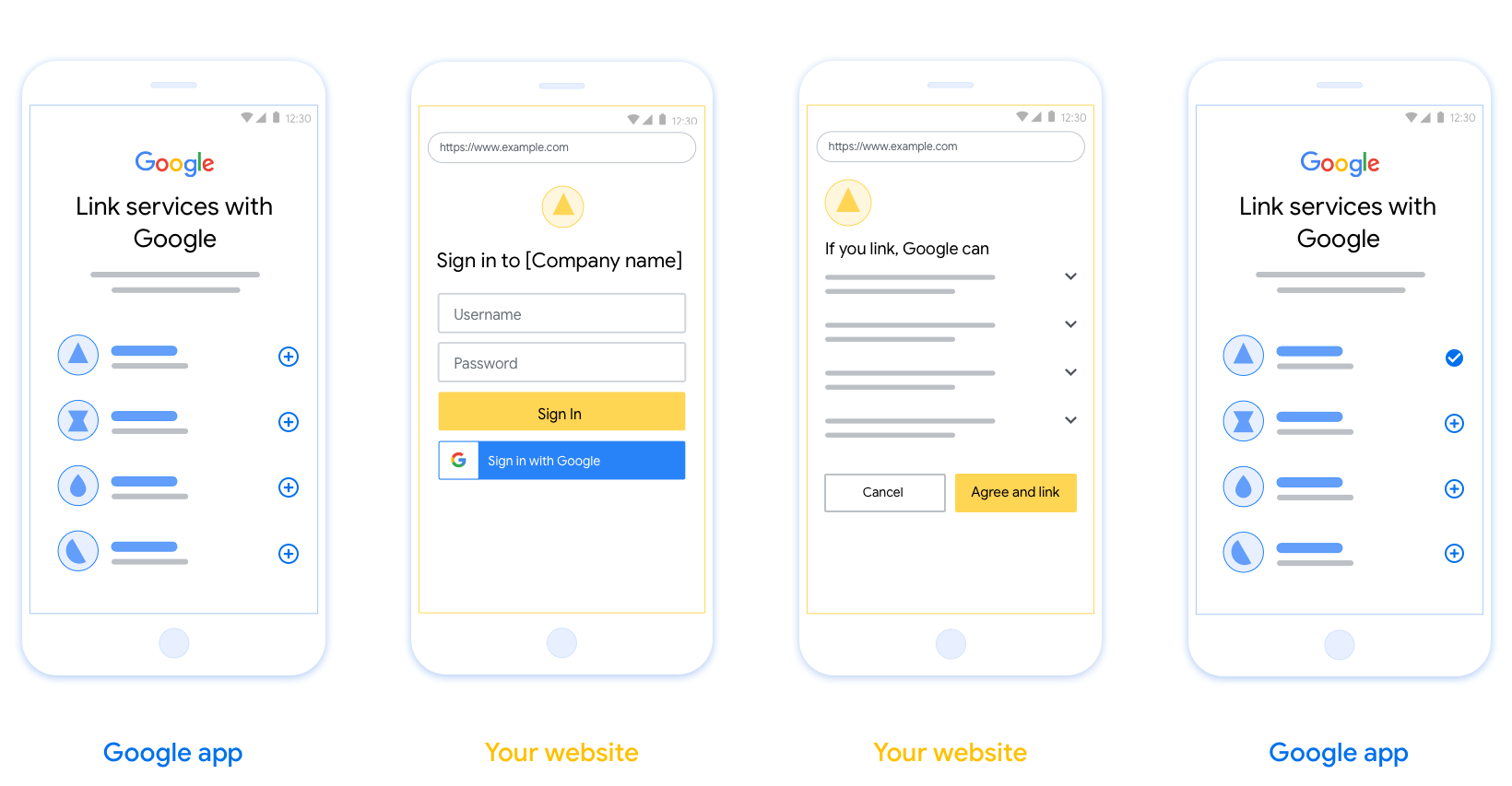
ข้อกำหนด
- คุณต้องแจ้งให้ผู้ใช้ทราบว่าบัญชีของผู้ใช้จะลิงก์กับ Googleไม่ใช่ผลิตภัณฑ์ที่เฉพาะเจาะจงของ Google เช่น Google Home หรือ Google Assistant
คำแนะนำ
เราขอแนะนำให้คุณทำดังนี้
แสดงนโยบายความเป็นส่วนตัวของ Google ใส่ลิงก์ไปยังนโยบายความเป็นส่วนตัวของ Google ในหน้าจอขอความยินยอม
ข้อมูลที่แชร์ ใช้ภาษาที่ชัดเจนและกระชับเพื่อบอกให้ผู้ใช้ทราบว่า Google ต้องการข้อมูลใดและเพราะเหตุใด
คำกระตุ้นให้ดำเนินการที่ชัดเจน ระบุคำกระตุ้นให้ดำเนินการที่ชัดเจนในหน้าจอคำยินยอม เช่น "ยอมรับและลิงก์" เนื่องจากผู้ใช้ต้องเข้าใจว่าต้องแชร์ข้อมูลใดกับ Google จึงจะลิงก์บัญชีได้
ความสามารถในการยกเลิก ระบุวิธีให้ผู้ใช้ย้อนกลับหรือยกเลิก หากผู้ใช้เลือกที่จะไม่ลิงก์
กระบวนการลงชื่อเข้าใช้ที่ชัดเจน ตรวจสอบว่าผู้ใช้มีวิธีการที่ชัดเจนในการลงชื่อเข้าใช้บัญชี Google เช่น ช่องสำหรับชื่อผู้ใช้และรหัสผ่าน หรือลงชื่อเข้าใช้ด้วย Google
ความสามารถในการยกเลิกการลิงก์ เสนอกลไกให้ผู้ใช้ยกเลิกการลิงก์ เช่น URL ไปยังการตั้งค่าบัญชีบนแพลตฟอร์มของคุณ หรือจะใส่ลิงก์ไปยังบัญชี Google ที่ผู้ใช้สามารถจัดการบัญชีที่ลิงก์ไว้ก็ได้
ความสามารถในการเปลี่ยนบัญชีผู้ใช้ แนะนำวิธีการให้ผู้ใช้เปลี่ยนบัญชี ซึ่งจะเป็นประโยชน์อย่างยิ่งหากผู้ใช้มีแนวโน้มที่จะมีบัญชีหลายบัญชี
- หากผู้ใช้ต้องปิดหน้าจอขอความยินยอมเพื่อเปลี่ยนบัญชี ให้ส่งข้อผิดพลาดที่แก้ไขได้ไปยัง Google เพื่อให้ผู้ใช้ลงชื่อเข้าใช้บัญชีที่ต้องการได้โดยใช้การลิงก์ OAuth และขั้นตอนโดยนัย
ใส่โลโก้ของคุณ แสดงโลโก้บริษัทในหน้าจอขอความยินยอม ใช้หลักเกณฑ์การจัดรูปแบบในการวางโลโก้ หากต้องการแสดงโลโก้ของ Google ด้วย โปรดดูโลโก้และเครื่องหมายการค้า
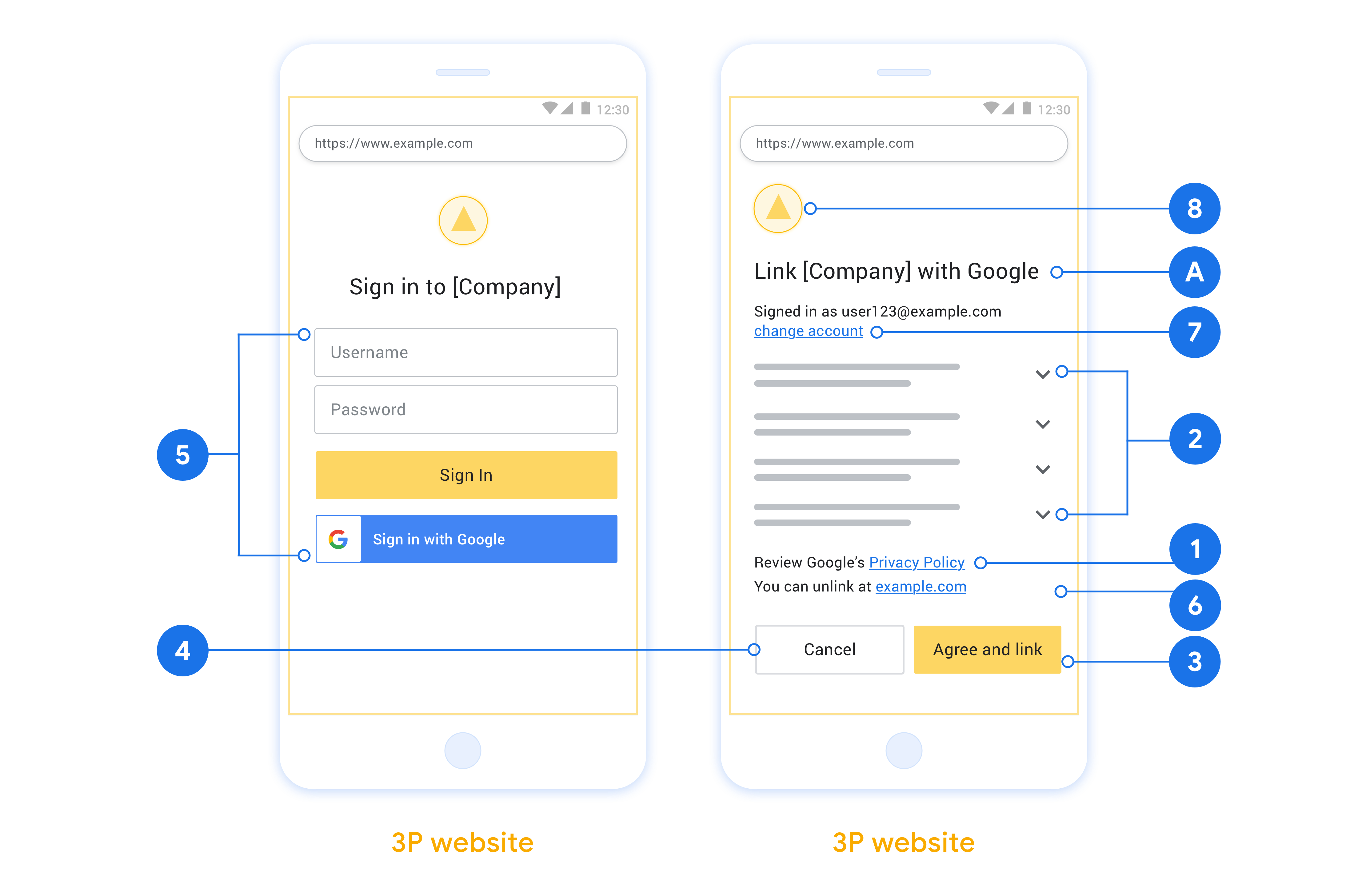
Create the project
To create your project to use account linking:
- Go to the Google API Console.
- Click Create project.
- Enter a name or accept the generated suggestion.
- Confirm or edit any remaining fields.
- Click Create.
To view your project ID:
- Go to the Google API Console.
- Find your project in the table on the landing page. The project ID appears in the ID column.
Configure your OAuth Consent Screen
The Google Account Linking process includes a consent screen which tells users the application requesting access to their data, what kind of data they are asking for and the terms that apply. You will need to configure your OAuth consent screen before generating a Google API client ID.
- Open the OAuth consent screen page of the Google APIs console.
- If prompted, select the project you just created.
On the "OAuth consent screen" page, fill out the form and click the “Save” button.
Application name: The name of the application asking for consent. The name should accurately reflect your application and be consistent with the application name users see elsewhere. The application name will be shown on the Account Linking consent screen.
Application logo: An image on the consent screen that will help users recognize your app. The logo is shown on Account linking consent screen and on account settings
Support email: For users to contact you with questions about their consent.
Scopes for Google APIs: Scopes allow your application to access your user's private Google data. For the Google Account Linking use case, default scope (email, profile, openid) is sufficient, you don’t need to add any sensitive scopes. It is generally a best practice to request scopes incrementally, at the time access is required, rather than up front. Learn more.
Authorized domains: To protect you and your users, Google only allows applications that authenticate using OAuth to use Authorized Domains. Your applications' links must be hosted on Authorized Domains. Learn more.
Application Homepage link: Home page for your application. Must be hosted on an Authorized Domain.
Application Privacy Policy link: Shown on Google Account Linking consent screen. Must be hosted on an Authorized Domain.
Application Terms of Service link (Optional): Must be hosted on an Authorized Domain.
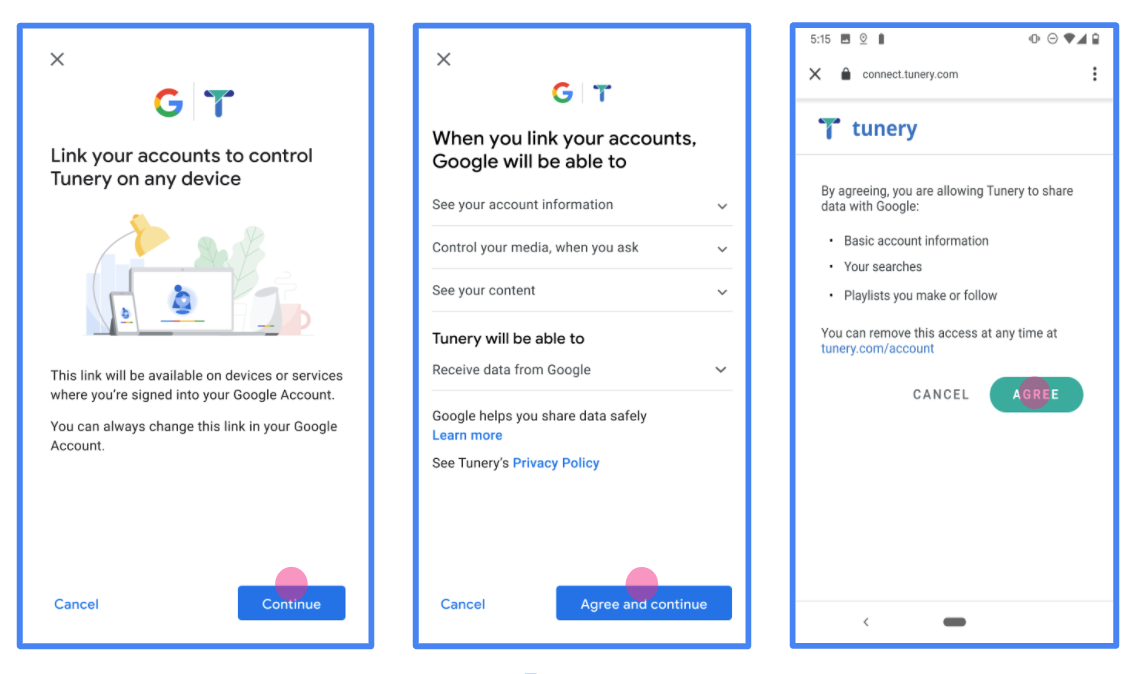
Figure 1. Google Account Linking Consent Screen for a fictitious Application, Tunery
Check "Verification Status", if your application needs verification then click the "Submit For Verification" button to submit your application for verification. Refer to OAuth verification requirements for details.
ใช้เซิร์ฟเวอร์ OAuth
บริการของคุณจะให้สิทธิ์เพื่อรองรับขั้นตอน implicit ของ OAuth 2.0 ปลายทางที่พร้อมใช้งานผ่าน HTTPS ปลายทางนี้มีหน้าที่ในการตรวจสอบสิทธิ์และ ได้รับความยินยอมจากผู้ใช้ในการเข้าถึงข้อมูล ปลายทางการให้สิทธิ์ แสดง UI การลงชื่อเข้าใช้แก่ผู้ใช้ที่ยังไม่ได้ลงชื่อเข้าใช้และบันทึกไว้ ความยินยอมต่อการเข้าถึงที่ขอ
เมื่อแอปพลิเคชันของ Google ต้องเรียกใช้ API ที่ได้รับอนุญาตของบริการ Google ใช้ปลายทางนี้เพื่อขอสิทธิ์จากผู้ใช้เพื่อเรียกใช้ API เหล่านี้ ในนามของผู้ลงโฆษณา
เซสชันโฟลว์แบบโดยนัยของ OAuth 2.0 ทั่วไปที่ Google เป็นผู้เริ่มต้นจะมี ขั้นตอนดังต่อไปนี้
- Google จะเปิดปลายทางการให้สิทธิ์ในเบราว์เซอร์ของผู้ใช้ ลงชื่อเข้าใช้หากยังไม่ได้ลงชื่อเข้าใช้ และให้สิทธิ์ Google ในการ เข้าถึงข้อมูลของตนด้วย API ของคุณได้ หากผู้ใช้ยังไม่ได้ให้สิทธิ์
- บริการของคุณจะสร้างโทเค็นเพื่อการเข้าถึงและส่งไปยัง Google โดยเปลี่ยนเส้นทางเบราว์เซอร์ของผู้ใช้กลับไปยัง Google ที่มีสิทธิ์การเข้าถึง แนบมากับคำขอแล้ว
- Google จะเรียก API ของบริการของคุณและแนบโทเค็นเพื่อการเข้าถึง คำขอแต่ละรายการ บริการของคุณยืนยันว่าโทเค็นเพื่อการเข้าถึงให้สิทธิ์ Google การอนุญาตให้เข้าถึง API จากนั้นจึงเรียก API
จัดการคำขอการให้สิทธิ์
เมื่อแอปพลิเคชันของ Google ต้องทำการลิงก์บัญชีผ่าน OAuth 2.0 โดย Google จะส่งผู้ใช้ไปยังปลายทางการให้สิทธิ์พร้อม ที่มีพารามิเตอร์ต่อไปนี้
| พารามิเตอร์ปลายทางการให้สิทธิ์ | |
|---|---|
client_id |
รหัสไคลเอ็นต์ที่คุณกำหนดให้กับ Google |
redirect_uri |
URL ที่คุณส่งการตอบกลับคำขอนี้ |
state |
มูลค่าการทำบัญชีที่ส่งกลับไปยัง Google ไม่เปลี่ยนแปลงใน URI การเปลี่ยนเส้นทาง |
response_type |
ประเภทของค่าที่จะแสดงในคำตอบ สำหรับ OAuth 2.0 โดยปริยาย
ประเภทการตอบกลับจะเป็น token เสมอ |
user_locale |
การตั้งค่าภาษาของบัญชี Google ใน RFC5646 ในการแปลเนื้อหาของคุณเป็นภาษาที่ผู้ใช้ต้องการ |
ตัวอย่างเช่น หากปลายทางการให้สิทธิ์อยู่ที่
https://myservice.example.com/auth คำขออาจมีลักษณะดังต่อไปนี้
GET https://myservice.example.com/auth?client_id=GOOGLE_CLIENT_ID&redirect_uri=REDIRECT_URI&state=STATE_STRING&response_type=token&user_locale=LOCALE
สำหรับปลายทางการให้สิทธิ์ในการจัดการคำขอลงชื่อเข้าใช้ ให้ทำดังนี้ ขั้นตอน:
ยืนยันค่า
client_idและredirect_uriเพื่อ ป้องกันการให้สิทธิ์เข้าถึงแอปไคลเอ็นต์ที่ไม่ได้ตั้งใจหรือกำหนดค่าไม่ถูกต้อง- ยืนยันว่า
client_idตรงกับรหัสไคลเอ็นต์ที่คุณ ที่มอบหมายให้กับ Google - ยืนยันว่า URL ที่ระบุโดย
redirect_uriจะมีรูปแบบต่อไปนี้https://oauth-redirect.googleusercontent.com/r/YOUR_PROJECT_ID https://oauth-redirect-sandbox.googleusercontent.com/r/YOUR_PROJECT_ID
- ยืนยันว่า
ตรวจสอบว่าผู้ใช้ลงชื่อเข้าใช้บริการของคุณหรือไม่ หากผู้ใช้ไม่ได้เซ็น ดำเนินการตามขั้นตอนการลงชื่อเข้าใช้หรือลงชื่อสมัครใช้บริการของคุณ
สร้างโทเค็นเพื่อการเข้าถึงสำหรับ Google เพื่อใช้ในการเข้าถึง API ของคุณ โทเค็นเพื่อการเข้าถึงสามารถเป็นค่าสตริงใดก็ได้ แต่จะต้องแสดงถึง ผู้ใช้และไคลเอ็นต์ที่ใช้โทเค็นและต้องคาดเดาไม่ได้
ส่งการตอบกลับ HTTP ที่เปลี่ยนเส้นทางเบราว์เซอร์ของผู้ใช้ไปยัง URL ที่ระบุโดยพารามิเตอร์
redirect_uriรวม พารามิเตอร์ต่อไปนี้ในส่วนย่อยของ URLaccess_token: โทเค็นเพื่อการเข้าถึงที่คุณเพิ่งสร้างtoken_type: สตริงbearerstate: ค่าสถานะที่ไม่ได้แก้ไขจากค่าเดิม คำขอ
ตัวอย่างของ URL ที่ได้มีดังนี้
https://oauth-redirect.googleusercontent.com/r/YOUR_PROJECT_ID#access_token=ACCESS_TOKEN&token_type=bearer&state=STATE_STRING
เครื่องจัดการการเปลี่ยนเส้นทาง OAuth 2.0 ของ Google ได้รับโทเค็นเพื่อการเข้าถึงและยืนยัน
ค่า state ยังไม่มีการเปลี่ยนแปลง หลังจากที่ Google ได้รับ
โทเค็นเพื่อการเข้าถึงสำหรับบริการของคุณ Google จะแนบโทเค็นไปกับการเรียกครั้งต่อๆ มา
กับ API ของบริการ
Handle userinfo requests
The userinfo endpoint is an OAuth 2.0 protected resource that return claims about the linked user. Implementing and hosting the userinfo endpoint is optional, except for the following use cases:
- Linked Account Sign-In with Google One Tap.
- Frictionless subscription on AndroidTV.
After the access token has been successfully retrieved from your token endpoint, Google sends a request to your userinfo endpoint to retrieve basic profile information about the linked user.
| userinfo endpoint request headers | |
|---|---|
Authorization header |
The access token of type Bearer. |
For example, if your userinfo endpoint is available at
https://myservice.example.com/userinfo, a request might look like the following:
GET /userinfo HTTP/1.1 Host: myservice.example.com Authorization: Bearer ACCESS_TOKEN
For your userinfo endpoint to handle requests, do the following steps:
- Extract access token from the Authorization header and return information for the user associated with the access token.
- If the access token is invalid, return an HTTP 401 Unauthorized error with using the
WWW-AuthenticateResponse Header. Below is an example of a userinfo error response:HTTP/1.1 401 Unauthorized WWW-Authenticate: error="invalid_token", error_description="The Access Token expired"
If the access token is valid, return and HTTP 200 response with the following JSON object in the body of the HTTPS response:
{ "sub": "USER_UUID", "email": "EMAIL_ADDRESS", "given_name": "FIRST_NAME", "family_name": "LAST_NAME", "name": "FULL_NAME", "picture": "PROFILE_PICTURE", }userinfo endpoint response subA unique ID that identifies the user in your system. emailEmail address of the user. given_nameOptional: First name of the user. family_nameOptional: Last name of the user. nameOptional: Full name of the user. pictureOptional: Profile picture of the user.
ตรวจสอบการติดตั้งใช้งาน
คุณตรวจสอบการติดตั้งใช้งานได้โดยใช้เครื่องมือ OAuth 2.0 Playground
ทำตามขั้นตอนต่อไปนี้ในเครื่องมือ
- คลิกการกําหนดค่า เพื่อเปิดหน้าต่างการกําหนดค่า OAuth 2.0
- ในช่องขั้นตอน OAuth ให้เลือกฝั่งไคลเอ็นต์
- ในช่อง OAuth Endpoints ให้เลือก Custom
- ระบุปลายทาง OAuth 2.0 และรหัสไคลเอ็นต์ที่คุณกำหนดให้กับ Google ในช่องที่เกี่ยวข้อง
- ในส่วนขั้นตอนที่ 1 ไม่ต้องเลือกขอบเขตของ Google แต่ให้เว้นช่องนี้ว่างไว้หรือพิมพ์ขอบเขตที่ใช้ได้กับเซิร์ฟเวอร์ของคุณ (หรือสตริงที่กำหนดเองหากคุณไม่ได้ใช้ขอบเขต OAuth) เมื่อดำเนินการเสร็จแล้ว ให้คลิกให้สิทธิ์ API
- ในส่วนขั้นตอนที่ 2 และขั้นตอนที่ 3 ให้ทำตามขั้นตอน OAuth 2.0 และตรวจสอบว่าแต่ละขั้นตอนทำงานตามที่ต้องการ
คุณสามารถตรวจสอบการติดตั้งใช้งานโดยใช้เครื่องมือการสาธิตการลิงก์บัญชี Google
ทำตามขั้นตอนต่อไปนี้ในเครื่องมือ
- คลิกปุ่มลงชื่อเข้าใช้ด้วย Google
- เลือกบัญชีที่ต้องการลิงก์
- ป้อนรหัสบริการ
- (ไม่บังคับ) ป้อนขอบเขตที่จะขอสิทธิ์เข้าถึงอย่างน้อย 1 รายการ
- คลิกเริ่มสาธิต
- เมื่อได้รับข้อความแจ้ง ให้ยืนยันว่าคุณอาจยินยอมและปฏิเสธคำขอลิงก์
- ยืนยันว่าระบบเปลี่ยนเส้นทางคุณไปยังแพลตฟอร์ม
