Konten werden über die branchenüblichen impliziten und Autorisierungscode-Vorgänge für OAuth 2.0 verknüpft. Ihr Dienst muss OAuth 2.0-konforme Autorisierungs- und Token-Austauschendpunkte unterstützen.
Beim impliziten Ablauf öffnet Google Ihren Autorisierungsendpunkt im Browser des Nutzers. Nach der erfolgreichen Anmeldung geben Sie ein langlebiges Zugriffstoken an Google zurück. Dieses Zugriffstoken ist jetzt in jeder Anfrage enthalten, die von Google gesendet wird.
Für den Ablauf mit Autorisierungscode sind zwei Endpunkte erforderlich:
Den Autorisierungsendpunkt, der noch nicht angemeldeten Nutzern die Anmelde-UI anzeigt. Der Autorisierungsendpunkt erstellt auch einen kurzlebigen Autorisierungscode, um die Einwilligung der Nutzer in den angeforderten Zugriff zu erfassen.
Der Token-Austausch-Endpunkt, der für zwei Arten von Anzeigenplattformen verantwortlich ist:
- Hier wird ein Autorisierungscode gegen ein langlebiges Aktualisierungstoken und ein kurzlebiges Zugriffstoken eingetauscht. Dieser Austausch erfolgt, wenn der Nutzer die Kontoverknüpfung durchläuft.
- Ein langlebiges Aktualisierungstoken wird gegen ein kurzlebiges Zugriffstoken eingetauscht. Dieser Austausch erfolgt, wenn Google ein neues Zugriffstoken benötigt, weil das vorherige abgelaufen ist.
OAuth 2.0-Vorgang auswählen
Der implizite Ablauf ist zwar einfacher zu implementieren, Google empfiehlt jedoch, dass die über den impliziten Ablauf ausgestellten Zugriffstokens nie ablaufen. Das liegt daran, dass der Nutzer beim impliziten Ablauf gezwungen wird, sein Konto noch einmal zu verknüpfen, nachdem ein Token abgelaufen ist. Wenn Sie aus Sicherheitsgründen ein Ablaufdatum für Tokens benötigen, empfehlen wir Ihnen dringend, stattdessen den Ablaufvorgang für Autorisierungscodes zu verwenden.
Gestaltungsrichtlinien
In diesem Abschnitt werden die Designanforderungen und -empfehlungen für den Nutzerbildschirm beschrieben, den Sie für OAuth-Verknüpfungsvorgänge hosten. Nachdem die Funktion von der Google-App aufgerufen wurde, wird dem Nutzer auf Ihrer Plattform eine Seite zur Anmeldung bei Google und ein Bildschirm zur Einwilligung in die Kontoverknüpfung angezeigt. Nachdem der Nutzer seine Einwilligung zur Kontoverknüpfung gegeben hat, wird er zur Google-App zurückgeleitet.
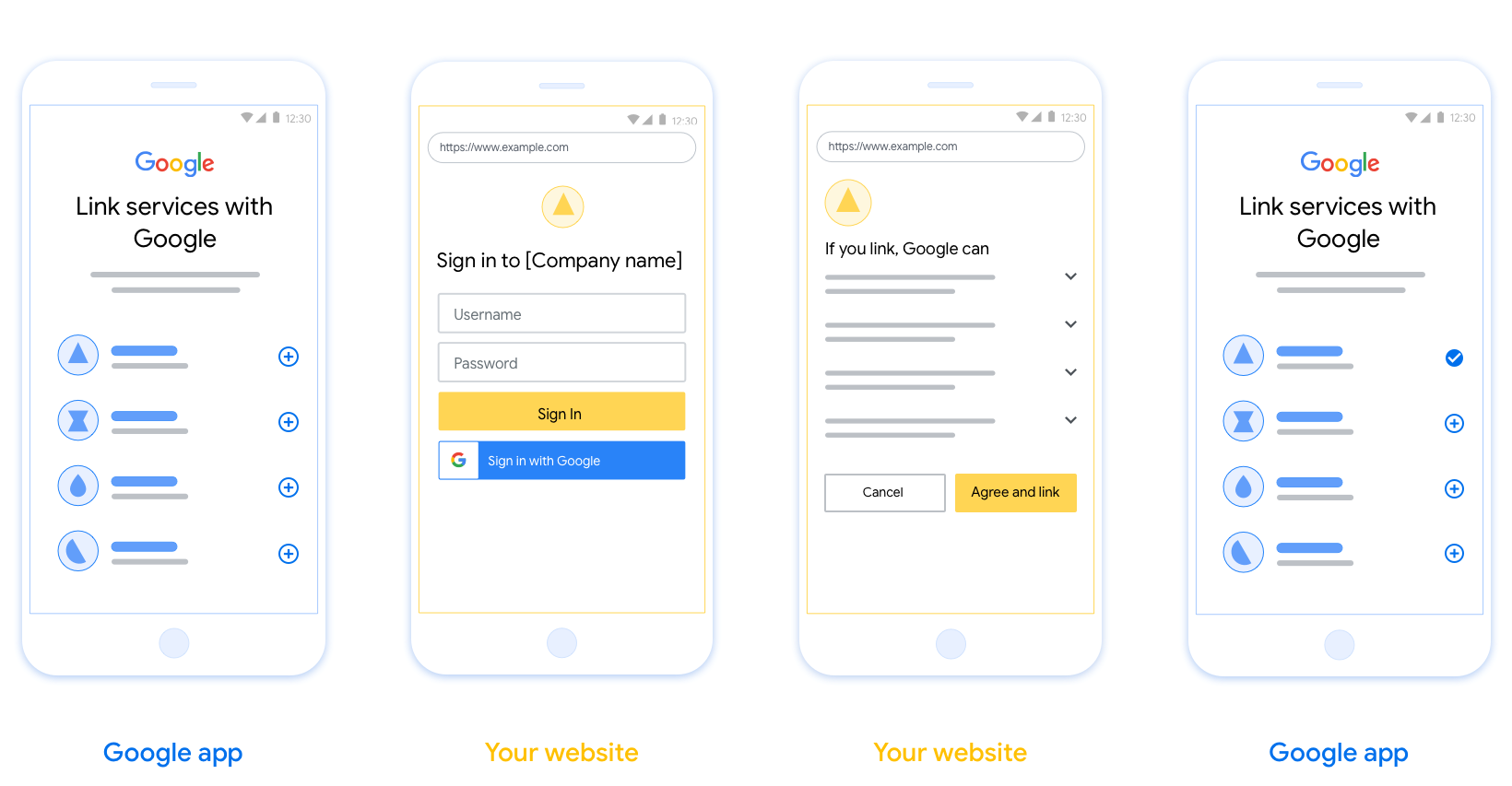
Voraussetzungen
- Du musst angeben, dass das Konto des Nutzers mit Google verknüpft wird und nicht mit einem bestimmten Google-Produkt wie Google Home oder Google Assistant.
Empfehlungen
Wir empfehlen Folgendes:
Datenschutzerklärung von Google anzeigen Fügen Sie im Zustimmungsbildschirm einen Link zur Datenschutzerklärung von Google ein.
Zu teilende Daten: Informieren Sie die Nutzer in einer klaren und prägnanten Sprache darüber, welche Daten von ihnen Google benötigt und warum.
Klarer Call-to-Action Geben Sie auf dem Einwilligungsbildschirm einen klaren Call-to-Action an, z. B. „Zustimmen und verknüpfen“. Nutzer müssen wissen, welche Daten sie mit Google teilen müssen, um ihre Konten zu verknüpfen.
Kündigung möglich. Bieten Sie Nutzern die Möglichkeit, zurückzugehen oder abzubrechen, wenn sie die Verknüpfung nicht herstellen möchten.
Klarer Anmeldevorgang. Achten Sie darauf, dass Nutzer eine eindeutige Methode für die Anmeldung in ihrem Google-Konto haben, z. B. Felder für ihren Nutzernamen und das Passwort oder Über Google anmelden.
Möglichkeit, die Verknüpfung aufzuheben Bieten Sie Nutzern die Möglichkeit, die Verknüpfung aufzuheben, z. B. über eine URL zu ihren Kontoeinstellungen auf Ihrer Plattform. Alternativ können Sie einen Link zum Google-Konto einfügen, über den Nutzer ihr verknüpftes Konto verwalten können.
Berechtigung zum Ändern des Nutzerkontos. Schlage Nutzern eine Methode vor, mit der sie ihr Konto bzw. ihre Konten wechseln können. Das ist besonders hilfreich, wenn Nutzer mehrere Konten haben.
- Wenn ein Nutzer den Einwilligungsbildschirm schließen muss, um das Konto zu wechseln, senden Sie einen wiederherstellbaren Fehler an Google, damit sich der Nutzer mit der OAuth-Verknüpfung und dem impliziten Ablauf im gewünschten Konto anmelden kann.
Fügen Sie Ihr Logo hinzu. Zeigen Sie Ihr Firmenlogo auf dem Einwilligungsbildschirm an. Verwenden Sie die Stilrichtlinien, um Ihr Logo zu platzieren. Wenn Sie auch das Google-Logo anzeigen lassen möchten, lesen Sie den Hilfeartikel Logos und Marken.
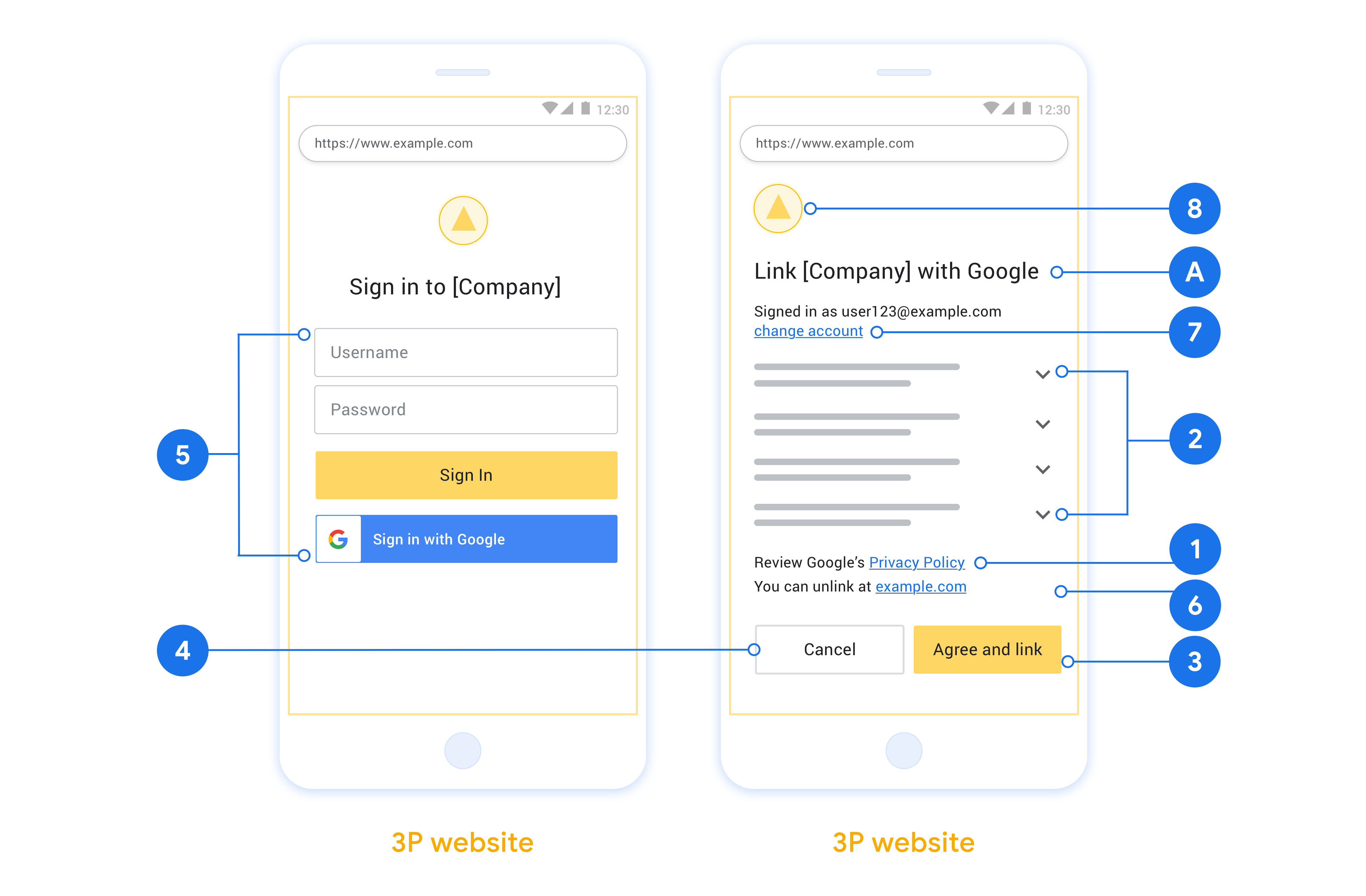
Create the project
To create your project to use account linking:
- Go to the Google API Console.
- Click Create project.
- Enter a name or accept the generated suggestion.
- Confirm or edit any remaining fields.
- Click Create.
To view your project ID:
- Go to the Google API Console.
- Find your project in the table on the landing page. The project ID appears in the ID column.
Configure your OAuth Consent Screen
The Google Account Linking process includes a consent screen which tells users the application requesting access to their data, what kind of data they are asking for and the terms that apply. You will need to configure your OAuth consent screen before generating a Google API client ID.
- Open the OAuth consent screen page of the Google APIs console.
- If prompted, select the project you just created.
On the "OAuth consent screen" page, fill out the form and click the “Save” button.
Application name: The name of the application asking for consent. The name should accurately reflect your application and be consistent with the application name users see elsewhere. The application name will be shown on the Account Linking consent screen.
Application logo: An image on the consent screen that will help users recognize your app. The logo is shown on Account linking consent screen and on account settings
Support email: For users to contact you with questions about their consent.
Scopes for Google APIs: Scopes allow your application to access your user's private Google data. For the Google Account Linking use case, default scope (email, profile, openid) is sufficient, you don’t need to add any sensitive scopes. It is generally a best practice to request scopes incrementally, at the time access is required, rather than up front. Learn more.
Authorized domains: To protect you and your users, Google only allows applications that authenticate using OAuth to use Authorized Domains. Your applications' links must be hosted on Authorized Domains. Learn more.
Application Homepage link: Home page for your application. Must be hosted on an Authorized Domain.
Application Privacy Policy link: Shown on Google Account Linking consent screen. Must be hosted on an Authorized Domain.
Application Terms of Service link (Optional): Must be hosted on an Authorized Domain.
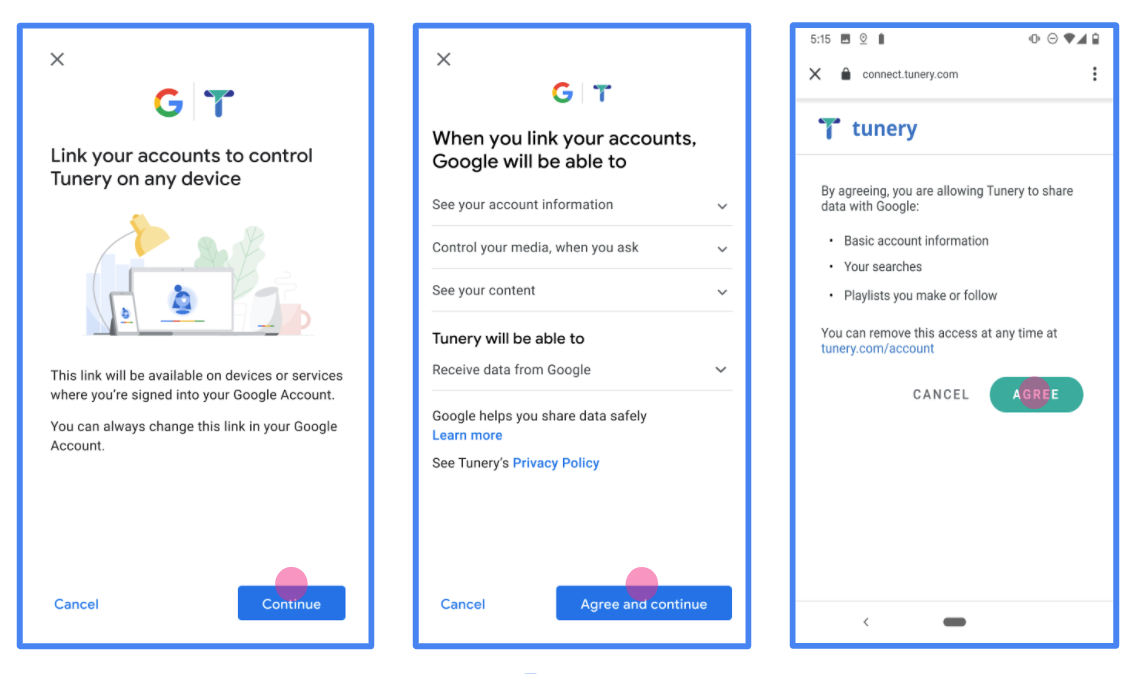
Figure 1. Google Account Linking Consent Screen for a fictitious Application, Tunery
Check "Verification Status", if your application needs verification then click the "Submit For Verification" button to submit your application for verification. Refer to OAuth verification requirements for details.
OAuth-Server implementieren
To support the OAuth 2.0 implicit flow, your service makes an authorization endpoint available by HTTPS. This endpoint is responsible for authentication and obtaining consent from users for data access. The authorization endpoint presents a sign-in UI to your users that aren't already signed in and records consent to the requested access.
When a Google application needs to call one of your service's authorized APIs, Google uses this endpoint to get permission from your users to call these APIs on their behalf.
A typical OAuth 2.0 implicit flow session initiated by Google has the following flow:
- Google opens your authorization endpoint in the user's browser. The user signs in, if not signed in already, and grants Google permission to access their data with your API, if they haven't already granted permission.
- Your service creates an access token and returns it to Google. To do so, redirect the user's browser back to Google with the access token attached to the request.
- Google calls your service's APIs and attaches the access token with each request. Your service verifies that the access token grants Google authorization to access the API and then completes the API call.
Handle authorization requests
When a Google application needs to perform account linking via an OAuth 2.0 implicit flow, Google sends the user to your authorization endpoint with a request that includes the following parameters:
| Authorization endpoint parameters | |
|---|---|
client_id |
The client ID you assigned to Google. |
redirect_uri |
The URL to which you send the response to this request. |
state |
A bookkeeping value that is passed back to Google unchanged in the redirect URI. |
response_type |
The type of value to return in the response. For the OAuth 2.0 implicit
flow, the response type is always token. |
user_locale |
The Google Account language setting in RFC5646 format used to localize your content in the user's preferred language. |
For example, if your authorization endpoint is available at
https://myservice.example.com/auth, a request might look like the following:
GET https://myservice.example.com/auth?client_id=GOOGLE_CLIENT_ID&redirect_uri=REDIRECT_URI&state=STATE_STRING&response_type=token&user_locale=LOCALE
For your authorization endpoint to handle sign-in requests, do the following steps:
Verify the
client_idandredirect_urivalues to prevent granting access to unintended or misconfigured client apps:- Confirm that the
client_idmatches the client ID you assigned to Google. - Confirm that the URL specified by the
redirect_uriparameter has the following form:https://oauth-redirect.googleusercontent.com/r/YOUR_PROJECT_ID https://oauth-redirect-sandbox.googleusercontent.com/r/YOUR_PROJECT_ID
- Confirm that the
Check if the user is signed in to your service. If the user isn't signed in, complete your service's sign-in or sign-up flow.
Generate an access token for Google to use to access your API. The access token can be any string value, but it must uniquely represent the user and the client the token is for and must not be guessable.
Send an HTTP response that redirects the user's browser to the URL specified by the
redirect_uriparameter. Include all of the following parameters in the URL fragment:access_token: The access token you just generatedtoken_type: The stringbearerstate: The unmodified state value from the original request
The following is an example of the resulting URL:
https://oauth-redirect.googleusercontent.com/r/YOUR_PROJECT_ID#access_token=ACCESS_TOKEN&token_type=bearer&state=STATE_STRING
Google's OAuth 2.0 redirect handler receives the access token and confirms
that the state value hasn't changed. After Google has obtained an
access token for your service, Google attaches the token to subsequent calls
to your service APIs.
Handle userinfo requests
The userinfo endpoint is an OAuth 2.0 protected resource that return claims about the linked user. Implementing and hosting the userinfo endpoint is optional, except for the following use cases:
- Linked Account Sign-In with Google One Tap.
- Frictionless subscription on AndroidTV.
After the access token has been successfully retrieved from your token endpoint, Google sends a request to your userinfo endpoint to retrieve basic profile information about the linked user.
| userinfo endpoint request headers | |
|---|---|
Authorization header |
The access token of type Bearer. |
For example, if your userinfo endpoint is available at
https://myservice.example.com/userinfo, a request might look like the following:
GET /userinfo HTTP/1.1 Host: myservice.example.com Authorization: Bearer ACCESS_TOKEN
For your userinfo endpoint to handle requests, do the following steps:
- Extract access token from the Authorization header and return information for the user associated with the access token.
- If the access token is invalid, return an HTTP 401 Unauthorized error with using the
WWW-AuthenticateResponse Header. Below is an example of a userinfo error response:HTTP/1.1 401 Unauthorized WWW-Authenticate: error="invalid_token", error_description="The Access Token expired"
If the access token is valid, return and HTTP 200 response with the following JSON object in the body of the HTTPS response:
{ "sub": "USER_UUID", "email": "EMAIL_ADDRESS", "given_name": "FIRST_NAME", "family_name": "LAST_NAME", "name": "FULL_NAME", "picture": "PROFILE_PICTURE", }userinfo endpoint response subA unique ID that identifies the user in your system. emailEmail address of the user. given_nameOptional: First name of the user. family_nameOptional: Last name of the user. nameOptional: Full name of the user. pictureOptional: Profile picture of the user.
Implementierung validieren
Sie können Ihre Implementierung mit dem Tool OAuth 2.0 Playground validieren.
Führen Sie im Tool die folgenden Schritte aus:
- Klicken Sie auf Konfiguration , um das Fenster für die OAuth 2.0-Konfiguration zu öffnen.
- Wählen Sie im Feld OAuth-Ablauf die Option Clientseitig aus.
- Wählen Sie im Feld OAuth-Endpunkte die Option Benutzerdefiniert aus.
- Geben Sie in den entsprechenden Feldern Ihren OAuth 2.0-Endpunkt und die Client-ID an, die Sie Google zugewiesen haben.
- Wählen Sie im Abschnitt Schritt 1 keine Google-Bereiche aus. Lassen Sie dieses Feld stattdessen leer oder geben Sie einen für Ihren Server gültigen Bereich ein (oder einen beliebigen String, wenn Sie keine OAuth-Bereiche verwenden). Wenn Sie fertig sind, klicken Sie auf APIs autorisieren.
- Führen Sie in den Abschnitten Schritt 2 und Schritt 3 den OAuth 2.0-Ablauf durch und prüfen Sie, ob jeder Schritt wie vorgesehen funktioniert.
Sie können Ihre Implementierung mit der Demo zur Google-Kontoverknüpfung prüfen.
Führen Sie im Tool die folgenden Schritte aus:
- Klicken Sie auf die Schaltfläche Über Google anmelden.
- Wählen Sie das Konto aus, das Sie verknüpfen möchten.
- Geben Sie die Service-ID ein.
- Optional können Sie einen oder mehrere Bereiche angeben, für die Sie Zugriff anfordern möchten.
- Klicken Sie auf Demo starten.
- Bestätigen Sie bei Aufforderung, dass Sie der Verknüpfungsanfrage zustimmen oder sie ablehnen können.
- Prüfen Sie, ob Sie zu Ihrer Plattform weitergeleitet werden.
