App Flip Linking مبتنی بر OAuth (App Flip) به کاربران شما این امکان را می دهد تا به راحتی و سریع حساب های خود را در سیستم احراز هویت شما به حساب های Google خود پیوند دهند. اگر زمانی که کاربر فرآیند پیوند دادن حساب را آغاز می کند، برنامه شما روی تلفن شما نصب شده باشد، برای دریافت مجوز کاربر به طور یکپارچه به برنامه شما منتقل می شود.
این رویکرد یک فرآیند پیوند سریعتر و آسانتر را فراهم می کند زیرا کاربر مجبور نیست نام کاربری و رمز عبور خود را مجدداً برای احراز هویت وارد کند. در عوض، App Flip از اعتبارنامههای حساب کاربر در برنامه شما استفاده میکند. هنگامی که یک کاربر حساب Google خود را با برنامه شما مرتبط کرد، می تواند از هر یکپارچه سازی که شما ایجاد کرده اید استفاده کند.
می توانید App Flip را برای هر دو برنامه iOS و Android تنظیم کنید.
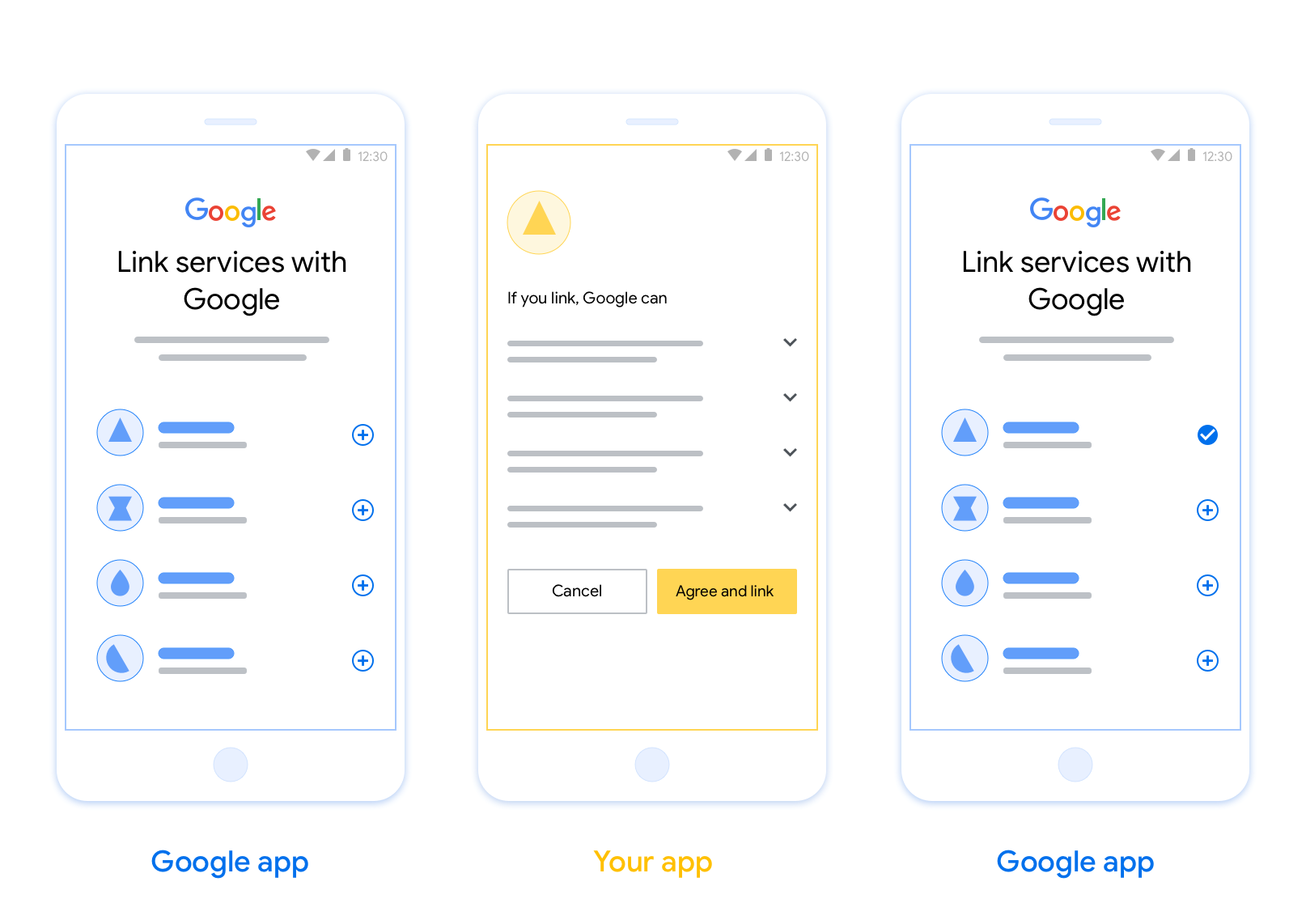
الزامات
برای پیاده سازی App Flip، باید شرایط زیر را رعایت کنید:
- شما باید یک برنامه اندروید یا iOS داشته باشید.
- شما باید صاحب، مدیریت و نگهداری سرور OAuth 2.0 باشید که از جریان کد مجوز OAuth 2.0 پشتیبانی می کند.
App Flip Linking مبتنی بر OAuth (App Flip) به کاربران شما این امکان را می دهد تا به راحتی و سریع حساب های خود را در سیستم احراز هویت شما به حساب های Google خود پیوند دهند. اگر زمانی که کاربر فرآیند پیوند دادن حساب را آغاز می کند، برنامه شما روی تلفن شما نصب شده باشد، برای دریافت مجوز کاربر به طور یکپارچه به برنامه شما منتقل می شود.
این رویکرد یک فرآیند پیوند سریعتر و آسانتر را فراهم می کند زیرا کاربر مجبور نیست نام کاربری و رمز عبور خود را مجدداً برای احراز هویت وارد کند. در عوض، App Flip از اعتبارنامههای حساب کاربر در برنامه شما استفاده میکند. هنگامی که یک کاربر حساب Google خود را با برنامه شما مرتبط کرد، می تواند از هر یکپارچه سازی که شما ایجاد کرده اید استفاده کند.
می توانید App Flip را برای هر دو برنامه iOS و Android تنظیم کنید.
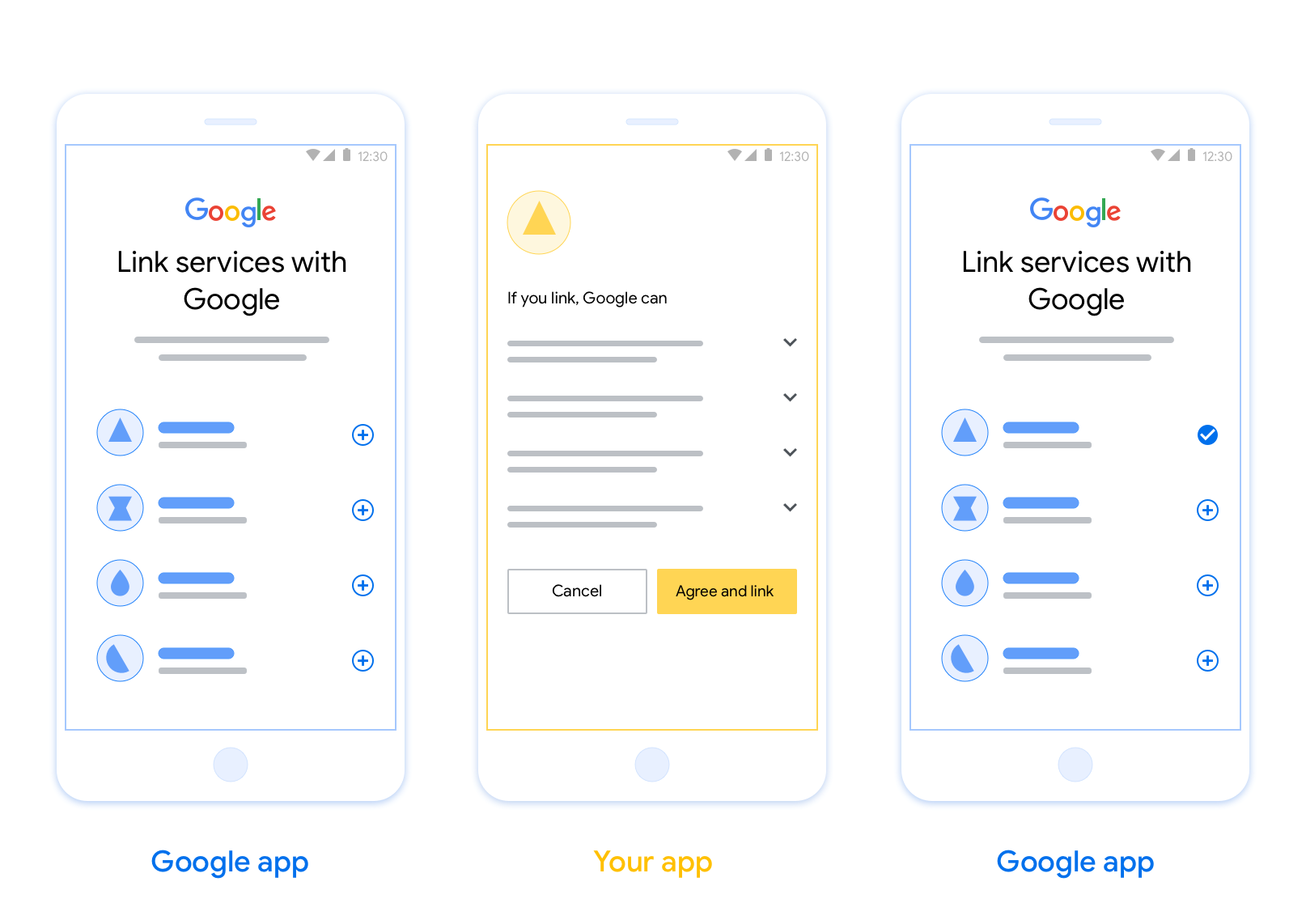
الزامات
برای پیاده سازی App Flip، باید شرایط زیر را رعایت کنید:
- شما باید یک برنامه اندروید یا iOS داشته باشید.
- شما باید صاحب، مدیریت و نگهداری سرور OAuth 2.0 باشید که از جریان کد مجوز OAuth 2.0 پشتیبانی می کند.
دستورالعملهای طراحی
این بخش الزامات و توصیههای طراحی برای صفحه رضایت اتصال حساب App Flip را شرح میدهد. پس از اینکه گوگل برنامه شما را فراخوانی کرد، برنامه شما صفحه رضایت را به کاربر نمایش میدهد.
الزامات
- شما باید اطلاع دهید که حساب کاربر به گوگل متصل میشود، نه به یک محصول خاص گوگل، مانند گوگل هوم یا دستیار گوگل.
توصیهها
توصیه میکنیم موارد زیر را انجام دهید:
سیاست حفظ حریم خصوصی گوگل را نمایش دهید. پیوندی به سیاست حفظ حریم خصوصی گوگل را در صفحه رضایتنامه قرار دهید.
دادههایی که باید به اشتراک گذاشته شوند. با زبانی واضح و مختصر به کاربر بگویید که گوگل به چه دادههایی از او نیاز دارد و چرا.
فراخوان عمل واضح. در صفحه رضایت خود، یک فراخوان عمل واضح مانند «موافقت و پیوند» بیان کنید. دلیل این امر این است که کاربران باید بدانند برای پیوند دادن حسابهایشان، چه دادههایی را باید با گوگل به اشتراک بگذارند.
امکان رد یا لغو. در صورتی که کاربران تصمیم به عدم پذیرش لینک بگیرند، راهی برای بازگشت، رد یا لغو آن فراهم کنید.
امکان لغو پیوند. مکانیزمی برای لغو پیوند کاربران ارائه دهید، مانند URL به تنظیمات حساب کاربری آنها در پلتفرم شما. از طرف دیگر، میتوانید پیوندی به حساب گوگل قرار دهید که کاربران بتوانند حساب پیوند شده خود را مدیریت کنند.
امکان تغییر حساب کاربری. روشی را برای کاربران پیشنهاد دهید تا حساب(های) خود را تغییر دهند. این امر به ویژه در صورتی مفید است که کاربران تمایل به داشتن چندین حساب داشته باشند.
- اگر کاربری برای تغییر حساب کاربری باید صفحه رضایت را ببندد، یک خطای قابل بازیابی به گوگل ارسال کنید تا کاربر بتواند با پیوند OAuth و جریان ضمنی به حساب مورد نظر خود وارد شود.
لوگوی خود را قرار دهید. لوگوی شرکت خود را در صفحه رضایتنامه نمایش دهید. از دستورالعملهای سبک خود برای قرار دادن لوگوی خود استفاده کنید. اگر میخواهید لوگوی گوگل را نیز نمایش دهید، به بخش لوگوها و علائم تجاری مراجعه کنید.
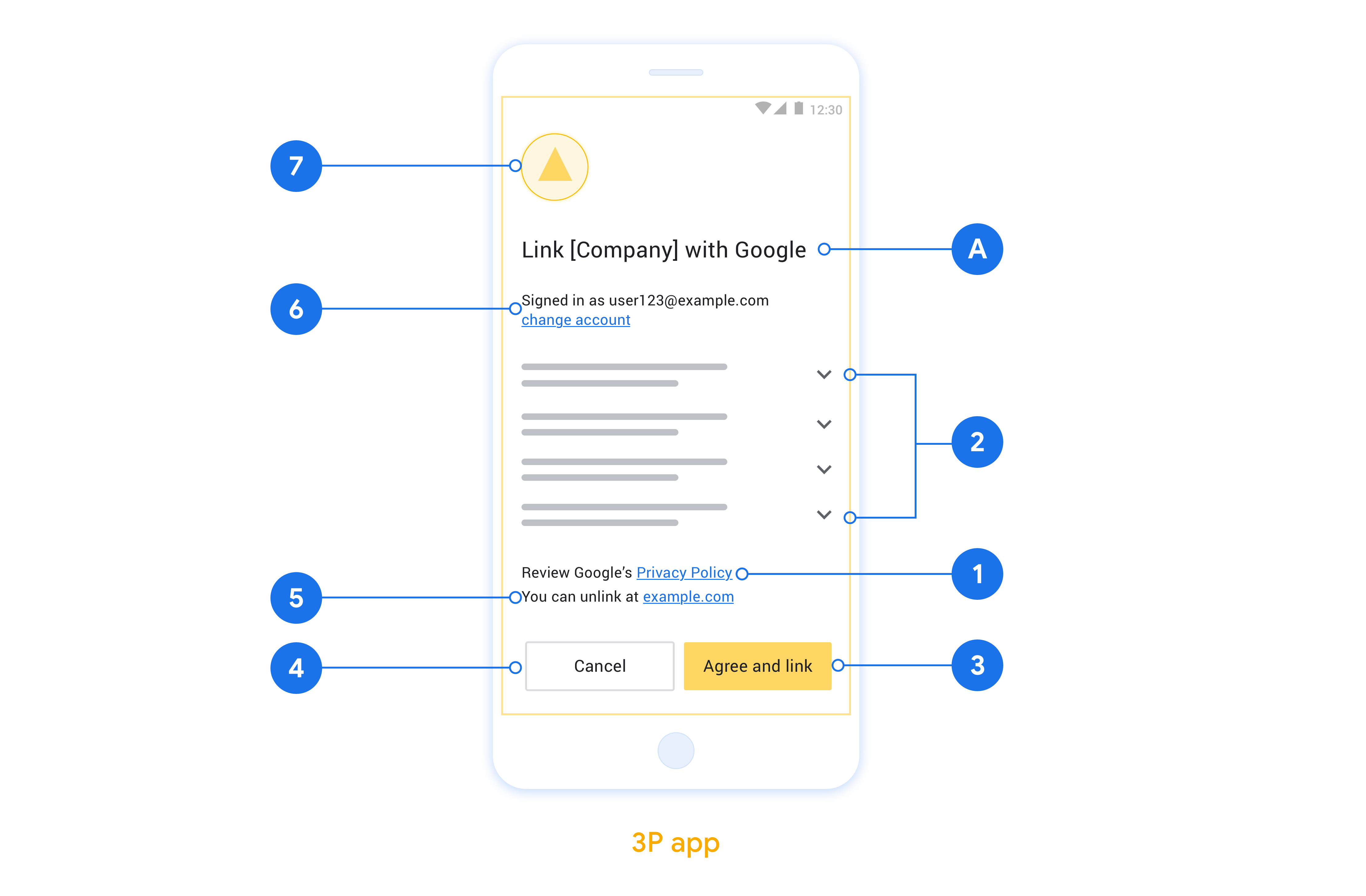
App Flip را در برنامه های بومی خود پیاده کنید
برای اجرای App Flip، باید کد مجوز کاربر را در برنامه خود تغییر دهید تا پیوند عمیق از Google را بپذیرید.
برای پشتیبانی از App Flip در برنامه Android خود، دستورالعملهای راهنمای پیادهسازی Android را دنبال کنید.
برای پشتیبانی از App Flip در برنامه iOS خود، دستورالعملهای راهنمای پیادهسازی iOS را دنبال کنید.
تست تلنگر برنامه
App Flip ممکن است با استفاده از برنامههای نمونه و آزمایشی قبل از در دسترس بودن برنامههای تولید تأیید شده و یک سرور OAuth 2.0 فعال شبیهسازی شود.
در طول App Flip، یک برنامه Google ابتدا برنامه شما را باز می کند و سپس یک پاسخ کد مجوز را از سرور OAuth 2.0 شما درخواست می کند، در مرحله آخر پاسخ به برنامه Google برگردانده می شود.
پیش نیازها
برای شبیهسازی یک برنامه Google و راهاندازی هدفی که برنامه شما را راهاندازی میکند، ابزار App Flip Test Tool را برای Android و iOS دانلود و نصب کنید.
دانلود و نصب App Flip Sample برای Android و iOS برای شبیه سازی برنامه خود و انتخاب نوع پاسخ OAuth 2.0.
دنباله تست
- ابزار App Flip Test Tool را باز کنید.
-
Try Flip!تا برنامه App Flip Sample خود را راه اندازی کنید. - پاسخی را از دکمههای رادیویی در برنامه Sample انتخاب کنید.
-
Sendفشار دهید تا پاسخ شبیه سازی شده OAuth 2.0 به ابزار تست برگردد. - پیامهای گزارش ابزار تست را برای auth_code یا جزئیات خطا بررسی کنید.
تست تولید
App Flip ممکن است پس از تکمیل ثبت نام و اجرای سرور OAuth 2.0 در مرحله تولید آزمایش شود.
یک حساب Google و یک آدرس ایمیل خاص برای آزمایش خودکار توصیه می شود.
هنگامی که به عنوان دارنده حساب Google وارد سیستم شوید، میتوان وضعیت پیوند حسابها را با استفاده از حسابهای پیوندی مشاهده کرد. از اینجا نیز ممکن است ارتباط حسابها بین آزمایشهای مکرر قطع شود.
در صورت تمایل، میتوانید RISC را پیادهسازی کنید تا بهصورت برنامهای پیوند را لغو کنید و Google را از تغییر مطلع کنید.
،App Flip Linking مبتنی بر OAuth (App Flip) به کاربران شما این امکان را می دهد تا به راحتی و سریع حساب های خود را در سیستم احراز هویت شما به حساب های Google خود پیوند دهند. اگر زمانی که کاربر فرآیند پیوند دادن حساب را آغاز می کند، برنامه شما روی تلفن شما نصب شده باشد، برای دریافت مجوز کاربر به طور یکپارچه به برنامه شما منتقل می شود.
این رویکرد یک فرآیند پیوند سریعتر و آسانتر را فراهم می کند زیرا کاربر مجبور نیست نام کاربری و رمز عبور خود را مجدداً برای احراز هویت وارد کند. در عوض، App Flip از اعتبارنامههای حساب کاربر در برنامه شما استفاده میکند. هنگامی که یک کاربر حساب Google خود را با برنامه شما مرتبط کرد، می تواند از هر یکپارچه سازی که شما ایجاد کرده اید استفاده کند.
می توانید App Flip را برای هر دو برنامه iOS و Android تنظیم کنید.
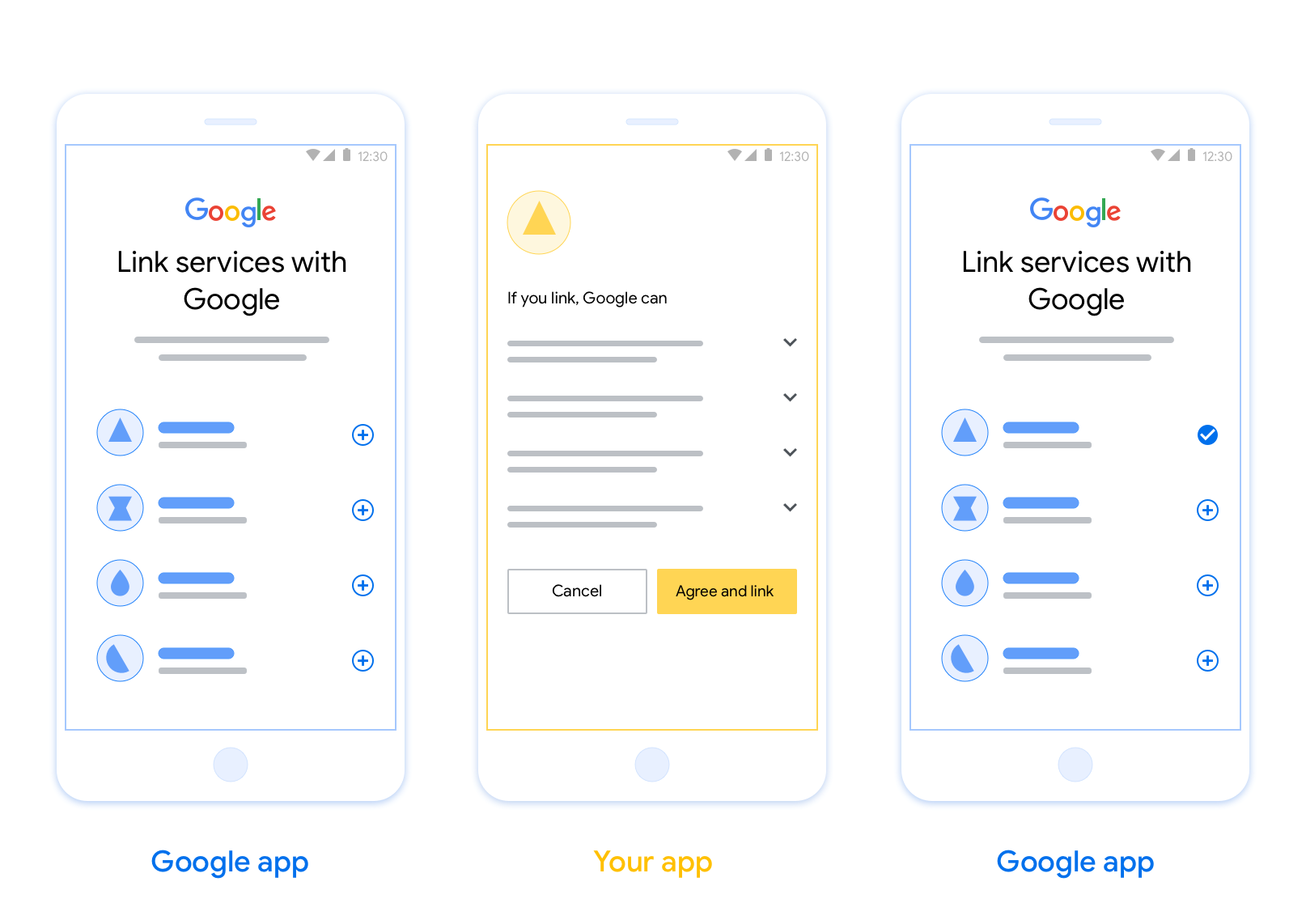
الزامات
برای پیاده سازی App Flip، باید شرایط زیر را رعایت کنید:
- شما باید یک برنامه اندروید یا iOS داشته باشید.
- شما باید صاحب، مدیریت و نگهداری سرور OAuth 2.0 باشید که از جریان کد مجوز OAuth 2.0 پشتیبانی می کند.
App Flip Linking مبتنی بر OAuth (App Flip) به کاربران شما این امکان را می دهد تا به راحتی و سریع حساب های خود را در سیستم احراز هویت شما به حساب های Google خود پیوند دهند. اگر زمانی که کاربر فرآیند پیوند دادن حساب را آغاز می کند، برنامه شما روی تلفن شما نصب شده باشد، برای دریافت مجوز کاربر به طور یکپارچه به برنامه شما منتقل می شود.
این رویکرد یک فرآیند پیوند سریعتر و آسانتر را فراهم می کند زیرا کاربر مجبور نیست نام کاربری و رمز عبور خود را مجدداً برای احراز هویت وارد کند. در عوض، App Flip از اعتبارنامههای حساب کاربر در برنامه شما استفاده میکند. هنگامی که یک کاربر حساب Google خود را با برنامه شما مرتبط کرد، می تواند از هر یکپارچه سازی که شما ایجاد کرده اید استفاده کند.
می توانید App Flip را برای هر دو برنامه iOS و Android تنظیم کنید.
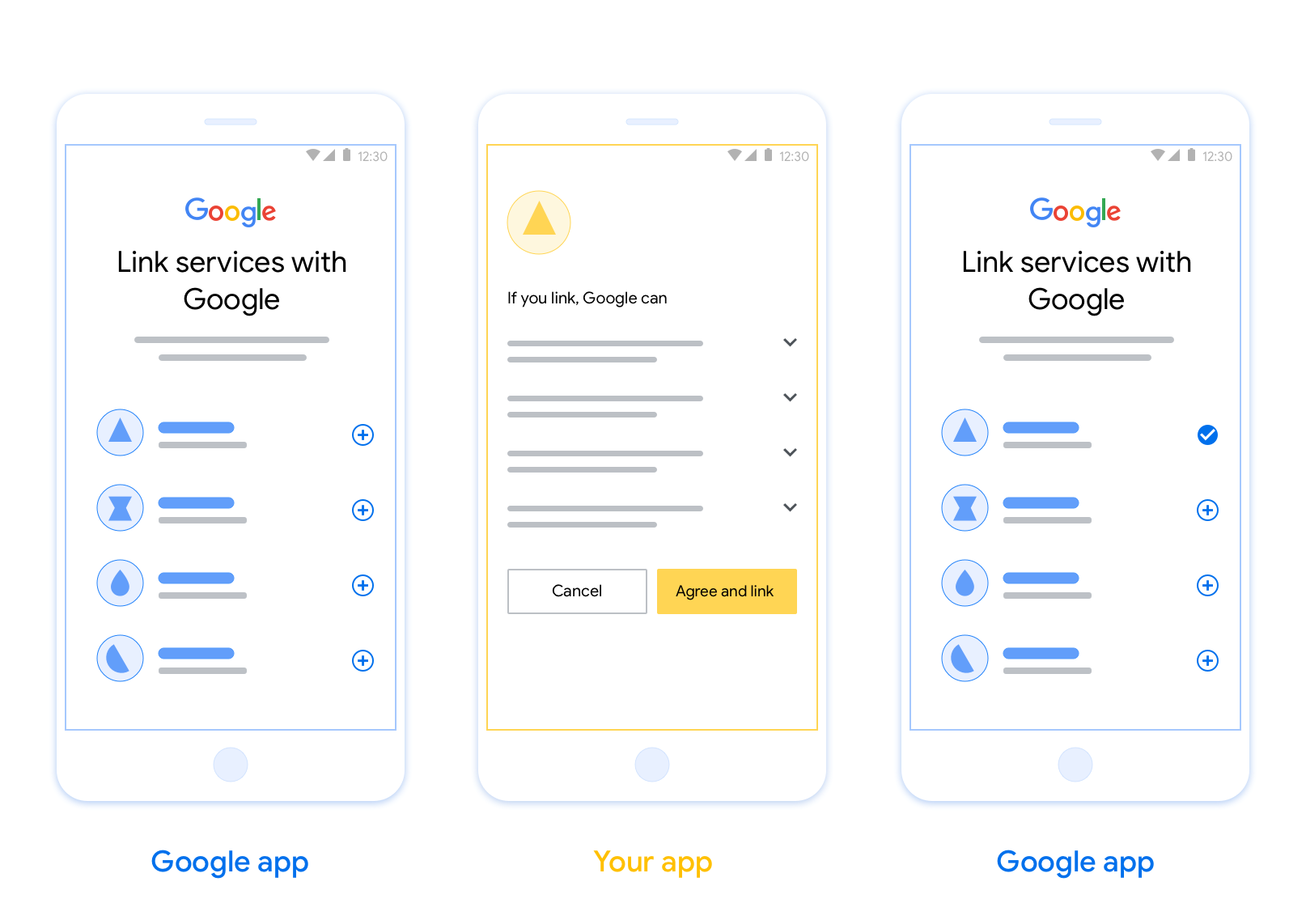
الزامات
برای پیاده سازی App Flip، باید شرایط زیر را رعایت کنید:
- شما باید یک برنامه اندروید یا iOS داشته باشید.
- شما باید صاحب، مدیریت و نگهداری سرور OAuth 2.0 باشید که از جریان کد مجوز OAuth 2.0 پشتیبانی می کند.
دستورالعملهای طراحی
این بخش الزامات و توصیههای طراحی برای صفحه رضایت اتصال حساب App Flip را شرح میدهد. پس از اینکه گوگل برنامه شما را فراخوانی کرد، برنامه شما صفحه رضایت را به کاربر نمایش میدهد.
الزامات
- شما باید اطلاع دهید که حساب کاربر به گوگل متصل میشود، نه به یک محصول خاص گوگل، مانند گوگل هوم یا دستیار گوگل.
توصیهها
توصیه میکنیم موارد زیر را انجام دهید:
سیاست حفظ حریم خصوصی گوگل را نمایش دهید. پیوندی به سیاست حفظ حریم خصوصی گوگل را در صفحه رضایتنامه قرار دهید.
دادههایی که باید به اشتراک گذاشته شوند. با زبانی واضح و مختصر به کاربر بگویید که گوگل به چه دادههایی از او نیاز دارد و چرا.
فراخوان عمل واضح. در صفحه رضایت خود، یک فراخوان عمل واضح مانند «موافقت و پیوند» بیان کنید. دلیل این امر این است که کاربران باید بدانند برای پیوند دادن حسابهایشان، چه دادههایی را باید با گوگل به اشتراک بگذارند.
امکان رد یا لغو. در صورتی که کاربران تصمیم به عدم پذیرش لینک بگیرند، راهی برای بازگشت، رد یا لغو آن فراهم کنید.
امکان لغو پیوند. مکانیزمی برای لغو پیوند کاربران ارائه دهید، مانند URL به تنظیمات حساب کاربری آنها در پلتفرم شما. از طرف دیگر، میتوانید پیوندی به حساب گوگل قرار دهید که کاربران بتوانند حساب پیوند شده خود را مدیریت کنند.
امکان تغییر حساب کاربری. روشی را برای کاربران پیشنهاد دهید تا حساب(های) خود را تغییر دهند. این امر به ویژه در صورتی مفید است که کاربران تمایل به داشتن چندین حساب داشته باشند.
- اگر کاربری برای تغییر حساب کاربری باید صفحه رضایت را ببندد، یک خطای قابل بازیابی به گوگل ارسال کنید تا کاربر بتواند با پیوند OAuth و جریان ضمنی به حساب مورد نظر خود وارد شود.
لوگوی خود را قرار دهید. لوگوی شرکت خود را در صفحه رضایتنامه نمایش دهید. از دستورالعملهای سبک خود برای قرار دادن لوگوی خود استفاده کنید. اگر میخواهید لوگوی گوگل را نیز نمایش دهید، به بخش لوگوها و علائم تجاری مراجعه کنید.
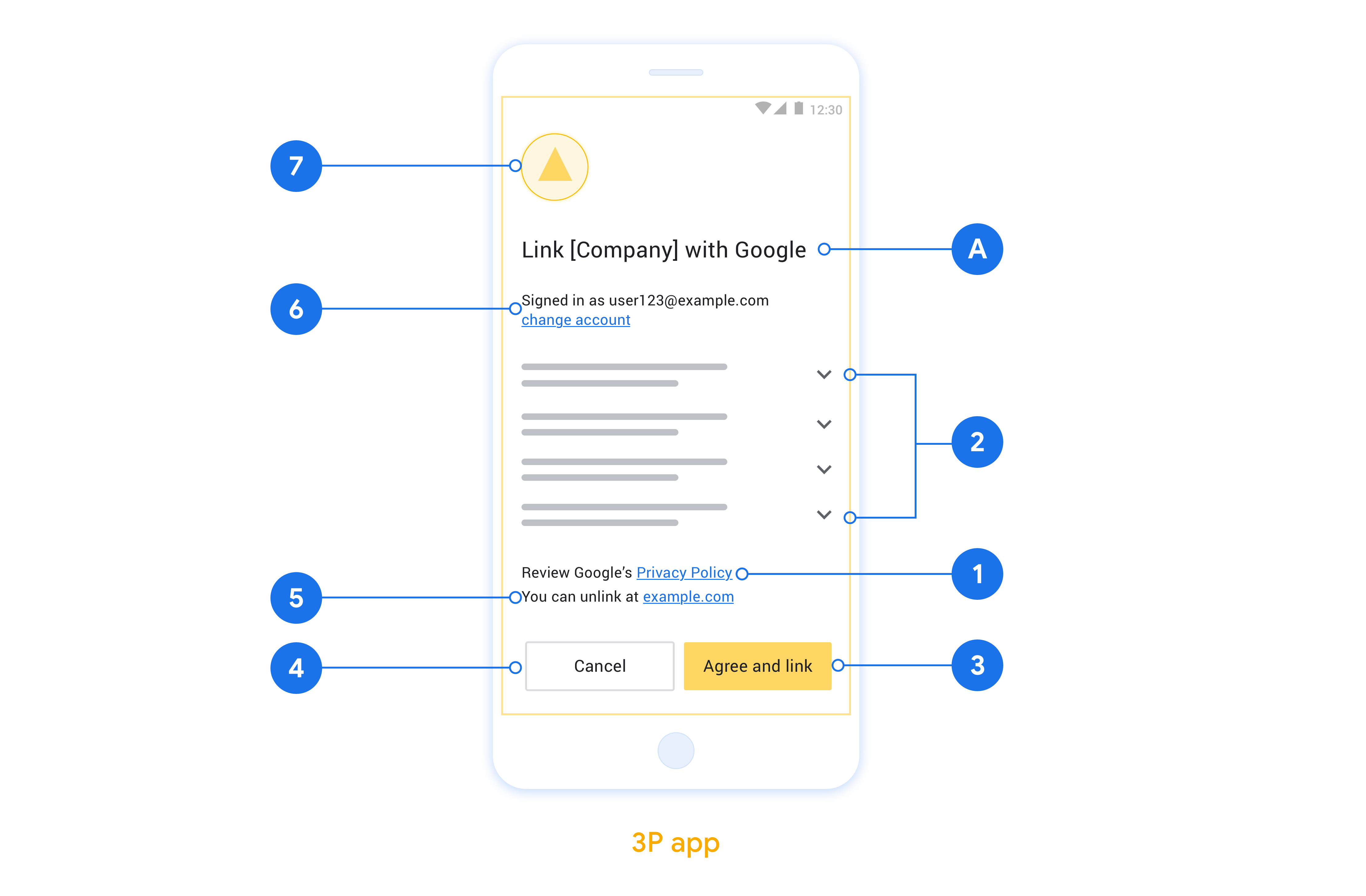
App Flip را در برنامه های بومی خود پیاده کنید
برای اجرای App Flip، باید کد مجوز کاربر را در برنامه خود تغییر دهید تا پیوند عمیق از Google را بپذیرید.
برای پشتیبانی از App Flip در برنامه Android خود، دستورالعملهای راهنمای پیادهسازی Android را دنبال کنید.
برای پشتیبانی از App Flip در برنامه iOS خود، دستورالعملهای راهنمای پیادهسازی iOS را دنبال کنید.
تست تلنگر برنامه
App Flip ممکن است با استفاده از برنامههای نمونه و آزمایشی قبل از در دسترس بودن برنامههای تولید تأیید شده و یک سرور OAuth 2.0 فعال شبیهسازی شود.
در طول App Flip، یک برنامه Google ابتدا برنامه شما را باز می کند و سپس یک پاسخ کد مجوز را از سرور OAuth 2.0 شما درخواست می کند، در مرحله آخر پاسخ به برنامه Google برگردانده می شود.
پیش نیازها
برای شبیهسازی یک برنامه Google و راهاندازی هدفی که برنامه شما را راهاندازی میکند، ابزار App Flip Test Tool را برای Android و iOS دانلود و نصب کنید.
دانلود و نصب App Flip Sample برای Android و iOS برای شبیه سازی برنامه خود و انتخاب نوع پاسخ OAuth 2.0.
دنباله تست
- ابزار App Flip Test Tool را باز کنید.
-
Try Flip!تا برنامه App Flip Sample خود را راه اندازی کنید. - پاسخی را از دکمههای رادیویی در برنامه Sample انتخاب کنید.
-
Sendفشار دهید تا پاسخ شبیه سازی شده OAuth 2.0 به ابزار تست برگردد. - پیامهای گزارش ابزار تست را برای auth_code یا جزئیات خطا بررسی کنید.
تست تولید
App Flip ممکن است پس از تکمیل ثبت نام و اجرای سرور OAuth 2.0 در مرحله تولید آزمایش شود.
یک حساب Google و یک آدرس ایمیل خاص برای آزمایش خودکار توصیه می شود.
هنگامی که به عنوان دارنده حساب Google وارد سیستم شوید، میتوان وضعیت پیوند حسابها را با استفاده از حسابهای پیوندی مشاهده کرد. از اینجا نیز ممکن است ارتباط حسابها بین آزمایشهای مکرر قطع شود.
در صورت تمایل، میتوانید RISC را پیادهسازی کنید تا بهصورت برنامهای پیوند را لغو کنید و Google را از تغییر مطلع کنید.
