OAuth-based App Flip Linking (App Flip) allows your users to easily and quickly link their accounts in your authentication system to their Google accounts. If your app is installed on your user’s phone when they initiate the account linking process, they are seamlessly flipped to your app to obtain user authorization.
This approach provides a faster and easier linking process since the user does not have to re-enter their username and password to authenticate; instead, App Flip leverages the credentials from the user's account on your app. Once a user has linked their Google account with your app, they can take advantage of any integrations that you have developed.
You can set up App Flip for both iOS and Android apps.
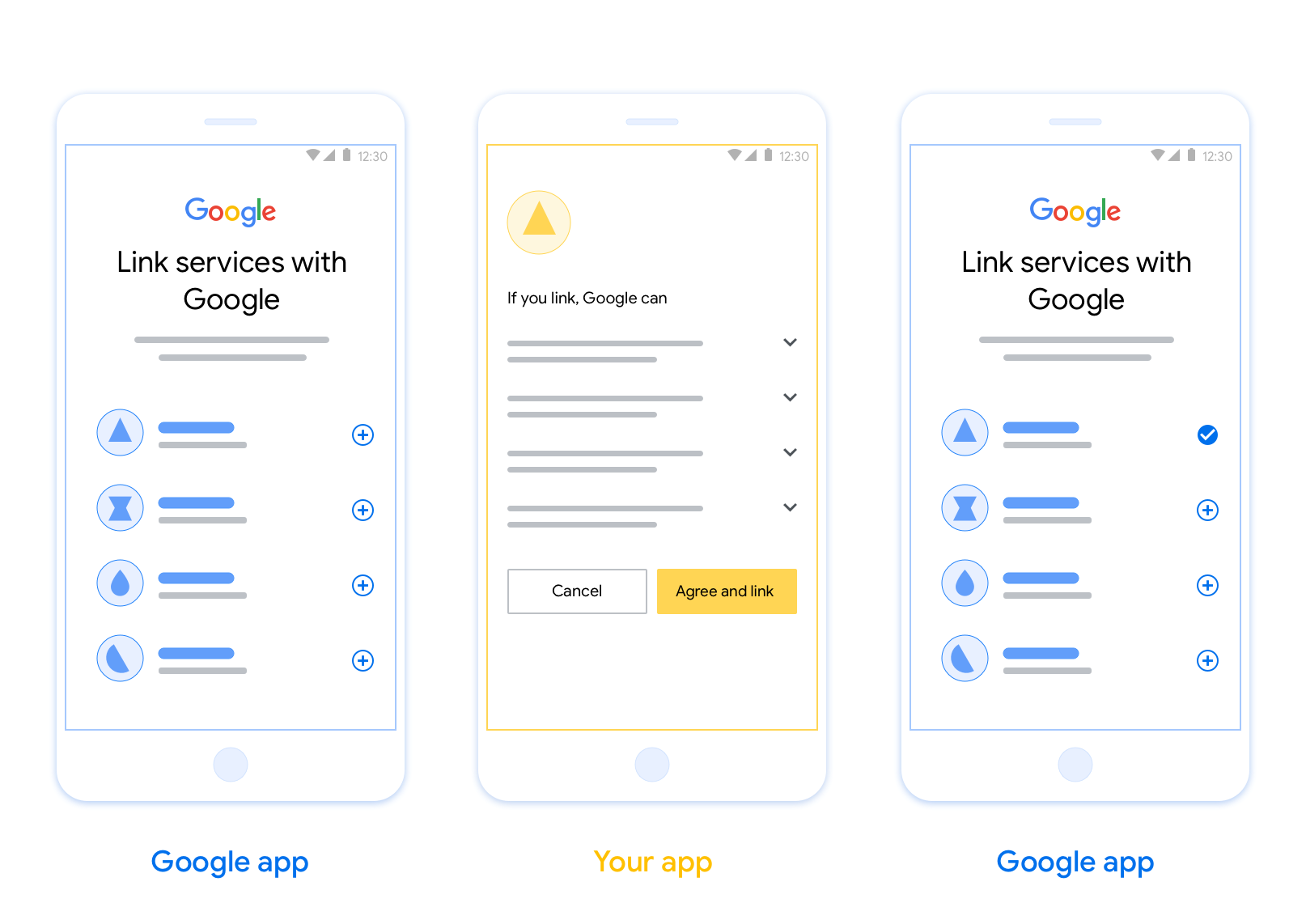
Requirements
To implement App Flip, you must fulfill the following requirements:
- You must have an Android or iOS app.
- You must own, manage and maintain an OAuth 2.0 server which supports the OAuth 2.0 authorization code flow.
Design guidelines
This section describes the design requirements and recommendations for the App Flip account linking consent screen. After Google calls your app, your app displays the consent screen to the user.
Requirements
- You must communicate that the user’s account is being linked to Google, not to a specific Google product, such as Google Home or Google Assistant.
Recommendations
We recommend that you do the following:
Display Google's Privacy Policy. Include a link to Google’s Privacy Policy on the consent screen.
Data to be shared. Use clear and concise language to tell the user what data of theirs Google requires and why.
Clear call-to-action. State a clear call-to-action on your consent screen, such as “Agree and link.” This is because users need to understand what data they're required to share with Google to link their accounts.
Ability to deny or cancel. Provide a way for users to go back, deny, or cancel, if they choose not to link.
Ability to unlink. Offer a mechanism for users to unlink, such as a URL to their account settings on your platform. Alternatively, you can include a link to Google Account where users can manage their linked account.
Ability to change user account. Suggest a method for users to switch their account(s). This is especially beneficial if users tend to have multiple accounts.
- If a user must close the consent screen to switch accounts, send a recoverable error to Google so the user can sign in to the desired account with OAuth linking and the implicit flow.
Include your logo. Display your company logo on the consent screen. Use your style guidelines to place your logo. If you wish to also display Google's logo, see Logos and trademarks.
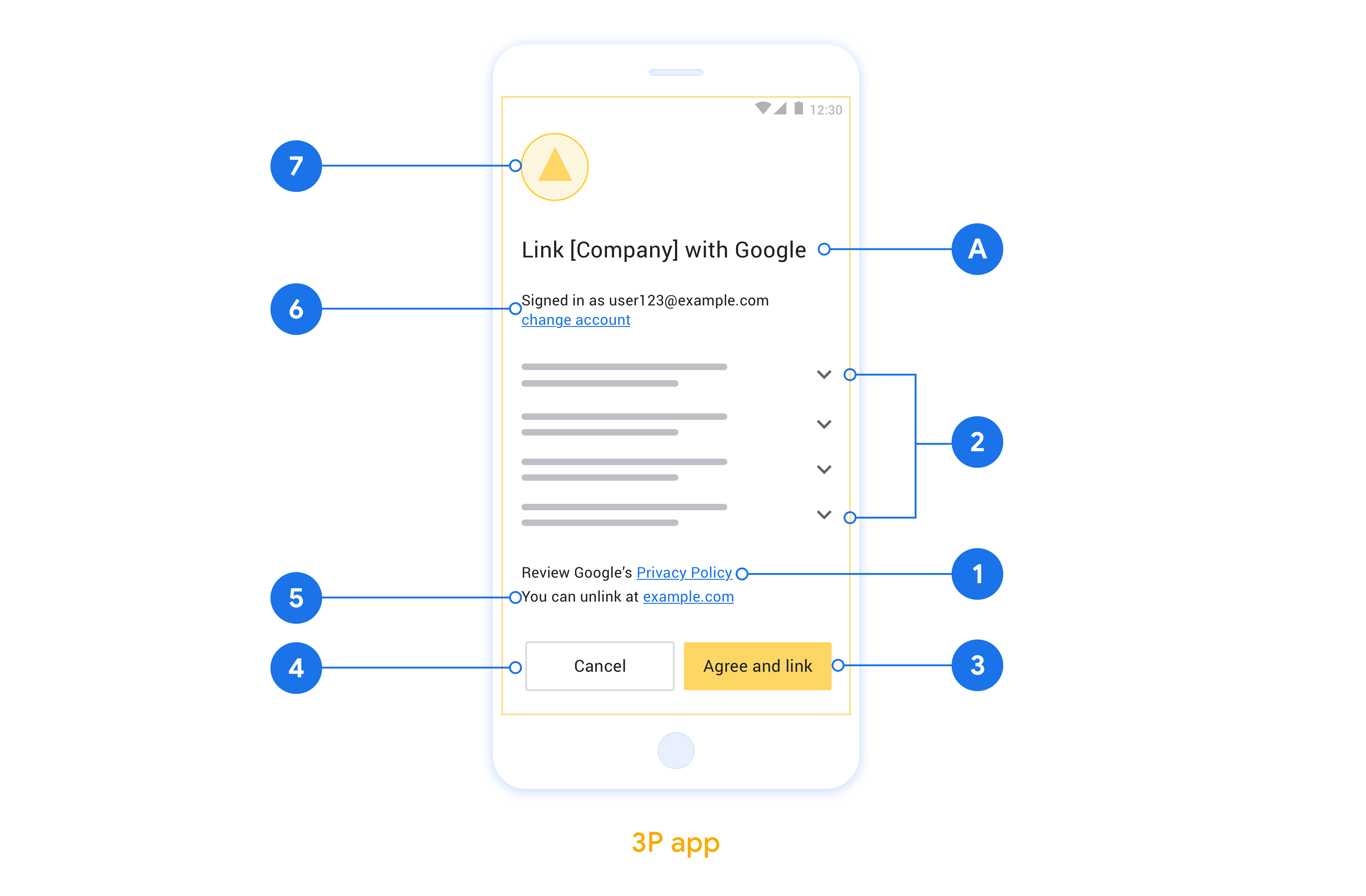
Triển khai tính năng Lật ứng dụng trong ứng dụng gốc
Để triển khai tính năng Đẩy ứng dụng, bạn cần sửa đổi mã uỷ quyền người dùng trong ứng dụng để chấp nhận đường liên kết sâu của Google.
Để hỗ trợ tính năng Lật ứng dụng trên ứng dụng Android, hãy làm theo hướng dẫn trong hướng dẫn triển khai trên Android.
Để hỗ trợ App Flip trên ứng dụng iOS, hãy làm theo hướng dẫn trong hướng dẫn triển khai iOS.
Kiểm thử tính năng Lật ứng dụng
Bạn có thể mô phỏng tính năng Lật ứng dụng bằng cách sử dụng các ứng dụng mẫu và ứng dụng kiểm thử trước khi có ứng dụng chính thức đã xác minh và máy chủ OAuth 2.0 đang hoạt động.
Trong quá trình Lật ứng dụng, trước tiên, ứng dụng Google sẽ mở ứng dụng của bạn. Sau đó, ứng dụng này sẽ yêu cầu phản hồi mã uỷ quyền từ máy chủ OAuth 2.0. Ở bước cuối cùng, phản hồi sẽ được trả về ứng dụng Google.
Điều kiện tiên quyết
Để mô phỏng một ứng dụng của Google và kích hoạt ý định khởi chạy ứng dụng của bạn, hãy tải xuống và cài đặt Công cụ kiểm thử lật ứng dụng cho Android và iOS.
Tải xuống và cài đặt Mẫu lật ứng dụng cho Android và iOS Để mô phỏng ứng dụng của bạn và chọn loại phản hồi OAuth 2.0.
Trình tự kiểm thử
- Mở Công cụ kiểm thử lật ứng dụng.
- Nhấn
Try Flip!để chạy ứng dụng Mẫu lật ứng dụng. - Chọn một câu trả lời trong các nút chọn trong ứng dụng Mẫu.
- Nhấn
Sendđể trả về phản hồi OAuth 2.0 được mô phỏng cho Công cụ kiểm thử. - Kiểm tra thông báo nhật ký của Công cụ kiểm thử để biết auth_code hoặc thông tin chi tiết về lỗi.
Kiểm thử bản phát hành chính thức
Bạn có thể kiểm thử tính năng App Flip trong phiên bản chính thức sau khi hoàn tất quá trình đăng ký và triển khai máy chủ OAuth 2.0.
Bạn nên sử dụng một Tài khoản Google và một địa chỉ email dành riêng cho công việc để kiểm thử tự động.
Bạn có thể xem trạng thái liên kết tài khoản bằng cách sử dụng Tài khoản được liên kết khi đăng nhập với tư cách là chủ Tài khoản Google. Bạn cũng có thể huỷ liên kết các tài khoản giữa các lần kiểm thử lặp lại từ đây.
Bạn có thể chọn triển khai RISC để huỷ liên kết theo phương thức lập trình và thông báo cho Google về thay đổi đó.
