Poziom kodowania: początkujący
Czas trwania: 15 min
Typ projektu: automatyzacja z aktywatorem działającym na podstawie czasu
Cele
- Dowiedz się, do czego służy dane rozwiązanie.
- dowiedzieć się, jak usługi Apps Script
działają w danym rozwiązaniu.
- Skonfiguruj skrypt.
- Uruchom skrypt.
Informacje o rozwiązaniu
Udostępniany kalendarz wakacji to świetne narzędzie do współpracy w zespole.
Każdy może szybko sprawdzić, kto jest poza biurem. Dzięki temu rozwiązaniu możesz zobaczyć, kiedy Twoi współpracownicy są poza biurem. Nie musisz robić tego ręcznie.
Jak to działa
To rozwiązanie wypełnia udostępniony kalendarz wakacji na podstawie indywidualnych kalendarzy każdej osoby z grupy dyskusyjnej Google. Gdy ktoś zarezerwuje urlop, doda wydarzenie do swojego osobistego Kalendarza Google,
na przykład „Wakacje” lub „Poza biurem”.
Co godzinę skrypt skanuje kalendarze członków grupy i synchronizuje odpowiednie wydarzenia z kalendarzem udostępnionym. Możesz zmienić częstotliwość skanowania przez skrypt pod kątem nowych zdarzeń.
To rozwiązanie ma dostęp tylko do wydarzeń w Kalendarzu, które Twoi współpracownicy udostępnili Ci w swoich ustawieniach prywatności.
Usługi Apps Script
To rozwiązanie korzysta z następujących usług:
Wymagania wstępne
Aby korzystać z tego przykładu, musisz spełnić te wymagania wstępne:
- konta Google (konta Google Workspace mogą wymagać zatwierdzenia przez administratora),
- Przeglądarka z dostępem do internetu.
Konfigurowanie skryptu
Tworzenie kalendarza urlopu zespołu
- Otwórz Kalendarz Google.
- Utwórz nowy kalendarz
o nazwie „Wakacje zespołu”.
- W ustawieniach kalendarza z sekcji Integrowanie kalendarza skopiuj identyfikator kalendarza.
Tworzenie projektu Apps Script
- Kliknij przycisk, aby otworzyć projekt Apps Script Kalendarz urlopu.
Otwórz projekt
- Kliknij Przegląd info_outline.
- Na stronie przeglądu kliknij Utwórz kopię
 .
.
- W skopiowanym projekcie Apps Script ustaw zmienną
TEAM_CALENDAR_ID na identyfikator utworzonego wcześniej kalendarza.
- Ustaw zmienną
GROUP_EMAIL na adres e-mail grupy dyskusyjnej Google zawierającej członków Twojego zespołu.
- Obok opcji Usługi kliknij Dodaj usługę add.
- Wybierz Google Calendar API i kliknij Dodaj.
Uruchom skrypt
- W skopiowanym projekcie Apps Script z menu funkcji wybierz setup.
- Kliknij Uruchom.
Gdy pojawi się odpowiedni komunikat, autoryzuj skrypt.
Jeśli na ekranie zgody OAuth wyświetli się ostrzeżenie: Ta aplikacja nie jest zweryfikowana, wybierz Zaawansowane >
Otwórz projekt {Project Name} (niebezpieczny).
Gdy skończysz, wróć do Kalendarza, aby sprawdzić, czy kalendarz Wakacji zespołu zawiera wydarzenia.
Sprawdź kod
Aby sprawdzić kod Apps Script dla tego rozwiązania, kliknij Wyświetl kod źródłowy poniżej:
Pokaż kod źródłowy
Code.gs
// To learn how to use this script, refer to the documentation:
// https://developers.google.com/apps-script/samples/automations/vacation-calendar
/*
Copyright 2022 Google LLC
Licensed under the Apache License, Version 2.0 (the "License");
you may not use this file except in compliance with the License.
You may obtain a copy of the License at
https://www.apache.org/licenses/LICENSE-2.0
Unless required by applicable law or agreed to in writing, software
distributed under the License is distributed on an "AS IS" BASIS,
WITHOUT WARRANTIES OR CONDITIONS OF ANY KIND, either express or implied.
See the License for the specific language governing permissions and
limitations under the License.
*/
// Set the ID of the team calendar to add events to. You can find the calendar's
// ID on the settings page.
let TEAM_CALENDAR_ID = 'ENTER_TEAM_CALENDAR_ID_HERE';
// Set the email address of the Google Group that contains everyone in the team.
// Ensure the group has less than 500 members to avoid timeouts.
// Change to an array in order to add indirect members frrm multiple groups, for example:
// let GROUP_EMAIL = ['ENTER_GOOGLE_GROUP_EMAIL_HERE', 'ENTER_ANOTHER_GOOGLE_GROUP_EMAIL_HERE'];
let GROUP_EMAIL = 'ENTER_GOOGLE_GROUP_EMAIL_HERE';
let ONLY_DIRECT_MEMBERS = false;
let KEYWORDS = ['vacation', 'ooo', 'out of office', 'offline'];
let MONTHS_IN_ADVANCE = 3;
/**
* Sets up the script to run automatically every hour.
*/
function setup() {
let triggers = ScriptApp.getProjectTriggers();
if (triggers.length > 0) {
throw new Error('Triggers are already setup.');
}
ScriptApp.newTrigger('sync').timeBased().everyHours(1).create();
// Runs the first sync immediately.
sync();
}
/**
* Looks through the group members' public calendars and adds any
* 'vacation' or 'out of office' events to the team calendar.
*/
function sync() {
// Defines the calendar event date range to search.
let today = new Date();
let maxDate = new Date();
maxDate.setMonth(maxDate.getMonth() + MONTHS_IN_ADVANCE);
// Determines the time the the script was last run.
let lastRun = PropertiesService.getScriptProperties().getProperty('lastRun');
lastRun = lastRun ? new Date(lastRun) : null;
// Gets the list of users in the Google Group.
let users = getAllMembers(GROUP_EMAIL);
if (ONLY_DIRECT_MEMBERS){
users = GroupsApp.getGroupByEmail(GROUP_EMAIL).getUsers();
} else if (Array.isArray(GROUP_EMAIL)) {
users = getUsersFromGroups(GROUP_EMAIL);
}
// For each user, finds events having one or more of the keywords in the event
// summary in the specified date range. Imports each of those to the team
// calendar.
let count = 0;
users.forEach(function(user) {
let username = user.getEmail().split('@')[0];
KEYWORDS.forEach(function(keyword) {
let events = findEvents(user, keyword, today, maxDate, lastRun);
events.forEach(function(event) {
importEvent(username, event);
count++;
}); // End foreach event.
}); // End foreach keyword.
}); // End foreach user.
PropertiesService.getScriptProperties().setProperty('lastRun', today);
console.log('Imported ' + count + ' events');
}
/**
* Imports the given event from the user's calendar into the shared team
* calendar.
* @param {string} username The team member that is attending the event.
* @param {Calendar.Event} event The event to import.
*/
function importEvent(username, event) {
event.summary = '[' + username + '] ' + event.summary;
event.organizer = {
id: TEAM_CALENDAR_ID,
};
event.attendees = [];
// If the event is not of type 'default', it can't be imported, so it needs
// to be changed.
if (event.eventType != 'default') {
event.eventType = 'default';
delete event.outOfOfficeProperties;
delete event.focusTimeProperties;
}
console.log('Importing: %s', event.summary);
try {
Calendar.Events.import(event, TEAM_CALENDAR_ID);
} catch (e) {
console.error('Error attempting to import event: %s. Skipping.',
e.toString());
}
}
/**
* In a given user's calendar, looks for occurrences of the given keyword
* in events within the specified date range and returns any such events
* found.
* @param {Session.User} user The user to retrieve events for.
* @param {string} keyword The keyword to look for.
* @param {Date} start The starting date of the range to examine.
* @param {Date} end The ending date of the range to examine.
* @param {Date} optSince A date indicating the last time this script was run.
* @return {Calendar.Event[]} An array of calendar events.
*/
function findEvents(user, keyword, start, end, optSince) {
let params = {
q: keyword,
timeMin: formatDateAsRFC3339(start),
timeMax: formatDateAsRFC3339(end),
showDeleted: true,
};
if (optSince) {
// This prevents the script from examining events that have not been
// modified since the specified date (that is, the last time the
// script was run).
params.updatedMin = formatDateAsRFC3339(optSince);
}
let pageToken = null;
let events = [];
do {
params.pageToken = pageToken;
let response;
try {
response = Calendar.Events.list(user.getEmail(), params);
} catch (e) {
console.error('Error retriving events for %s, %s: %s; skipping',
user, keyword, e.toString());
continue;
}
events = events.concat(response.items.filter(function(item) {
return shouldImportEvent(user, keyword, item);
}));
pageToken = response.nextPageToken;
} while (pageToken);
return events;
}
/**
* Determines if the given event should be imported into the shared team
* calendar.
* @param {Session.User} user The user that is attending the event.
* @param {string} keyword The keyword being searched for.
* @param {Calendar.Event} event The event being considered.
* @return {boolean} True if the event should be imported.
*/
function shouldImportEvent(user, keyword, event) {
// Filters out events where the keyword did not appear in the summary
// (that is, the keyword appeared in a different field, and are thus
// is not likely to be relevant).
if (event.summary.toLowerCase().indexOf(keyword) < 0) {
return false;
}
if (!event.organizer || event.organizer.email == user.getEmail()) {
// If the user is the creator of the event, always imports it.
return true;
}
// Only imports events the user has accepted.
if (!event.attendees) return false;
let matching = event.attendees.filter(function(attendee) {
return attendee.self;
});
return matching.length > 0 && matching[0].responseStatus == 'accepted';
}
/**
* Returns an RFC3339 formated date String corresponding to the given
* Date object.
* @param {Date} date a Date.
* @return {string} a formatted date string.
*/
function formatDateAsRFC3339(date) {
return Utilities.formatDate(date, 'UTC', 'yyyy-MM-dd\'T\'HH:mm:ssZ');
}
/**
* Get both direct and indirect members (and delete duplicates).
* @param {string} the e-mail address of the group.
* @return {object} direct and indirect members.
*/
function getAllMembers(groupEmail) {
var group = GroupsApp.getGroupByEmail(groupEmail);
var users = group.getUsers();
var childGroups = group.getGroups();
for (var i = 0; i < childGroups.length; i++) {
var childGroup = childGroups[i];
users = users.concat(getAllMembers(childGroup.getEmail()));
}
// Remove duplicate members
var uniqueUsers = [];
var userEmails = {};
for (var i = 0; i < users.length; i++) {
var user = users[i];
if (!userEmails[user.getEmail()]) {
uniqueUsers.push(user);
userEmails[user.getEmail()] = true;
}
}
return uniqueUsers;
}
/**
* Get indirect members from multiple groups (and delete duplicates).
* @param {array} the e-mail addresses of multiple groups.
* @return {object} indirect members of multiple groups.
*/
function getUsersFromGroups(groupEmails) {
let users = [];
for (let groupEmail of groupEmails) {
let groupUsers = GroupsApp.getGroupByEmail(groupEmail).getUsers();
for (let user of groupUsers) {
if (!users.some(u => u.getEmail() === user.getEmail())) {
users.push(user);
}
}
}
return users;
}
Modyfikacje
Automatyzację kalendarza urlopu w zespole możesz dostosować do swoich potrzeb. Poniżej znajdziesz opcjonalną zmianę umożliwiającą zmodyfikowanie reguły.
Zmień częstotliwość skanowania przez skrypt pod kątem nowych zdarzeń
Aby zmienić częstotliwość uruchamiania skryptu, wykonaj te czynności:
- W projekcie Apps Script kliknij Aktywatory
alarm.
- Obok reguły kliknij Edytuj regułę edit.
- Wybierz zmiany i kliknij Zapisz.
Współtwórcy
Ta próbka jest opracowywana przez Google z pomocą Ekspertów Produktowych Google.
Dalsze kroki
.
