Poziom kodowania: początkujący
Czas trwania: 15 minut
Typ projektu: automatyzacja z regułą opartą na zdarzeniach
Cele
- Poznaj działanie danego rozwiązania.
- Dowiedz się, jak usługi Apps Script w danym rozwiązaniu działają.
- Skonfiguruj skrypt.
- Uruchom skrypt.
Informacje o rozwiązaniu
Automatycznie twórz dokumenty planów w Dokumentach Google i dołączaj je do spotkań w Kalendarzu Google.
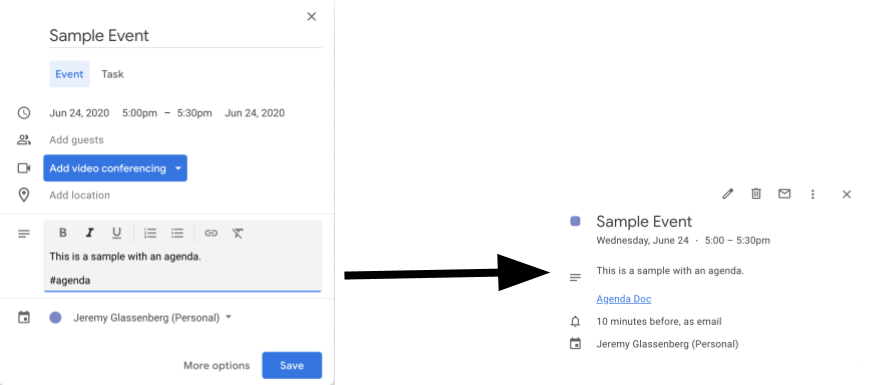
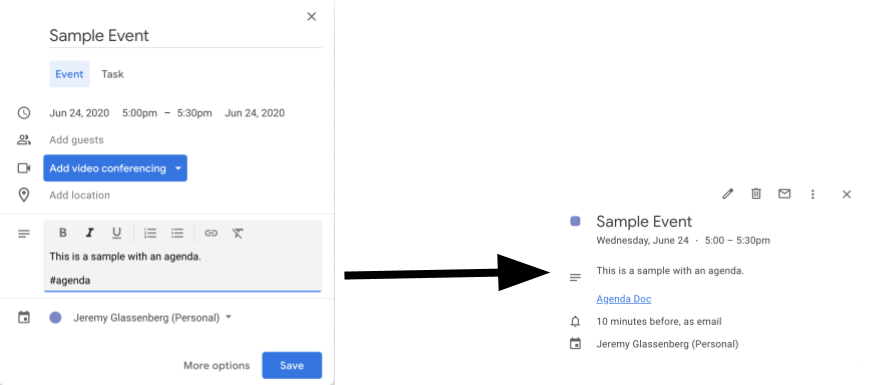
Jak to działa
Skrypt tworzy szablon dokumentu planu spotkania. Gdy aktualizujesz kalendarz, skrypt sprawdza, czy któreś z Twoich wydarzeń zawierają w opisie ciąg „#agenda”. Jeśli tag jest obecny, skrypt tworzy kopię szablonu, dodaje go do wydarzenia w kalendarzu i udostępnia uczestnikom wydarzenia.
Usługi Apps Script
W tym rozwiązaniu są używane następujące usługi:
- Usługa Dysku – sprawdza, czy dokument szablonu istnieje. Jeśli nie, tworzy nowy folder dla dokumentu szablonu. Tworzy kopię szablonu dokumentu dla każdego nowego planu spotkania.
- Usługa dokumentów – tworzy szablon planu dnia.
- Usługa kalendarza – wyszukuje wydarzenia za pomocą tagu „#agenda” i aktualizuje opis wydarzenia o link do dokumentu z planem dnia.
- Usługa podstawowa – używa klasy
Sessiondo pobierania adresu e-mail użytkownika. Pomaga to utworzyć regułę dla bieżącego użytkownika. - Usługa skryptu – tworzy regułę, która uruchamia się, gdy w kalendarzu użytkownika zachodzi zmiana.
Wymagania wstępne
Aby korzystać z tego przykładu, musisz spełnić te wymagania wstępne:
- konta Google (konta Google Workspace mogą wymagać zatwierdzenia przez administratora),
- Przeglądarka z dostępem do internetu.
Konfigurowanie skryptu
- Kliknij przycisk poniżej, aby otworzyć przykładowy projekt Tworzenie planu spotkań
Apps Script.
Otwórz projekt - Kliknij Przegląd .
- Na stronie przeglądu kliknij Utwórz kopię
.
- W skopiowanym projekcie z menu funkcji wybierz setUp.
- Kliknij Uruchom.
- Gdy pojawi się odpowiedni komunikat, autoryzuj skrypt. Jeśli na ekranie zgody OAuth pojawi się ostrzeżenie Ta aplikacja nie jest zweryfikowana, wybierz Zaawansowane > Otwórz {Project Name} (niebezpieczny).
Uruchom skrypt
- Otwórz Kalendarz Google.
- Utwórz nowe wydarzenie lub edytuj istniejące.
- W opisie dodaj
#agendai zapisz wydarzenie. - Sprawdź, czy dotarł e-mail z powiadomieniem o udostępnieniu Ci dokumentu. Możesz też odświeżyć Kalendarz i ponownie kliknąć wydarzenie, aby zobaczyć link do dokumentu z planem.
Wszyscy uczestnicy otrzymają e-maila z powiadomieniem o dostępie do planu spotkania. Skrypt daje uczestnikom uprawnienia do edytowania, ale możesz go edytować, aby zaktualizować uprawnienia uczestników w dokumencie planu dnia.
Sprawdź kod
Aby sprawdzić kod Apps Script tego rozwiązania, kliknij Wyświetl kod źródłowy poniżej:
Pokaż kod źródłowy
Code.gs
Modyfikacje
Próbkę możesz edytować według swoich potrzeb. Poniżej znajdziesz kilka opcjonalnych zmian, które możesz wprowadzić.
Aktualizowanie uprawnień uczestników do dokumentu planu dnia
Skrypt daje uczestnikom uprawnienia do edytowania. Jeśli chcesz ograniczyć uprawnienia tylko do wyświetlania, zastąp metodę addEditor metodą addViewer w tej części kodu:
for (let i in event.getGuestList()) {
let guest = event.getGuestList()[i];
newDoc.addEditor(guest.getEmail());
Edytowanie szablonu dokumentu planu spotkania
Aby zaktualizować szablon dokumentu planu spotkania, wykonaj te czynności:
- Po utworzeniu pierwszego planu spotkania w wydarzeniu w kalendarzu otwórz Dysk Google.
- Otwórz folder Agenda Maker – App.
- Otwórz dokument Plan dnia TEMPLATE## i wprowadź zmiany.
Współtwórcy
Autorem tego fragmentu jest Jeremy Glassenberg, konsultant ds. zarządzania usługami i strategii platformy. Znajdź Jeremy'ego na Twitterze @jglassenberg.
Ta próbka jest udostępniana przez Google z pomocą Ekspertów Produktowych Google.
