帐号使用行业标准的 OAuth 2.0 隐式和授权代码流程来关联。您的服务必须支持符合 OAuth 2.0 规范的授权和令牌交换端点。
在隐式流程中,Google 会在用户的浏览器中打开您的授权端点。成功登录后,系统会将长期访问令牌返回到 Google。现在,从 Google 发送的每个请求中都包含此访问令牌。
在授权代码流程中,您需要两个端点:
授权端点 - 向尚未登录的用户显示登录界面。授权端点还会创建一个短期授权代码,用于记录用户针对所请求的访问权限的同意情况。
令牌交换端点,负责两种交换类型:
- 将授权代码交换为长期刷新令牌和短期访问令牌。这种交换会在用户完成帐号关联流程时进行。
- 将长期有效的刷新令牌交换为短期访问令牌。当 Google 需要新的访问令牌时,由于此令牌已过期,因此出现这种交换。
选择 OAuth 2.0 流程
虽然隐式数据流的实现过程更简单,但 Google 建议隐式数据流签发的访问令牌永远不会过期。这是因为在令牌随隐式流程过期后,用户被迫再次关联自己的帐号。出于安全考虑,如果您需要令牌过期,我们强烈建议您改为使用授权代码流程。
设计准则
本部分将介绍针对 OAuth 关联流程托管的用户屏幕的设计要求和建议。在由 Google 的应用调用后,您的平台会向用户显示“登录 Google”页面和帐号关联屏幕。用户同意关联帐号后,会被重定向回 Google 的应用。
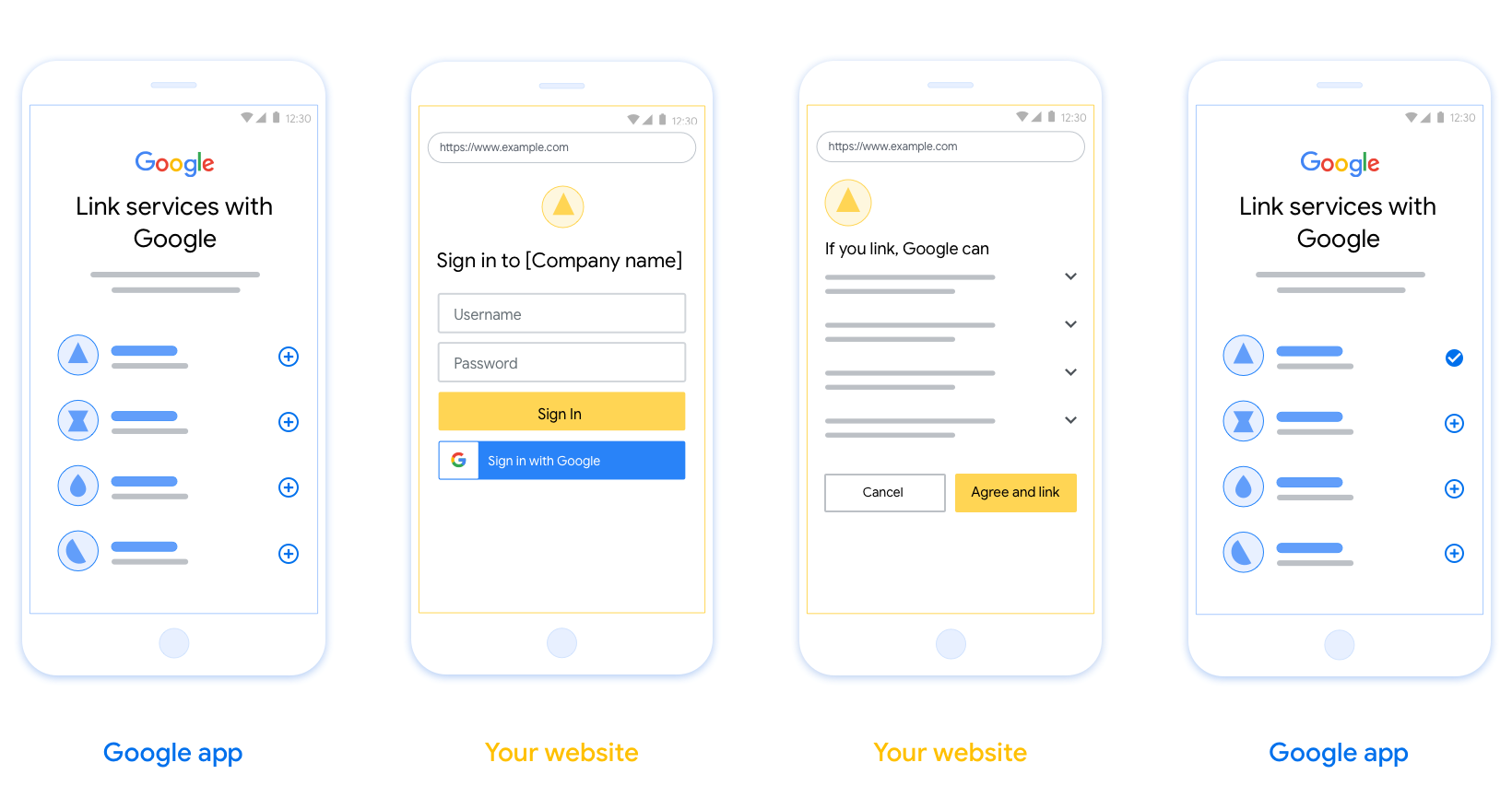
要求
- 您必须告知用户该用户帐号将与 Google 关联,而不是与特定 Google 产品(例如 Google Home 或 Google 助理)关联。
建议
建议您执行以下操作:
显示 Google 的隐私权政策。在同意屏幕上添加指向 Google 隐私权政策的链接。
要共享的数据。使用简洁明了的语言向用户说明他们的 Google 需要哪些数据以及为何收集这些数据。
明确的号召性用语。在同意屏幕上提供明确的号召性用语,例如“同意并关联”。这是因为用户需要了解他们需要与 Google 共享哪些数据,才能关联帐号。
能够取消。如果用户不关联,则可以提供返回或取消的方式。
清除登录流程。确保用户有明确的登录 Google 帐号的方法,例如用户名和密码字段或使用 Google 帐号登录字段。
能够解除关联。为用户提供解除关联的机制,例如他们在平台上的帐号设置网址。或者,您也可以添加指向 Google 帐号的链接,以便用户可以管理关联的帐号。
能够更改用户帐号。推荐一种供用户切换帐号的方法。如果用户往往拥有多个帐号,这一点尤其有用。
- 如果用户必须关闭同意屏幕才能切换帐号,请向 Google 发送一个可恢复错误,以便用户通过 OAuth 关联和隐式流程登录所需帐号。
添加徽标。在同意屏幕上显示公司徽标。 根据样式指南放置徽标。如果您还希望显示 Google 的徽标,请参阅徽标和商标。
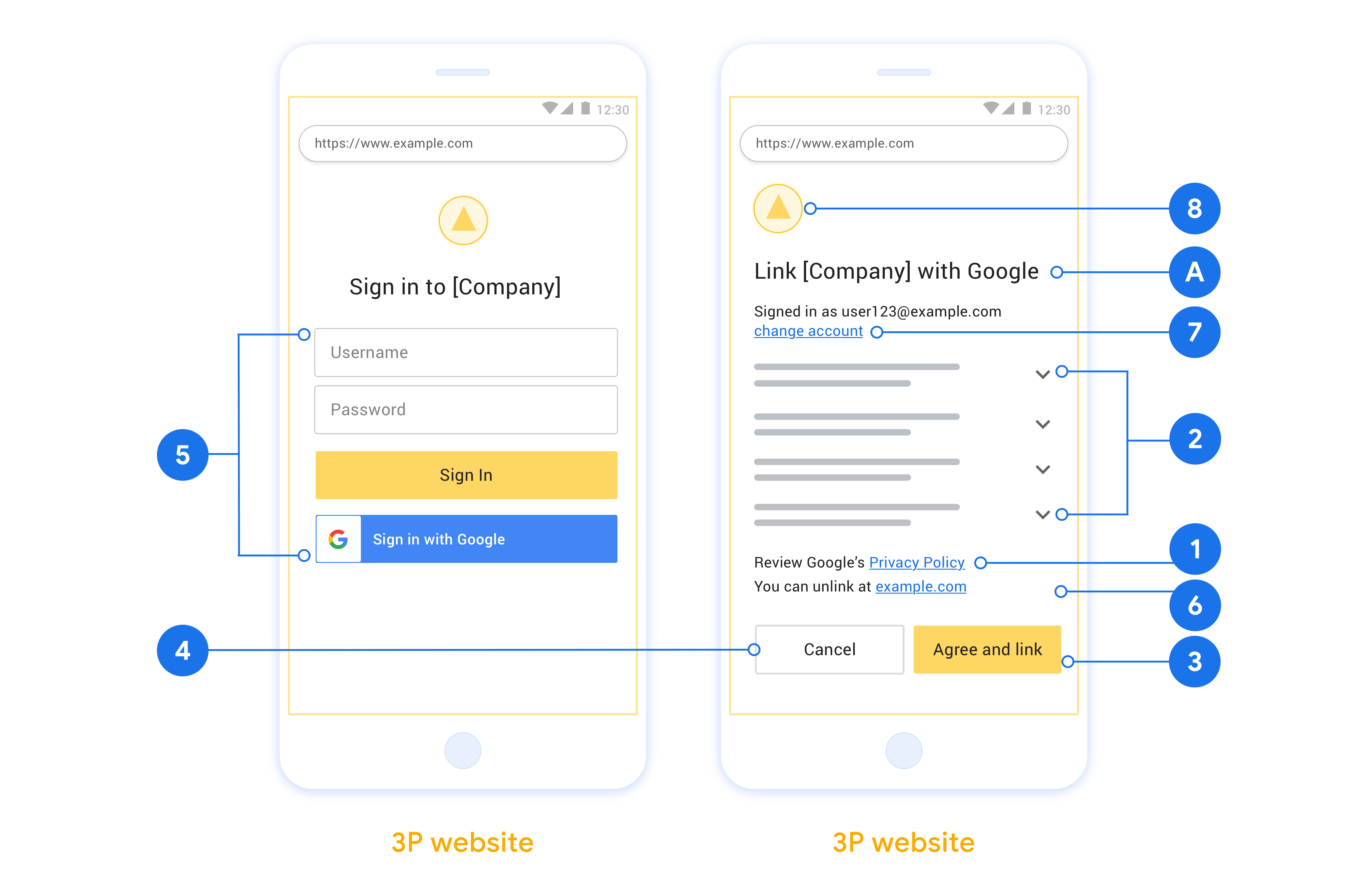
Create the project
To create your project to use account linking:
- Go to the Google API Console.
- 单击创建项目 。
- 输入名称或接受生成的建议。
- 确认或编辑所有剩余字段。
- 点击创建 。
要查看您的项目ID:
- Go to the Google API Console.
- 在登录页面的表格中找到您的项目。项目ID出现在ID列中。
Configure your OAuth Consent Screen
The Google Account Linking process includes a consent screen which tells users the application requesting access to their data, what kind of data they are asking for and the terms that apply. You will need to configure your OAuth consent screen before generating a Google API client ID.
- Open the OAuth consent screen page of the Google APIs console.
- If prompted, select the project you just created.
On the "OAuth consent screen" page, fill out the form and click the “Save” button.
Application name: The name of the application asking for consent. The name should accurately reflect your application and be consistent with the application name users see elsewhere. The application name will be shown on the Account Linking consent screen.
Application logo: An image on the consent screen that will help users recognize your app. The logo is shown on Account linking consent screen and on account settings
Support email: For users to contact you with questions about their consent.
Scopes for Google APIs: Scopes allow your application to access your user's private Google data. For the Google Account Linking use case, default scope (email, profile, openid) is sufficient, you don’t need to add any sensitive scopes. It is generally a best practice to request scopes incrementally, at the time access is required, rather than up front. Learn more.
Authorized domains: To protect you and your users, Google only allows applications that authenticate using OAuth to use Authorized Domains. Your applications' links must be hosted on Authorized Domains. Learn more.
Application Homepage link: Home page for your application. Must be hosted on an Authorized Domain.
Application Privacy Policy link: Shown on Google Account Linking consent screen. Must be hosted on an Authorized Domain.
Application Terms of Service link (Optional): Must be hosted on an Authorized Domain.
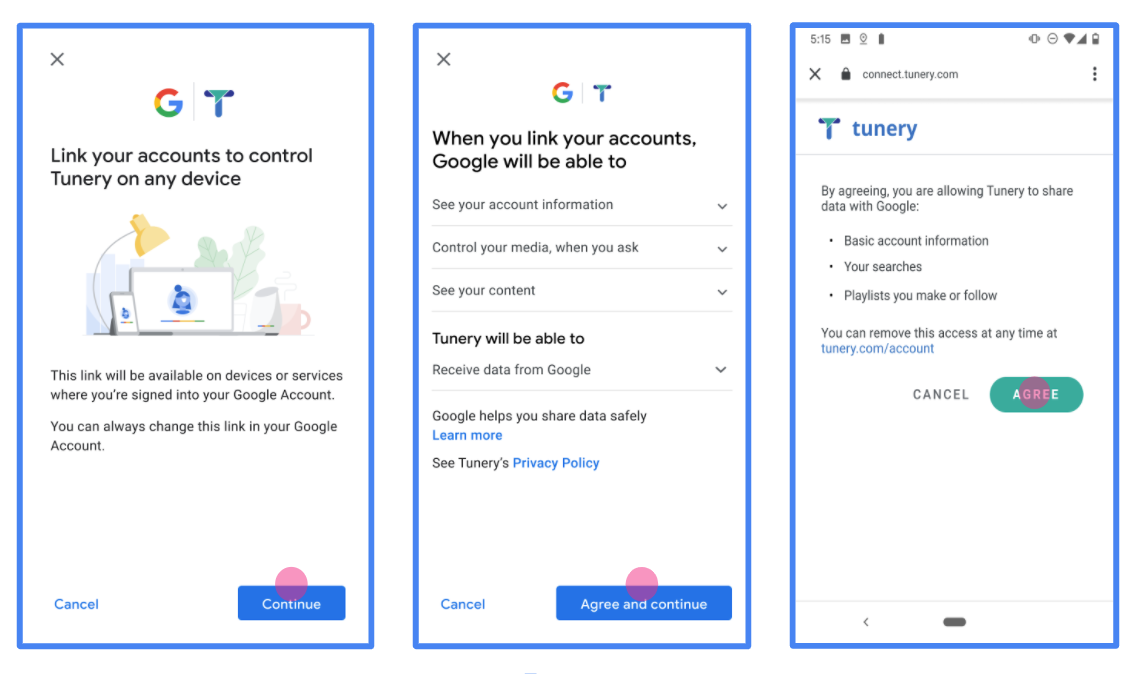
Figure 1. Google Account Linking Consent Screen for a fictitious Application, Tunery
Check "Verification Status", if your application needs verification then click the "Submit For Verification" button to submit your application for verification. Refer to OAuth verification requirements for details.
实现 OAuth 服务器
To support the OAuth 2.0 implicit flow, your service makes an authorization endpoint available by HTTPS. This endpoint is responsible for authentication and obtaining consent from users for data access. The authorization endpoint presents a sign-in UI to your users that aren't already signed in and records consent to the requested access.
When a Google application needs to call one of your service's authorized APIs, Google uses this endpoint to get permission from your users to call these APIs on their behalf.
A typical OAuth 2.0 implicit flow session initiated by Google has the following flow:
- Google opens your authorization endpoint in the user's browser. The user signs in, if not signed in already, and grants Google permission to access their data with your API, if they haven't already granted permission.
- Your service creates an access token and returns it to Google. To do so, redirect the user's browser back to Google with the access token attached to the request.
- Google calls your service's APIs and attaches the access token with each request. Your service verifies that the access token grants Google authorization to access the API and then completes the API call.
Handle authorization requests
When a Google application needs to perform account linking via an OAuth 2.0 implicit flow, Google sends the user to your authorization endpoint with a request that includes the following parameters:
| Authorization endpoint parameters | |
|---|---|
client_id |
The client ID you assigned to Google. |
redirect_uri |
The URL to which you send the response to this request. |
state |
A bookkeeping value that is passed back to Google unchanged in the redirect URI. |
response_type |
The type of value to return in the response. For the OAuth 2.0 implicit
flow, the response type is always token. |
user_locale |
The Google Account language setting in RFC5646 format used to localize your content in the user's preferred language. |
For example, if your authorization endpoint is available at
https://myservice.example.com/auth, a request might look like the following:
GET https://myservice.example.com/auth?client_id=GOOGLE_CLIENT_ID&redirect_uri=REDIRECT_URI&state=STATE_STRING&response_type=token&user_locale=LOCALE
For your authorization endpoint to handle sign-in requests, do the following steps:
Verify the
client_idandredirect_urivalues to prevent granting access to unintended or misconfigured client apps:- Confirm that the
client_idmatches the client ID you assigned to Google. - Confirm that the URL specified by the
redirect_uriparameter has the following form:https://oauth-redirect.googleusercontent.com/r/YOUR_PROJECT_ID https://oauth-redirect-sandbox.googleusercontent.com/r/YOUR_PROJECT_ID
- Confirm that the
Check if the user is signed in to your service. If the user isn't signed in, complete your service's sign-in or sign-up flow.
Generate an access token for Google to use to access your API. The access token can be any string value, but it must uniquely represent the user and the client the token is for and must not be guessable.
Send an HTTP response that redirects the user's browser to the URL specified by the
redirect_uriparameter. Include all of the following parameters in the URL fragment:access_token: The access token you just generatedtoken_type: The stringbearerstate: The unmodified state value from the original request
The following is an example of the resulting URL:
https://oauth-redirect.googleusercontent.com/r/YOUR_PROJECT_ID#access_token=ACCESS_TOKEN&token_type=bearer&state=STATE_STRING
Google's OAuth 2.0 redirect handler receives the access token and confirms
that the state value hasn't changed. After Google has obtained an
access token for your service, Google attaches the token to subsequent calls
to your service APIs.
Handle userinfo requests
The userinfo endpoint is an OAuth 2.0 protected resource that return claims about the linked user. Implementing and hosting the userinfo endpoint is optional, except for the following use cases:
- Linked Account Sign-In with Google One Tap.
- Frictionless subscription on AndroidTV.
After the access token has been successfully retrieved from your token endpoint, Google sends a request to your userinfo endpoint to retrieve basic profile information about the linked user.
| userinfo endpoint request headers | |
|---|---|
Authorization header |
The access token of type Bearer. |
For example, if your userinfo endpoint is available at
https://myservice.example.com/userinfo, a request might look like the following:
GET /userinfo HTTP/1.1 Host: myservice.example.com Authorization: Bearer ACCESS_TOKEN
For your userinfo endpoint to handle requests, do the following steps:
- Extract access token from the Authorization header and return information for the user associated with the access token.
- If the access token is invalid, return an HTTP 401 Unauthorized error with using the
WWW-AuthenticateResponse Header. Below is an example of a userinfo error response:HTTP/1.1 401 Unauthorized WWW-Authenticate: error="invalid_token", error_description="The Access Token expired"
If a 401 Unauthorized, or any other unsuccessful error response is returned during the linking process, the error will be non-recoverable, the retrieved token will be discarded and the user will have to initiate the linking process again. If the access token is valid, return and HTTP 200 response with the following JSON object in the body of the HTTPS response:
{ "sub": "USER_UUID", "email": "EMAIL_ADDRESS", "given_name": "FIRST_NAME", "family_name": "LAST_NAME", "name": "FULL_NAME", "picture": "PROFILE_PICTURE", }If your userinfo endpoint returns an HTTP 200 success response, the retrieved token and claims are registered against the user's Google account.userinfo endpoint response subA unique ID that identifies the user in your system. emailEmail address of the user. given_nameOptional: First name of the user. family_nameOptional: Last name of the user. nameOptional: Full name of the user. pictureOptional: Profile picture of the user.
验证您的实现
您可以通过使用验证实现的OAuth 2.0游乐场工具。
在工具中,执行以下步骤:
- 单击配置打开的OAuth 2.0配置窗口。
- 在OAuth流场中,选择客户端。
- 在OAuth端点字段中,选择自定义。
- 在相应字段中指定您的 OAuth 2.0 端点和您分配给 Google 的客户端 ID。
- 在步骤1部分,不要选择任何谷歌范围。相反,将此字段留空或键入对您的服务器有效的范围(如果不使用 OAuth 范围,则输入任意字符串)。当您完成后,单击授权的API。
- 在步骤2和步骤3段,完成OAuth 2.0流程和验证每个步骤按预期工作。
您可以通过验证您的实现谷歌帐户链接演示工具。
在工具中,执行以下步骤:
- 点击登录在与谷歌按钮。
- 选择您要关联的帐户。
- 输入服务标识。
- (可选)输入您将请求访问的一个或多个范围。
- 单击开始演示。
- 出现提示时,确认您可以同意并拒绝链接请求。
- 确认您被重定向到您的平台。
