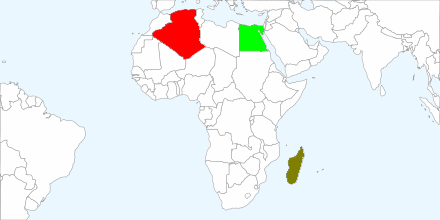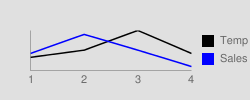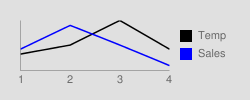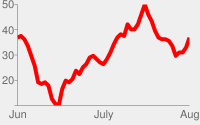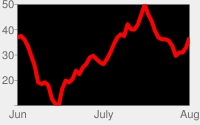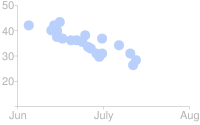Replacement Alert: This map chart has been replaced by a newer version.
This page describes how to create a colored map using the Charts API.
Table of Contents
Chart-Specific Features |
Standard Features
|
Overview
You can create a map with various countries or states highlighted in custom colors. To specify a map, you will specify which region of the world the map should zoom into. You will also specify a list of regions that should be colored in the map, and a parallel data list that assigns a numeric value to each corresponding country. Each country is colored along a gradient, according to the value assigned to it. You can optionally specify a custom color gradient for data values.
Map charts support the following parameters:
| Parameter | Required or Optional | Description |
|---|---|---|
cht=t |
Required | Specifies a map chart. |
chs |
Required | Map size. Maximum size for a map is 440x220. |
chtm=<zoom_area> |
Required | Geographical area shown in the chart.
|
chld=<country_or_state_codes> |
Required | A list of countries or states to which you are applying values.
Example: |
chd=<country_values> |
Required | A list of values parallel to the list of regions, where the value applies to the corresponding region. Values are standard formatted data values. Each region will be assigned a color along the scale specified in chco, where the lowest value in the range applies to the lowest color, and the highest value in that range applies to the last color.
|
chco=<default_color>,<start_of_gradient>,...,<end_of_gradient> |
Optional | A range of colors corresponding to the low and high data values for the data format range. Data values are converted to color values along this gradient, and applied to the corresponding countries.
|
chtt, chts |
Optional | Chart title and style |
chma |
Optional | Chart margins |
chf=bg |
Optional | Solid fills (background only) |
Examples
| Description | Example |
|---|---|
In this example:
|
|
This chart is similar to the previous one, but with more detail. |
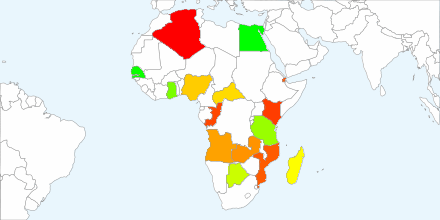 chtm=africa |
This chart specifies that no countries
are highlighted by specifying a single, undefined value ( |
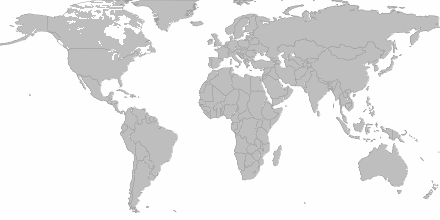 chs=440x220 |
United States State Codes
Here are the supported state codes when the map is zoomed into the United States
(chld=usa).
| AL | Alabama | LA | Louisiana | OH | Ohio |
| AK | Alaska | ME | Maine | OK | Oklahoma |
| AZ | Arizona | MD | Maryland | OR | Oregon |
| AR | Arkansas | MA | Massachusetts | PA | Pennsylvania |
| CA | California | MI | Michigan | RI | Rhode Island |
| CO | Colorado | MN | Minnesota | SC | South Carolina |
| CT | Connecticut | MS | Mississippi | SD | South Dakota |
| DE | Delaware | MO | Missouri | TN | Tennessee |
| FL | Florida | MT | Montana | TX | Texas |
| GA | Georgia | NE | Nebraska | UT | Utah |
| HI | Hawaii | NV | Nevada | VT | Vermont |
| ID | Idaho | NH | New Hampshire | VA | Virginia |
| IL | Illinois | NJ | New Jersey | WA | Washington |
| IN | Indiana | NM | New Mexico | WV | West Virginia |
| IA | Iowa | NY | New York | WI | Wisconsin |
| KS | Kansas | NC | North Carolina | WY | Wyoming |
| KY | Kentucky | ND | North Dakota |
Standard Features
The rest of the features on this page are standard chart features.
Chart Title chtt, chts [All
charts]
You can specify the title text, color, and font size for your chart.
Syntax
chtt=<chart_title> chts=<color>,<font_size>,<opt_alignment>
chtt - Specifies the chart title.
- <chart_title>
- Title to show for the chart. You cannot specify where this appears, but you
can optionally specify the font size and color. Use a + sign to indicate spaces,
and a pipe character (
|) to indicate line breaks.
chts [Optional] - Colors and font
size for the chtt parameter.
- <color>
- The title color, in RRGGBB hexadecimal format. Default color is black.
- <font_size>
- Font size of the title, in points.
- <opt_alignment>
- [Optional] Alignment of the title. Choose one of the following case-sensitive string values: "l" (left), "c" (centered) "r" (right). Default is "c".
Examples
| Description | Example |
|---|---|
A chart with a title, using default color and font size. Specify a space with a plus sign ( Use a pipe character (
|
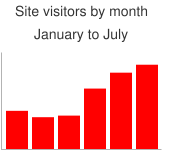 chtt=Site+visitors+by+month| |
A chart with a blue, right-aligned, 20-point title. |
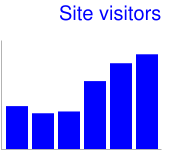 chtt=Site+visitors |
Chart Margins chma [All
charts]
You can specify the size of the chart's margins, in pixels. Margins are calculated
inward from the specified chart size (chs); increasing the margin
size does not increase the total chart size, but rather shrinks the chart area,
if necessary.
The margins are by default whatever is left over after the chart size is calculated. This default value varies by chart type. The margins that you specify are a minimum value; if the chart area leaves room for margins, the margin size will be whatever is left over; you cannot squeeze the margins smaller than what is required for any legends and labels. Here's a diagram showing the basic parts of a chart:
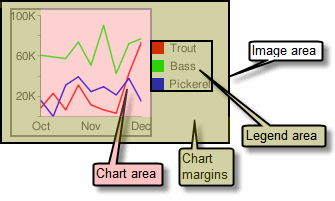 |
The chart margins include the axis labels and the legend
area. The legend
area resizes automatically to fit the text exactly, unless you specify a larger
width using Tip: In a bar chart, if the bars have a fixed size (the default), the chart
area width cannot be reduced. You must specify a smaller or resizeable bar
size using |
Syntax
chma= <left_margin>,<right_margin>,<top_margin>,<bottom_margin>|<opt_legend_width>,<opt_legend_height>
- <left_margin>, <right_margin>, <top_margin>, <bottom_margin>
- Minimum margin size around the chart area, in pixels. Increase this value to include some padding to prevent axis labels from bumping against the borders of the chart.
- <opt_legend_width>, <opt_legend_height>
- [Optional] Width of the margin around the legend, in pixels. Use this to avoid having the legend bump up against the chart area or the edges of the image.
Examples
| Description | Example |
|---|---|
In this example, the chart has a minimum margin of 30 pixels on each side. Because the chart legend is more than 30 pixels wide, the margin on the right side is set to the width of the chart legend, and is different from the other margins. Axis labels are outside the plot area, and are therefore drawn within the margin space. |
|
To add a margin around the legend, set a value for the In this example, the legend is approximately 60 pixels wide. If you set
the the |
|
Background Fills chf [All
charts]
You can specify fill colors and styles for the chart data area and/or the whole
chart background. Fill types include solid fills, striped fills, and gradients.
You can specify different fills for different areas (for example, the whole chart
area, or just the data area). The chart area fill
overwrites the background fill. All fills are specified using the chf parameter,
and you can mix different fill types (solids, stripes, gradients) in the same chart
by separating values with pipe character ( | ). Chart area fills overwrite chart
background fills.
Solid Fills chf [All
Charts]
You can specify a solid fill for the background and/or chart area, or assign a
transparency value to the whole chart. You can specify multiple fills using the
pipe character (|). (Maps: background only).
Syntax
chf=<fill_type>,s,<color>|...
- <fill_type>
- The part of the chart being filled. Specify one of the following values:
bg- Background fillc- Chart area fill. Not supported for map charts.a- Make the whole chart (including backgrounds) transparent. The first six digits of<color>are ignored, and only the last two (the transparency value) are applied to the whole chart and all fills.b<index>- Bar solid fills (bar charts only). Replace <index> with the series index of the bars to fill with a solid color. The effect is similar to specifyingchcoin a bar chart. See Bar Chart Series Colors for an example.
- s
- Indicates a solid or transparency fill.
- <color>
- The fill color, in RRGGBB hexadecimal format. For transparencies, the first six digits are ignored, but must be included anyway.
Examples
| Description | Example |
|---|---|
This example fills the chart background with pale gray
( |
|
This example fills the chart background with pale gray
( |
|
| This example applies a 50% transparency to the whole chart (80 in hexadecimal is 128, or about 50% transparency). Notice the table cell background showing through the chart. |
|
Specify colors using a 6-character string of hexadecimal values, plus two optional
transparency values, in the format RRGGBB[AA].
For example:
FF0000= Red00FF00= Green0000FF= Blue000000= BlackFFFFFF= White
AA is an optional transparency value, where 00 is
completely transparent and FF is completely opaque. For example:
0000FFFF= Solid blue0000FF66= Transparent blue