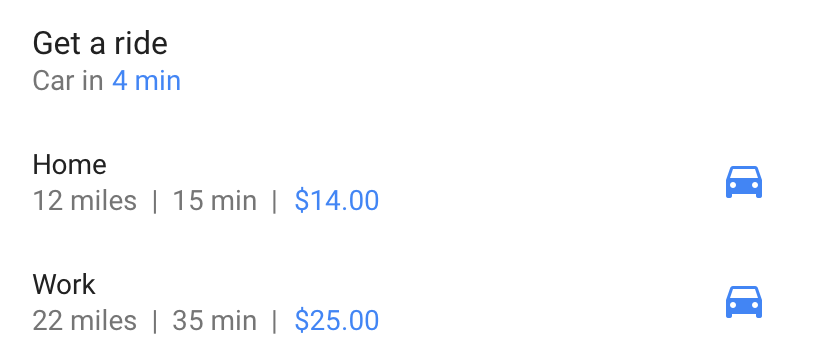Le sezioni sono modelli di UI che possono mostrare contenuti avanzati, dinamici e interattivi della tua app dall'app Ricerca Google e anche da altre posizioni, come l'Assistente Google. Le sezioni possono aiutare gli utenti a eseguire le attività più velocemente attivando il coinvolgimento al di fuori dell'esperienza con l'app a schermo intero. Puoi creare sezioni come miglioramenti per Azioni app.
Il supporto per Slices è integrato in Android Jetpack e può estendersi fino ad Android 4.4, raggiungendo circa il 95% di tutti gli utenti Android.
Consulta la Guida introduttiva per iniziare a creare Slices oggi stesso.
Layout avanzati e flessibili
Utilizzando i modelli, puoi personalizzare le sezioni con colore, testo, immagini, video e altro ancora per abbinarle al design della tua app.
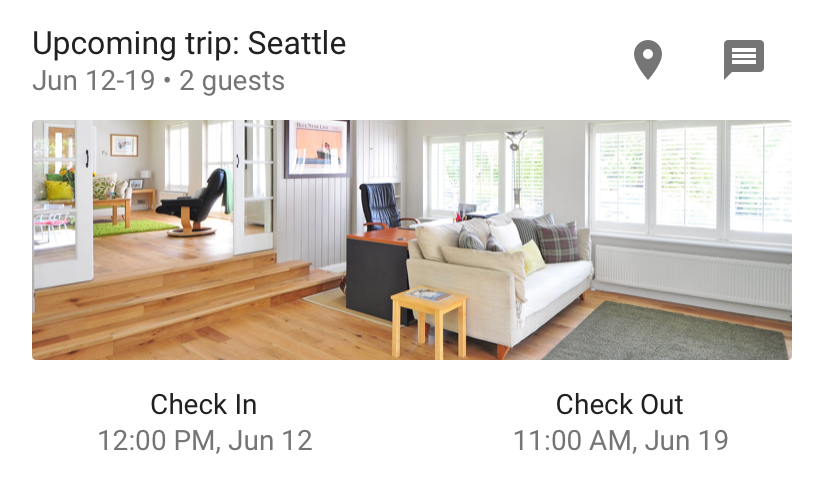
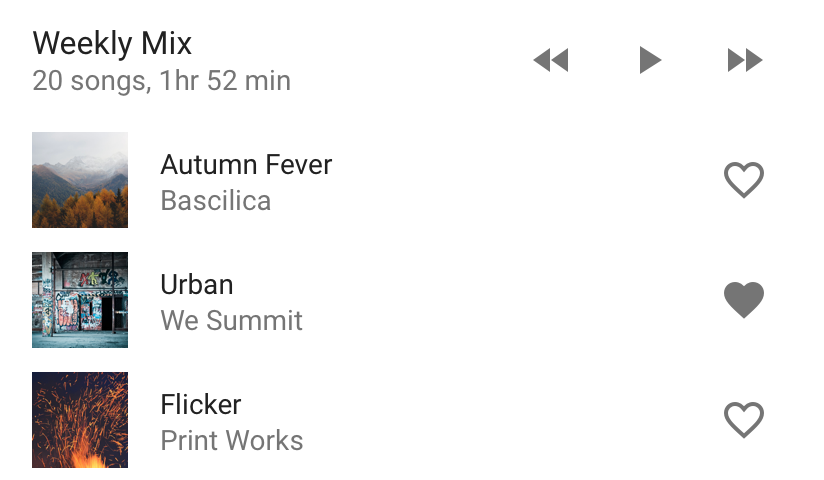
Contenuti dinamici e interattivi
Le sezioni supportano dati in tempo reale, contenuti che scorrono, azioni incorporate e link diretti nella tua app. Le sezioni possono anche contenere controlli interattivi come pulsanti di attivazione/disattivazione e dispositivi di scorrimento.