코딩 수준: 초급
시간: 15분
프로젝트 유형: 맞춤 메뉴를 사용한 자동화
목표
- 솔루션의 기능을 이해합니다.
- 솔루션 내에서 Apps Script 서비스의 기능을 이해합니다.
- 환경을 설정합니다.
- 스크립트를 설정합니다.
- 스크립트를 실행합니다.
이 솔루션 정보
Google Sheets의 직원 데이터로 Google Slides 직원 인증서 템플릿을 자동으로 맞춤설정한 다음 Gmail을 사용하여 인증서를 전송합니다.
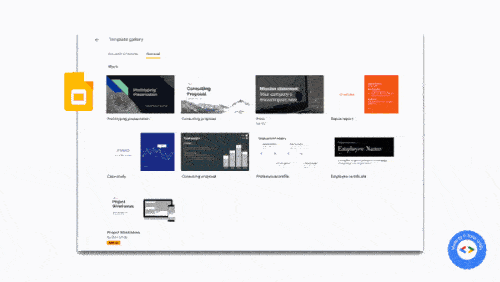
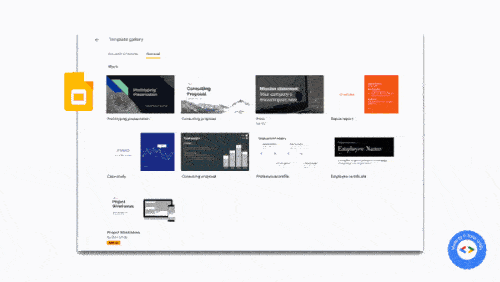
사용 방법
이 스크립트는 직원 세부정보가 포함된 Slides와 Sheets 스프레드시트의 직원 인증서 프레젠테이션 템플릿을 사용합니다. 스크립트가 템플릿을 복사하고 자리표시자를 스프레드시트의 데이터로 바꿉니다. 스크립트가 모든 직원을 위한 슬라이드를 만들면 각 개별 슬라이드를 PDF 첨부파일로 추출하여 직원에게 인증서를 보냅니다.
Apps Script 서비스
이 솔루션은 다음 서비스를 사용합니다.
- Drive 서비스: Slides 직원 인증서 템플릿을 복사합니다.
- 스프레드시트 서비스 – 직원 세부정보를 제공하고 나열된 각 직원에 대한 상태를 업데이트합니다.
- Slides 서비스: 프레젠테이션의 자리표시자를 스프레드시트의 직원 데이터로 대체합니다.
- Gmail 서비스 – 개별 슬라이드를 PDF로 가져와 직원에게 보냅니다.
기본 요건
이 샘플을 사용하려면 다음과 같은 기본 요건이 필요합니다.
- Google 계정 (Google Workspace 계정은 관리자 승인이 필요할 수 있음)
- 인터넷 액세스가 가능한 웹브라우저
환경 설정
다음 버튼을 클릭하여 직원 인증서 Slides 템플릿의 사본을 만듭니다.
사본 만들기이후 단계에서 사용할 수 있도록 프레젠테이션 ID를 기록해 둡니다. ID는 URL에서 찾을 수 있습니다.
https://docs.google.com/presentation/d/PRESENTATION_ID/editDrive에서 인증서를 보관할 새 폴더를 만듭니다.
이후 단계에서 사용할 수 있도록 폴더 ID를 기록해 둡니다. ID는 URL에서 찾을 수 있습니다.
https://drive.google.com/drive/folders/FOLDER_ID
스크립트 설정
아래 버튼을 클릭하여 직원 인증서 샘플 스프레드시트의 사본을 만드세요. 이 솔루션의 Apps Script 프로젝트는 스프레드시트에 첨부되어 있습니다.
사본 만들기스프레드시트에서 확장 프로그램 > Apps Script를 클릭하여 Apps Script 프로젝트를 엽니다.
slideTemplateId변수의 경우PRESENTATION_ID를 프레젠테이션 ID로 바꿉니다.tempFolderId변수의 경우FOLDER_ID를 폴더 ID로 바꿉니다.저장
를 클릭합니다.
스크립트 실행
- 스프레드시트로 다시 전환하고 감사 > 인증서 만들기를 클릭합니다. 이 맞춤 메뉴를 표시하려면 페이지를 새로고침해야 할 수 있습니다.
메시지가 표시되면 스크립트를 승인합니다. OAuth 동의 화면에 확인되지 않은 앱입니다라는 경고가 표시되면 고급 > {프로젝트 이름}(으)로 이동(안전하지 않음)을 선택하여 계속 진행합니다.
감사 > 인증서 만들기를 다시 클릭합니다.
모든 행의 상태 열이 생성됨으로 업데이트되면 감사 > 인증서 보내기를 클릭합니다.
코드 검토
이 솔루션의 Apps Script 코드를 검토하려면 아래의 소스 코드 보기를 클릭하세요.
소스 코드 보기
Code.gs
참여자
이 샘플은 블로거 겸 Google Developer Expert인 Sourabh Choraria가 만들었습니다.
- 트위터에서 Sourabh를 찾아보세요(@schoraria911).
- 수라브의 블로그를 읽어보세요.
이 샘플은 Google Developer Experts의 도움으로 Google에서 관리합니다.
