Memilih alur pendaftaran
Keputusan penting dengan AFP adalah memilih alur pendaftaran untuk proses orientasi pengguna Anda. Tujuan pendaftaran adalah mengizinkan pengguna Anda untuk membuat akun AdSense baru (atau login ke akun AdSense yang ada) dan menautkannya ke platform Anda. Opsi yang Anda pilih akan bergantung pada sumber daya teknis yang ingin Anda investasikan dalam pengembangan dan pengalaman orientasi yang ingin Anda berikan untuk pengguna Anda.
Opsi 1: Alur tanpa API
Opsi 1 memerlukan sumber daya teknis paling sedikit karena tidak menggunakan API. Anda hanya memerlukan developer web untuk membuat antarmuka pengguna dalam platform Anda. Namun, konsekuensinya, opsi ini mengharuskan pengguna melakukan lebih banyak langkah untuk menyelesaikan alur pendaftaran.
Ringkasan alur pendaftaran tanpa API
Penerapan
Untuk menerapkan alur pendaftaran tanpa API, Anda harus menyediakan komponen UI untuk monetisasi AdSense. Misalnya, di halaman tempat pengguna Anda mengakses "profil pengguna" atau "setelan akun", tambahkan halaman monetisasi yang mencakup hal berikut:
- Deskripsi singkat tentang AdSense dan caranya berinteraksi dengan platform Anda. Pengguna harus benar-benar mengetahui bahwa mereka mendaftar ke akun AdSense baru atau menggunakan akun AdSense lama mereka.
- Informasi tentang kebijakan Program AdSense. Semua pengguna yang mendaftar harus mengetahui tentang Program AdSense dan kebijakannya.
- Bagi hasil yang akan diterima oleh pengguna Anda. Jumlah persentase pendapatan AdSense yang akan disisihkan untuk Anda dan penayang harus ditampilkan secara jelas kepada pengguna. Selain itu, AdSense akan menampilkan informasi ini selama alur orientasi.
- Tombol "Hubungkan AdSense". Tombol ini akan membuka tab baru dan mengarahkan pengguna ke halaman yang benar di AdSense, bergantung pada apakah mereka sudah memiliki akun AdSense atau belum.
Contoh URL kustom:
https://adsense.google.com/adsense/signup?url={platform-site-url}
Catatan: Google akan memberi Anda URL halaman pendaftaran kustom, dan membantu Anda menentukan konten variabel URL. - Kotak input untuk mengumpulkan dan menyimpan ID penayang AdSense pengguna. Setelah mengunjungi link di atas, pengguna perlu menyalin dan menempelkan ID penayang mereka ke kotak input ini.
Penting: Anda harus menyimpan ID penayang pengguna, sehingga Anda dapat memberi tag pada halaman konten pengguna dengan informasi penayang yang benar. Lihat Menambahkan tag iklan ke halaman untuk mengetahui informasi selengkapnya.
Pastikan Anda memvalidasi string yang dimasukkan. Format ID penayang adalah:pub-1234567890987654
Atau dalam istilah ekspresi reguler:pub\-\d{16}
Penting: Beberapa pengguna AdSense dapat menempelkan ID penayang tanpa mengklik tombol "Hubungkan AdSense". Beri tahu pengguna bahwa halaman Situs di akun AdSense harus memiliki domain platform yang dicantumkan sebelum iklan dapat ditayangkan. Ini adalah tujuan utama dari tombol ini. - Status pemberian tag pengguna. Pengguna ingin mengetahui apakah kode iklan mereka ditempatkan di halaman mereka atau tidak. Sebagai bagian dari pengalaman pengguna, beri tahu pengguna saat Anda memberi tag pada halaman mereka dengan ID penayang AdSense. Anda juga dapat mengisi tag meta akun turunan yang akan membantu AdSense selama langkah-langkah verifikasi situs. Hal ini juga menghilangkan kebutuhan untuk memublikasikan tag iklan di halaman mereka atas nama pengguna.
Opsi 2: Alur API semi-terpandu
Opsi 2 menggunakan AdSense Management API untuk sedikit menyederhanakan alur pendaftaran. Opsi ini membutuhkan lebih banyak sumber daya teknis, tetapi mengurangi jumlah langkah yang harus diambil pengguna untuk mendaftar ke AdSense.
Ringkasan alur API semi-terpandu
Penerapan
Untuk menerapkan alur pendaftaran semi-terpandu dengan API, Anda harus menyediakan komponen UI untuk monetisasi AdSense. Misalnya, di halaman tempat pengguna Anda mengakses "profil pengguna" atau "setelan akun", tambahkan halaman monetisasi yang mencakup hal berikut:
- Deskripsi singkat tentang AdSense dan caranya berinteraksi dengan platform Anda. Pengguna harus benar-benar mengetahui bahwa mereka mendaftar ke akun Google AdSense baru atau menggunakan akun AdSense lama mereka.
- Informasi tentang kebijakan Program AdSense. Semua pengguna yang mendaftar harus mengetahui tentang Program AdSense dan kebijakannya.
- Bagi hasil yang akan diterima oleh pengguna Anda. Jumlah persentase pendapatan AdSense yang akan disisihkan untuk Anda dan penayang harus ditampilkan secara jelas kepada pengguna. Selain itu, AdSense akan menampilkan informasi ini selama alur orientasi.
- Tombol "Hubungkan AdSense". Tombol ini akan memberi Anda otorisasi sebagai platform untuk mengakses informasi akun pelanggan AdSense menggunakan AdSense Management API. Ikuti petunjuk di dokumentasi developer kami untuk menyiapkan hal ini. Menggunakan API ini, Anda dapat melakukan dua langkah berikutnya.
- Gunakan AdSense Management API untuk mengumpulkan ID penayang AdSense pengguna. Pastikan Anda memvalidasi string yang dimasukkan.
Format ID penayang adalah:pub-1234567890987654
Atau dalam istilah ekspresi reguler:pub\-\d{16}
Penting: Anda harus menyimpan ID penayang pengguna, sehingga Anda dapat memberi tag pada halaman konten pengguna dengan informasi penayang yang benar. Lihat Menambahkan tag iklan ke halaman untuk mengetahui informasi selengkapnya. - Gunakan AdSense Management API untuk memeriksa apakah pengguna telah menambahkan situs platform ke akun AdSense mereka. Jika belum, minta pengguna agar mengikuti link di bawah untuk menyelesaikan penyiapan. Nama situs yang harus Anda periksa di API adalah variabel
{platform-site-url}di link di bawah.
https://adsense.google.com/adsense/signup?url={platform-site-url}
Catatan: Google akan memberi Anda URL halaman pendaftaran kustom, dan membantu Anda menentukan konten variabel URL. - - Status pemberian tag pengguna. Pengguna ingin mengetahui apakah kode iklan mereka ditempatkan di halaman mereka atau tidak. Sebagai bagian dari pengalaman pengguna, beri tahu pengguna saat Anda memberi tag pada halaman mereka dengan ID penayang AdSense. Anda juga dapat mengisi tag meta akun turunan yang akan membantu AdSense selama langkah-langkah verifikasi situs. Hal ini juga menghilangkan kebutuhan untuk memublikasikan tag iklan di halaman mereka atas nama pengguna.
Opsi 3: Embedded Connect
Koneksi Tersemat menghilangkan semua kerumitan dalam menangani akun AdSense dalam berbagai status. Bergantung pada akun, klien iklan, dan status situs untuk akun AdSense pengguna tertentu, alur Connect yang Disertakan akan menampilkan pengalaman orientasi yang disesuaikan untuk setiap pengguna sehingga Anda tidak perlu melakukannya.
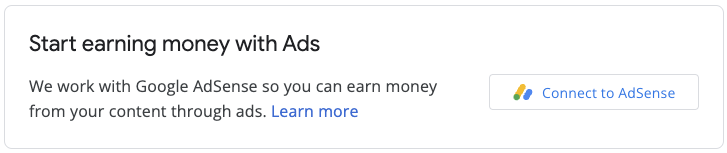
Penerapan ini melibatkan library JavaScript, div kosong tempat AdSense akan merender widget pendaftaran, dan beberapa fungsi callback yang akan memungkinkan Anda menyimpan ID penayang setelah pengguna menyelesaikan alur pendaftaran. Anda dapat menggunakan AdSense Management API sebagai tambahan untuk meningkatkan pengalaman, misalnya dengan mengambil unit iklan atau status iklan Otomatis.



