בחירת תהליך ההרשמה
אחת ההחלטות החשובות ב-AFP היא בחירת תהליך ההרשמה להצטרפות המשתמשים. מטרת ההרשמה היא לאפשר למשתמשים ליצור חשבון AdSense חדש (או להיכנס לחשבון AdSense קיים) ולקשר אותו לפלטפורמה שלכם. האפשרות שתבחרו תלויה במשאבים הטכניים שאתם רוצים להשקיע בפיתוח ובחוויית ההצטרפות שתרצו לספק למשתמשים.
אפשרות 1: תהליך ללא API
אפשרות 1 דורשת את הכי פחות משאבים טכניים, כי היא לא משתמשת ב-API. תצטרכו רק מפתח אינטרנט כדי ליצור את ממשק המשתמש בפלטפורמה. עם זאת, הצד השני של המטבע הוא שהאפשרות הזו מחייבת את המשתמשים לבצע יותר שלבים כדי להשלים את תהליך ההרשמה.
סקירה כללית על תהליך ההרשמה ללא API
הטמעה
כדי להטמיע תהליך הרשמה ללא ממשק API, צריך לספק רכיב ממשק משתמש למונטיזציה ב-AdSense. לדוגמה, בדף שבו המשתמשים ניגשים ל'פרופיל המשתמש' או ל'הגדרות החשבון', מוסיפים דף מונטיזציה שכולל את הפריטים הבאים:
- תיאור קצר של AdSense והאופן שבו הוא פועל עם הפלטפורמה שלכם. המשתמשים צריכים להיות מודעים לחלוטין לכך שהם נרשמים לחשבון AdSense חדש או משתמשים בחשבון AdSense הקיים שלהם.
- מידע על המדיניות של תוכנית AdSense. כל המשתמשים שנרשמים צריכים להיות מודעים לתוכנית AdSense ולמדיניות שלה.
- חלוקת ההכנסות שהמשתמשים יקבלו. חשוב להציג למשתמשים באופן מפורש מהו האחוז מההכנסות מ-AdSense שיישאר לכם ומה האחוז שיישאר לבעל האתר. בנוסף, המידע הזה יוצג ב-AdSense במהלך תהליך ההצטרפות.
- לחצן 'קישור AdSense'. הלחצן הזה יפתח כרטיסייה חדשה ויעביר את המשתמש לדף הנכון ב-AdSense, בהתאם לכך אם יש לו חשבון AdSense קיים או לא.
דוגמה לכתובת URL מותאמת אישית:
https://adsense.google.com/adsense/signup?url={platform-site-url}
הערה: Google תספק לכם את כתובת ה-URL של דף ההרשמה המותאם אישית ותסייע לכם להגדיר את התוכן של משתנה כתובת ה-URL. - תיבת קלט לאיסוף ולאחסון של מזהה בעל האתר של המשתמש ב-AdSense. אחרי שהמשתמש ייכנס לקישור שלמעלה, הוא יצטרך להעתיק ולהדביק את מזהה בעל התוכן הדיגיטלי שלו בתיבה הזו.
חשוב: חשוב לשמור את מזהה המוציא לאור של המשתמש כדי שתוכלו לתייג את דפי התוכן של המשתמש עם פרטי המוציא לאור הנכונים. מידע נוסף זמין במאמר הוספת תג המודעות לדפים.
חשוב לוודא שהמחרוזת שהוזנה תקינה. הפורמט של מזהה בעל האתר הוא:pub-1234567890987654
או בביטוי רגולרי:pub\-\d{16}
חשוב: משתמשי AdSense מסוימים יכולים להדביק את מזהה בעל האתר שלהם בלי ללחוץ על הלחצן 'קישור AdSense'. חשוב להודיע למשתמשים שצריך לציין את דומיין הפלטפורמה בדף אתרים בחשבון AdSense שלהם כדי שיוכלו להציג מודעות. זו המטרה העיקרית של הכפתור הזה. - סטטוס התיוג של המשתמש. המשתמשים ירצו לדעת אם קוד המודעות שלהם הוטמע בדפים שלהם. כחלק מחוויית המשתמש, כדאי להודיע למשתמשים כשאתם מתייגים את הדפים שלהם באמצעות מזהה בעל התוכן הדיגיטלי שלהם ב-AdSense. בנוסף, אפשר לאכלס את המטא תג של חשבון הצאצא, שיעזור ל-AdSense במהלך שלבי אימות האתר. כך גם לא תצטרכו לפרסם תגי מודעות בדפים שלהם בשם המשתמש.
אפשרות 2: תהליך API עם תמיכה חלקית
באפשרות 2 נעשה שימוש ב-AdSense Management API כדי לפשט מעט את תהליך ההרשמה. היא דורשת יותר משאבים טכניים, אבל מפחיתה את מספר השלבים שהמשתמשים צריכים לבצע כדי להירשם ל-AdSense.
סקירה כללית על תהליך ה-API עם תמיכה חלקית
הטמעה
כדי להטמיע תהליך הרשמה עם תמיכה חלקית באמצעות API, צריך לספק רכיב ממשק משתמש למונטיזציה ב-AdSense. לדוגמה, בדף שבו המשתמשים ניגשים ל'פרופיל המשתמש' או ל'הגדרות החשבון', מוסיפים דף מונטיזציה שכולל את הפריטים הבאים:
- תיאור קצר של AdSense והאופן שבו הוא פועל עם הפלטפורמה שלכם. המשתמשים צריכים להיות מודעים לחלוטין לכך שהם נרשמים לחשבון Google AdSense או משתמשים בחשבון AdSense הקיים שלהם.
- מידע על המדיניות של תוכנית AdSense. כל המשתמשים שנרשמים צריכים להיות מודעים לתוכנית AdSense ולמדיניות שלה.
- חלוקת ההכנסות שהמשתמשים יקבלו. חשוב להציג למשתמשים באופן מפורש מהו האחוז מההכנסות מ-AdSense שיישאר לכם ומה האחוז שיישאר לבעל האתר. בנוסף, המידע הזה יוצג ב-AdSense במהלך תהליך ההצטרפות.
- לחצן 'קישור AdSense'. לחיצה על הלחצן הזה תעניק לכם, בתור הפלטפורמה, הרשאה לגשת לפרטי החשבון של לקוח AdSense באמצעות AdSense Management API. כדי להגדיר את זה, יש לפעול לפי ההוראות במסמכי התיעוד למפתחים. בעזרת ה-API הזה תוכלו לבצע את שני השלבים הבאים.
- משתמשים ב-AdSense Management API כדי לאסוף את מזהה בעל האתר ב-AdSense של המשתמש. חשוב לוודא שהמחרוזת שהוזנה תקינה.
הפורמט של מזהה בעל אפליקציה הוא:pub-1234567890987654
או בתנאי ביטוי רגולרי:pub\-\d{16}
חשוב: חיוני לאחסן את מזהה בעל האפליקציה של המשתמש כדי שתוכלו לתייג את דפי התוכן של המשתמש עם פרטי בעל האפליקציה הנכונים. מידע נוסף זמין במאמר הוספת תג המודעות לדפים. - משתמשים ב-AdSense Management API כדי לבדוק אם המשתמש הוסיף את אתר הפלטפורמה לחשבון AdSense שלו. אם לא, צריך לבקש מהמשתמש ללחוץ על הקישור הבא כדי להשלים את ההגדרה. שם האתר שצריך לבדוק ב-API הוא המשתנה
{platform-site-url}בקישור שבהמשך.
https://adsense.google.com/adsense/signup?url={platform-site-url}
הערה: Google תספק לכם את כתובת ה-URL של דף ההרשמה המותאם אישית ותסייע לכם להגדיר את התוכן של משתנה ה-URL. - - סטטוס התיוג של המשתמש. המשתמשים ירצו לדעת אם קוד המודעות שלהם הוטמע בדפים שלהם או לא. כחלק מחוויית המשתמש, כדאי להודיע למשתמשים כשאתם מתייגים את הדפים שלהם באמצעות מזהה בעל התוכן הדיגיטלי שלהם ב-AdSense. בנוסף, אפשר לאכלס את המטא תג של חשבון הצאצא, שיעזור ל-AdSense במהלך שלבי אימות האתר. כך גם לא תצטרכו לפרסם תגי מודעות בדפים שלהם בשם המשתמש.
אפשרות 3: Embedded Connect
התכונה Embedded Connect מסירה את כל המורכבות של טיפול בחשבונות AdSense במצבים שונים. בהתאם לסטטוס החשבון, חשבון הלקוח של המודעות והאתר בחשבון AdSense של משתמש נתון, תהליך ההצטרפות המובנה יציג חוויית הצטרפות מותאמת אישית לכל משתמש, כדי שלא תצטרכו לעשות זאת.
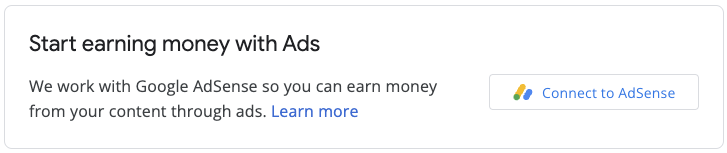
ההטמעה כוללת ספריית JavaScript, div ריק שבו מערכת AdSense תיצור ווידג'ט להרשמה ופונקציות קריאה חוזרת (callbacks) שיעזרו לכם לשמור את מזהה בעל התוכן הדיגיטלי אחרי שהמשתמש ישלים את תהליך ההרשמה. אפשר להשתמש גם ב-AdSense Management API כדי לשפר את חוויית השימוש, למשל על ידי אחזור של יחידות מודעות או של מצב המודעות האוטומטיות.



