Chọn quy trình đăng ký
Một quyết định quan trọng khi sử dụng AFP là chọn quy trình đăng ký để hướng dẫn làm quen cho người dùng. Mục đích của việc đăng ký là để cho phép người dùng của bạn tạo một tài khoản AdSense mới (hoặc đăng nhập vào tài khoản AdSense hiện có) và liên kết tài khoản đó với nền tảng của bạn. Lựa chọn của bạn sẽ phụ thuộc vào những tài nguyên kỹ thuật mà bạn muốn đầu tư trong quá trình phát triển và trải nghiệm làm quen mà bạn muốn cung cấp cho người dùng của mình.
Cách 1: Quy trình không sử dụng API
Tùy chọn 1 yêu cầu ít tài nguyên kỹ thuật nhất vì quy trình này không sử dụng API. Bạn sẽ chỉ cần một nhà phát triển web để xây dựng giao diện người dùng trên nền tảng của mình. Tuy nhiên, để đổi lại, tùy chọn này yêu cầu người dùng của bạn thực hiện nhiều bước hơn để hoàn tất quy trình đăng ký.
Tổng quan về quy trình đăng ký không sử dụng API
Triển khai
Để triển khai quy trình đăng ký không sử dụng API, bạn cần cung cấp một thành phần giao diện người dùng để kiếm tiền thông qua AdSense. Ví dụ: trên trang mà người dùng của bạn truy cập vào phần "hồ sơ người dùng" hoặc "cài đặt tài khoản", hãy thêm một trang kiếm tiền gồm những thông tin sau:
- Nội dung mô tả ngắn gọn về AdSense và cách AdSense tương tác với nền tảng của bạn. Bạn phải cho người dùng biết rõ là họ đang đăng ký một tài khoản AdSense mới hay đang sử dụng tài khoản AdSense hiện có.
- Thông tin về Chính sách chương trình của AdSense. Bạn phải cho tất cả những người dùng đăng ký biết về Chương trình AdSense và các chính sách của chương trình này.
- Phần doanh thu chia sẻ mà người dùng của bạn sẽ nhận được. Điều quan trọng là bạn phải cho người dùng biết rõ tỷ lệ phần trăm doanh thu AdSense sẽ thuộc về bạn và tỷ lệ phần trăm doanh thu AdSense sẽ thuộc về nhà xuất bản. AdSense cũng sẽ hiển thị thông tin này trong quy trình hướng dẫn làm quen.
- Nút "Kết nối với AdSense". Nút này sẽ mở một thẻ mới và đưa người dùng đến đúng trang trong AdSense, tuỳ thuộc vào việc họ đã có tài khoản AdSense hay chưa.
Ví dụ về URL tuỳ chỉnh:
https://adsense.google.com/adsense/signup?url={platform-site-url}
Lưu ý: Google sẽ cung cấp cho bạn URL của trang đăng ký tuỳ chỉnh và giúp bạn xác định nội dung của biến URL. - Một hộp nhập dữ liệu để thu thập và lưu trữ mã nhà xuất bản AdSense của người dùng. Sau khi truy cập vào đường liên kết ở trên, người dùng cần sao chép và dán mã nhà xuất bản của mình vào ô nhập dữ liệu này.
Lưu ý quan trọng: Điều quan trọng là bạn phải lưu trữ mã nhà xuất bản của người dùng để có thể gắn thẻ các trang nội dung của người dùng bằng đúng thông tin của nhà xuất bản. Hãy xem phần Thêm thẻ quảng cáo vào các trang của bạn để biết thêm thông tin.
Hãy nhớ xác thực chuỗi đã nhập. Định dạng của mã nhà xuất bản là:pub-1234567890987654
Hoặc theo thuật toán biểu thức chính quy:pub\-\d{16}
Lưu ý quan trọng: Một số người dùng AdSense có thể sẽ dán mã nhà xuất bản của mình mà không nhấp vào nút "Kết nối với AdSense". Điều quan trọng là bạn phải cho người dùng biết rằng trang Trang web trong tài khoản AdSense của họ cần nêu rõ miền của nền tảng thì quảng cáo mới có thể phân phát. Đây là mục đích chính của nút này. - Trạng thái gắn thẻ của người dùng. Người dùng sẽ muốn biết liệu mã quảng cáo đã được đặt trên các trang của họ hay chưa. Trong trải nghiệm người dùng, hãy cho người dùng của bạn biết thời điểm bạn đã gắn thẻ các trang của họ bằng mã nhà xuất bản AdSense của họ. Ngoài ra, bạn có thể điền thẻ meta của tài khoản con để hỗ trợ AdSense trong các bước xác minh trang web. Nhờ đó, bạn không cần phải thay mặt người dùng phát hành thẻ quảng cáo trên các trang của họ.
Tuỳ chọn 2: Quy trình đăng ký sử dụng API bán hỗ trợ
Tùy chọn 2 sử dụng API Quản lý AdSense để cải tiến quy trình đăng ký đơn giản hơn một chút. Quy trình này yêu cầu nhiều tài nguyên kỹ thuật hơn, nhưng người dùng sẽ thực hiện ít bước hơn để đăng ký AdSense.
Tổng quan về quy trình đăng ký sử dụng API bán hỗ trợ
Triển khai
Để triển khai quy trình đăng ký bán hỗ trợ bằng API, bạn cần cung cấp một thành phần giao diện người dùng để kiếm tiền thông qua AdSense. Ví dụ: trên trang mà người dùng của bạn truy cập vào phần "hồ sơ người dùng" hoặc "cài đặt tài khoản", hãy thêm một trang kiếm tiền gồm những thông tin sau:
- Nội dung mô tả ngắn gọn về AdSense và cách AdSense tương tác với nền tảng của bạn. Bạn phải cho người dùng biết rõ là họ đang đăng ký một tài khoản Google AdSense hay đang sử dụng tài khoản AdSense hiện có.
- Thông tin về Chính sách chương trình của AdSense. Bạn phải cho tất cả những người dùng đăng ký biết về Chương trình AdSense và các chính sách của chương trình này.
- Phần doanh thu chia sẻ mà người dùng của bạn sẽ nhận được. Điều quan trọng là bạn phải cho người dùng biết rõ tỷ lệ phần trăm doanh thu AdSense sẽ thuộc về bạn và tỷ lệ phần trăm doanh thu AdSense sẽ thuộc về nhà xuất bản. AdSense cũng sẽ hiển thị thông tin này trong quy trình hướng dẫn làm quen.
- Nút "Kết nối với AdSense". Nút này sẽ cho phép bạn – với tư cách là nền tảng – xem thông tin tài khoản của khách hàng AdSense bằng cách sử dụng API Quản lý AdSense. Vui lòng làm theo hướng dẫn trong tài liệu dành cho nhà phát triển để thiết lập API này. Khi sử dụng API này, bạn có thể thực hiện 2 bước tiếp theo.
- Sử dụng API Quản lý AdSense để thu thập mã nhà xuất bản AdSense của người dùng. Ngoài ra, hãy nhớ xác thực chuỗi đã nhập.
Định dạng của mã nhà xuất bản là:pub-1234567890987654
Hoặc theo thuật ngữ biểu thức chính quy:pub\-\d{16}
Lưu ý quan trọng: Điều quan trọng là bạn phải lưu trữ mã nhà xuất bản của người dùng để có thể gắn thẻ các trang nội dung của người dùng bằng đúng thông tin của nhà xuất bản. Hãy xem phần Thêm thẻ quảng cáo vào các trang của bạn để biết thêm thông tin. - Sử dụng API Quản lý AdSense để kiểm tra xem người dùng đã thêm trang web của nền tảng vào tài khoản AdSense của họ hay chưa. Nếu chưa, hãy yêu cầu người dùng nhấp vào đường liên kết ở bên dưới để hoàn tất việc thiết lập. Tên của trang web mà bạn nên kiểm tra trong API là biến
{platform-site-url}trong đường liên kết ở bên dưới.
https://adsense.google.com/adsense/signup?url={platform-site-url}
Lưu ý: Google sẽ cung cấp cho bạn URL của trang đăng ký tuỳ chỉnh và giúp bạn xác định nội dung của biến url. - – Trạng thái gắn thẻ của người dùng. Người dùng sẽ muốn biết liệu mã quảng cáo đã được đặt trên các trang của họ hay chưa. Trong trải nghiệm người dùng, hãy cho người dùng của bạn biết thời điểm bạn đã gắn thẻ các trang của họ bằng mã nhà xuất bản AdSense của họ. Ngoài ra, bạn có thể điền thẻ meta của tài khoản con để hỗ trợ AdSense trong các bước xác minh trang web. Nhờ đó, bạn không cần phải thay mặt người dùng phát hành thẻ quảng cáo trên các trang của họ.
Cách 3: Kết nối được nhúng
Tính năng Kết nối được nhúng giúp bạn giải quyết mọi vấn đề phức tạp khi xử lý các tài khoản AdSense ở nhiều trạng thái. Tuỳ thuộc vào tài khoản, ứng dụng quảng cáo và trạng thái trang web của tài khoản AdSense của một người dùng cụ thể, quy trình tích hợp của tính năng Kết nối sẽ hiển thị trải nghiệm làm quen được tuỳ chỉnh cho từng người dùng để bạn không phải làm gì cả.
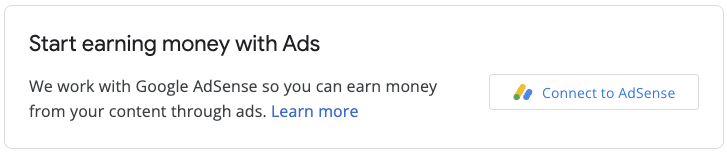
Quá trình triển khai này liên quan đến một thư viện JavaScript, một div trống mà AdSense sẽ hiển thị tiện ích đăng ký và một số hàm gọi lại cho phép bạn lưu mã nhà xuất bản sau khi người dùng hoàn tất quy trình đăng ký. Bạn có thể sử dụng thêm AdSense Management API để nâng cao trải nghiệm, chẳng hạn như bằng cách truy xuất đơn vị quảng cáo hoặc trạng thái của Quảng cáo tự động.



